
We know that win10 system will update the system every month, so many users who use win10 system home version are very headache. Conventional methods cannot disable win10 updates, so let me teach you how to turn off automatic updates in win10. Right.
The following is about how to turn off automatic updates in win10:
Method 1:
1. Press on the keyboard Win R key to open the Run dialog box, enter "services.msc" and press Enter key.
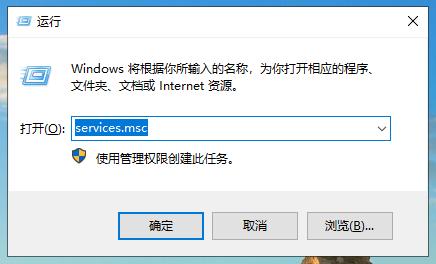
2. In the service window that opens, find Windows Update, double-click to open the property settings interface, change the startup type to "Disabled" and change the service status to " Stop" and click OK.
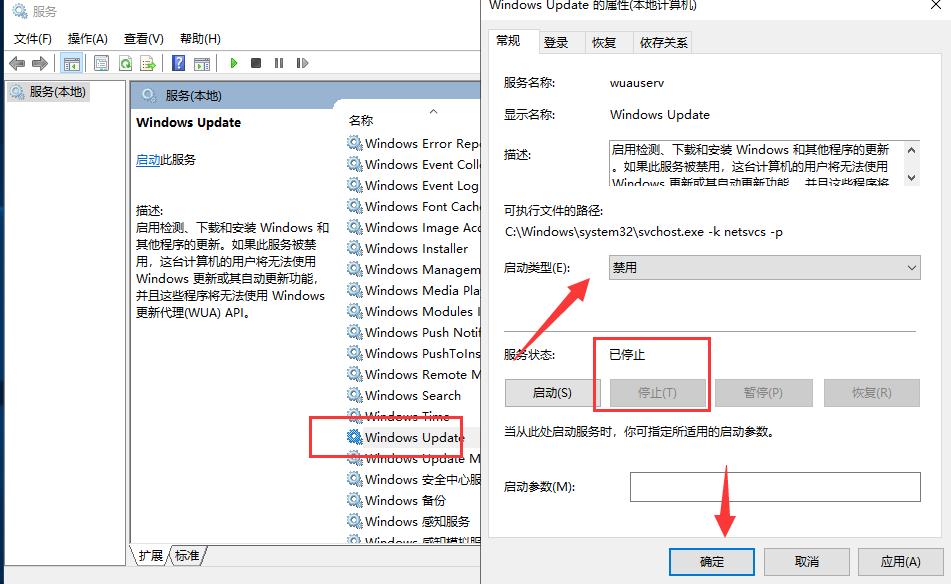
#3. Next, we must click to open the “Recovery” tab in the Windows Update Properties settings interface. Set the first fault response to no action.
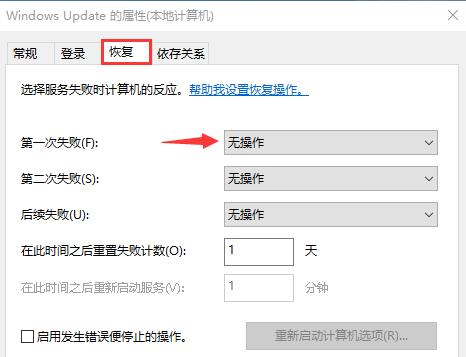
Method 2:
1. Search and download and install Anti Windows Update software online
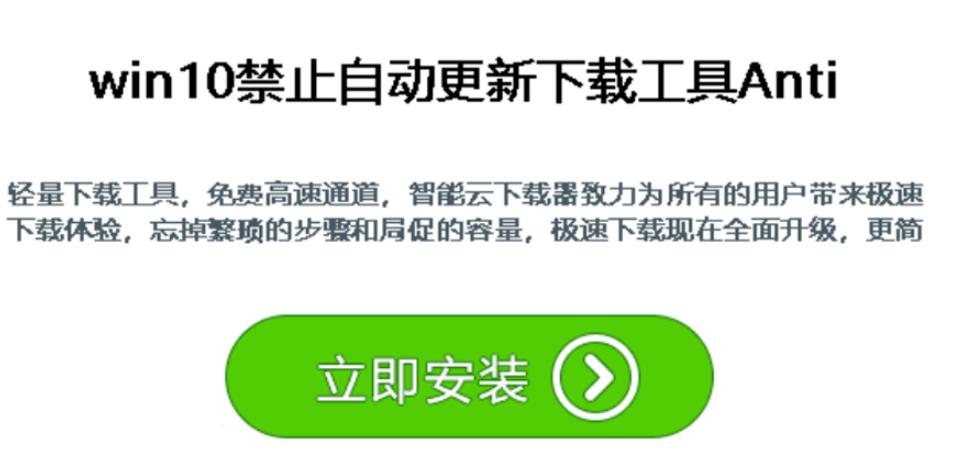
2. Open the software, select the decompression path, and click OK, a decompression window will appear.
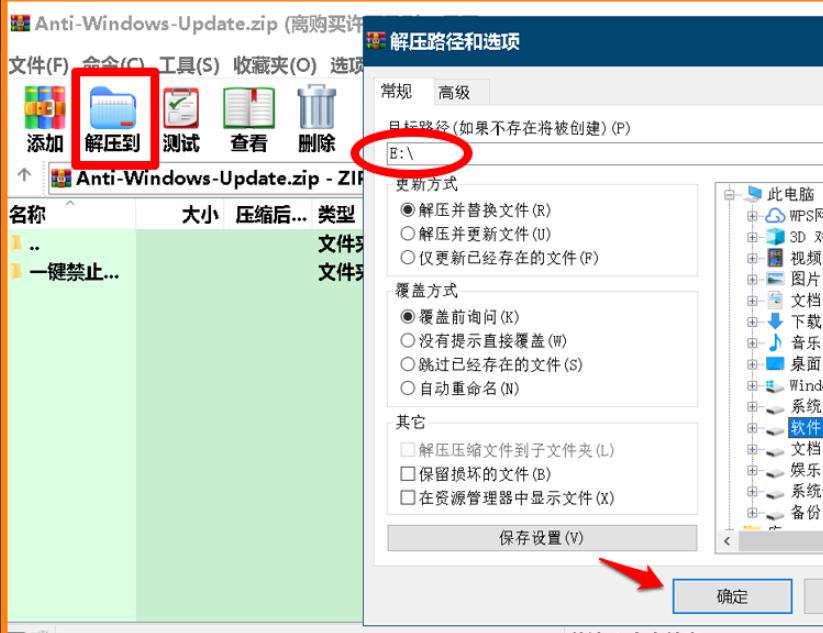
3. Find a key that disables the win10 automatic update tool according to the decompression path, click to open
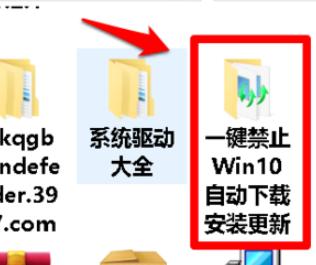
4. Run the one-click to disable update program corresponding to the number of bits

5. In the window that appears, click "No".
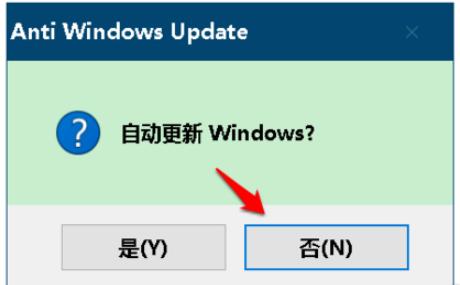
6. Then the prompt to disable automatic updates appears, if you want to enable or disable win10 automatic updates in the future, just run this program to select
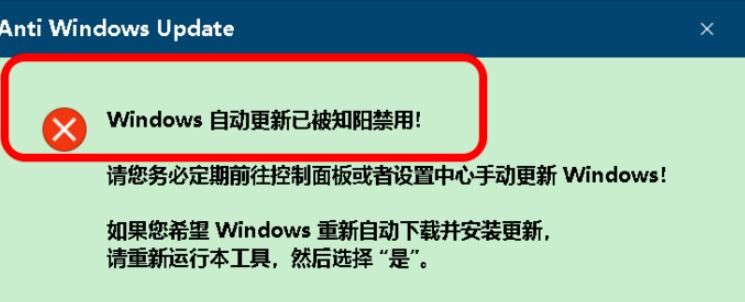
The above is a tutorial on how to permanently turn off automatic updates in win10.
The above is the detailed content of How to disable automatic updates in win10 - Teach you how to disable automatic updates in win10. For more information, please follow other related articles on the PHP Chinese website!




