
The layout of desktop icons will have a great impact on the appearance of our desktop. So how to change the win11 desktop icon layout? In fact, we only need to right-click a blank space on the desktop to modify the icon layout.
1. First, right-click the "empty space on the desktop".

2. After opening, you can see "View" and "Sort by" at the top
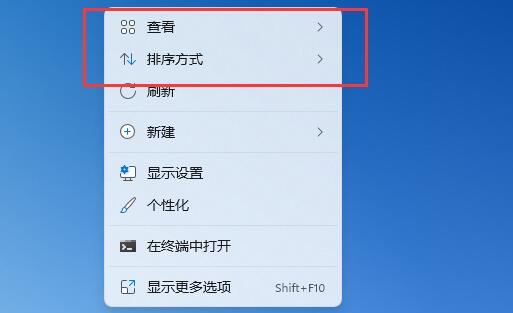
3 . In "View", you can modify the size, automatic arrangement, alignment and hiding of desktop icons.
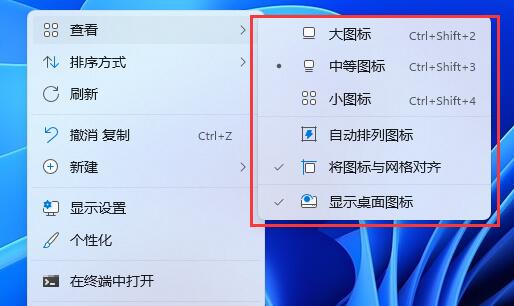
4. In "Sort by", you can modify the order based on name, size, item type or date.
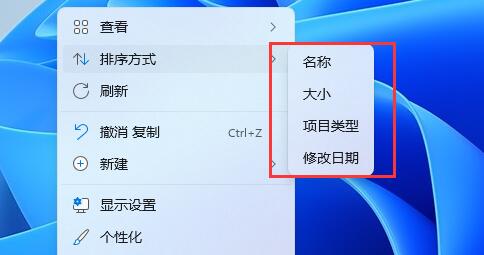
The above is the detailed content of How to change the desktop icon layout in win11. For more information, please follow other related articles on the PHP Chinese website!