
The system usually defaults to using the account you registered on the Microsoft platform as your system login credentials. However, if you have a system account that you no longer wish to use, you can follow the steps below to delete that specific account from your computer.
1. Right-click the Start button, and then select "Computer Management" to enter
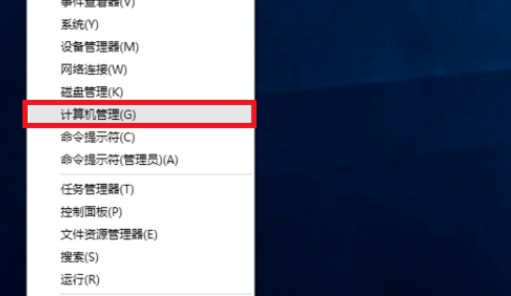
2. Select "Local Users and Groups" > "Users"
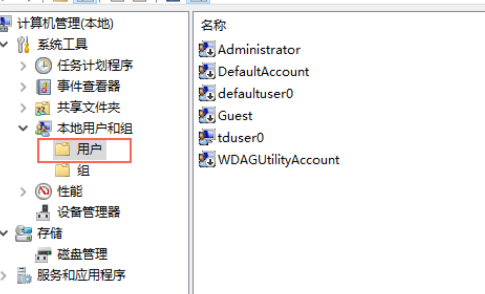
3. Select the account you don't want on the right, then right-click and select Delete.
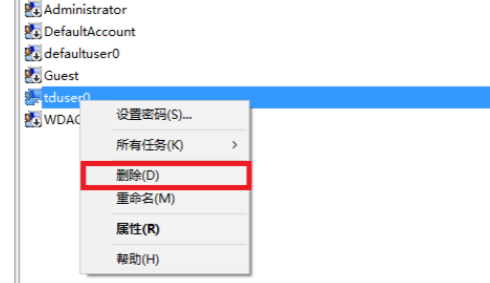
The above is the detailed content of Steps to delete local account in Win10 Home Edition. For more information, please follow other related articles on the PHP Chinese website!
 win10 bluetooth switch is missing
win10 bluetooth switch is missing
 Why do all the icons in the lower right corner of win10 show up?
Why do all the icons in the lower right corner of win10 show up?
 The difference between win10 sleep and hibernation
The difference between win10 sleep and hibernation
 Win10 pauses updates
Win10 pauses updates
 What to do if the Bluetooth switch is missing in Windows 10
What to do if the Bluetooth switch is missing in Windows 10
 win10 connect to shared printer
win10 connect to shared printer
 Clean up junk in win10
Clean up junk in win10
 How to share printer in win10
How to share printer in win10




