
When we use the computer, we sometimes need to use the microphone. So how to set the Win11 microphone permissions? The editor below will give you a detailed introduction to the setting method of the Win11 microphone permissions. If you are interested, you can take a look. one look.
#1. Click Start in the taskbar below.
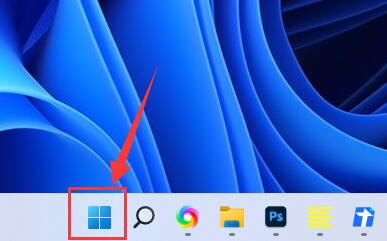
2. Select "Settings" in the menu list to open.
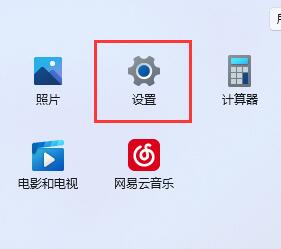
3. In the window that opens, click the "Privacy and Security" option on the left.
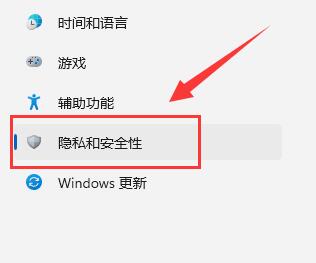
4. Then find the "Microphone Access Permission" on the right and turn on its switch button.
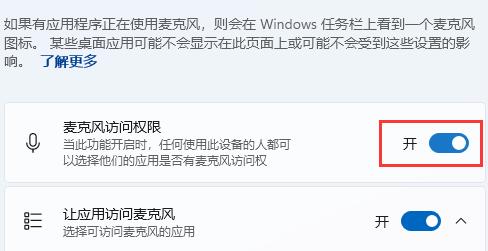
5. You can also modify the microphone permissions of individual applications below.
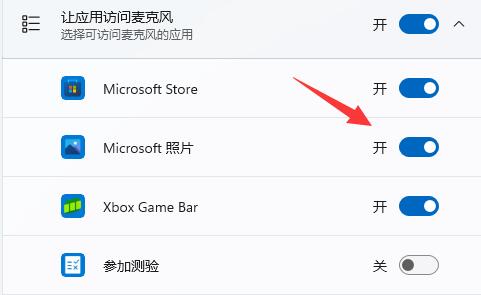
The above is the detailed content of How to set microphone permissions in Windows 11. For more information, please follow other related articles on the PHP Chinese website!




