
When many users use win10 computers, after updating the system or accidentally setting something, they suddenly find that the computer has no sound. The speakers and headphones are obviously plugged in, but they are not plugged in. What is happening? , how to solve it, come and see the detailed tutorial~
1. Open the control panel in the computer, and then click "Hardware and Sound" ".
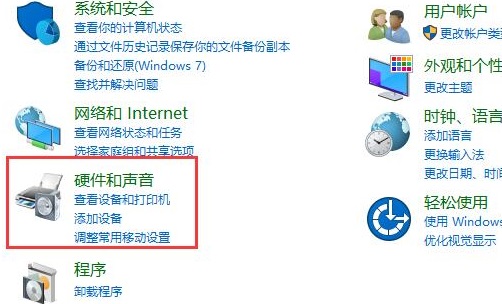
2. Then click "Realtek High Definition Audio Manager" below.
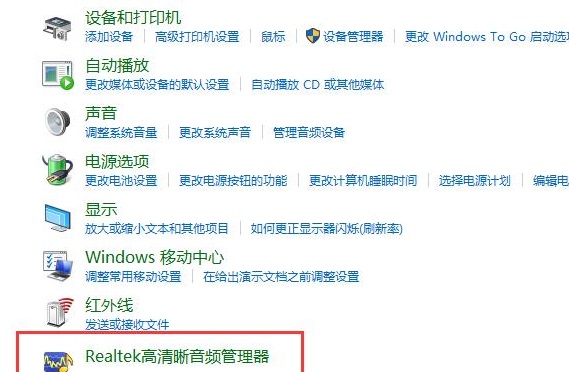
3. Then click the folder on the right, set it as shown in the picture below, and then click OK.
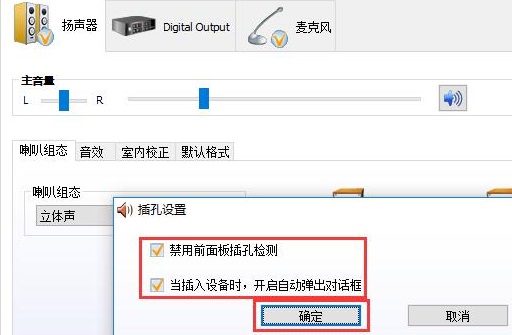
The above is the detailed content of Solve the problem of win10 speakers and headphones not plugged in. For more information, please follow other related articles on the PHP Chinese website!
 Why is there no response when headphones are plugged into the computer?
Why is there no response when headphones are plugged into the computer?
 win10 connect to shared printer
win10 connect to shared printer
 How to set the URL of tplink router
How to set the URL of tplink router
 How to set html font size
How to set html font size
 How to solve the problem of 400 bad request when the web page displays
How to solve the problem of 400 bad request when the web page displays
 What are the tips for using dezender?
What are the tips for using dezender?
 How to solve the problem that the phpstudy port is occupied
How to solve the problem that the phpstudy port is occupied
 What does bean refer to in java?
What does bean refer to in java?




