
In our daily operations, we will inevitably encounter PDF software, and some users have encountered such a situation. When opening a PDF, there is one or several pages of blank documents, and these blank documents are unnecessary. What should I do? What to do? Of course it was deleted. How? Below, the editor has prepared for you how to delete one page of the PDF.
When operating the computer, some users will download some files from the Internet, including pdf files that users downloaded from the Internet. It is inevitable that there will be some content in a pdf document that we do not need or that is If you don’t like it, how do you delete one of the pages in the PDF? Next, the editor will share with you how to delete a page in PDF.
Delete one page of pdf
Download and install the PDF editor on your computer.
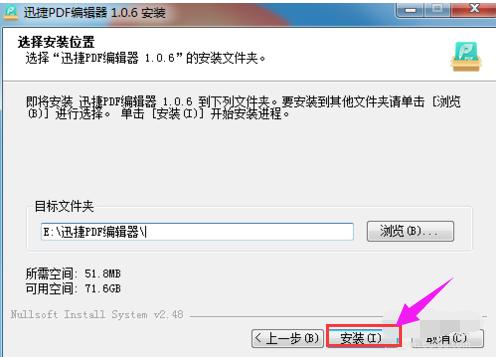
pdf Figure-1
Double-click the installed shortcut to enter the main interface of the PDF editor , and click the "Open" button in the upper left corner at the same time,
Find the PDF file that needs to be modified from your computer, select it, and click "Open".
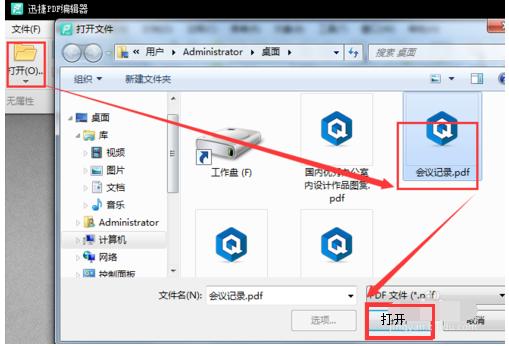
Delete file picture-2
After opening the PDF file, first browse the entire PDF file and make sure On which page is the content that needs to be deleted located?
Then click "Document" in the menu bar and select "Delete Page"
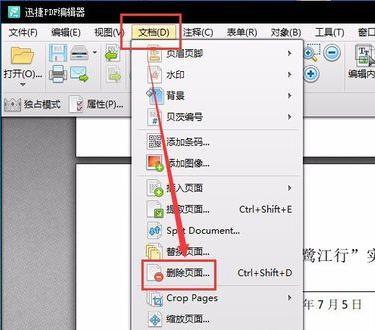
pdfFigure-3
After opening the "Delete Page" dialog box, there are two options here, one is "Current Page" and the other is "Page". If you are sure to delete the current page, click "Confirm" directly
If you need to delete other pages, select "Page", enter the corresponding page number in the following input box, and then click "Confirm"
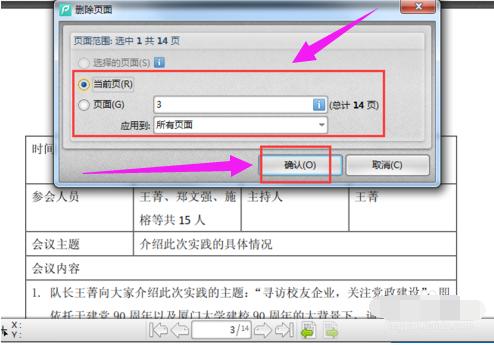
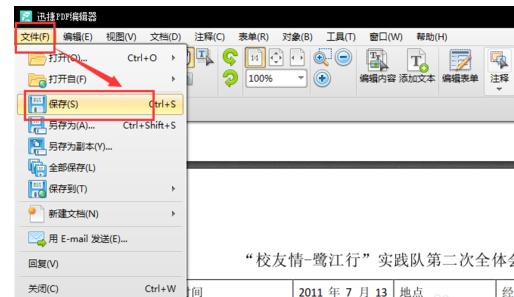
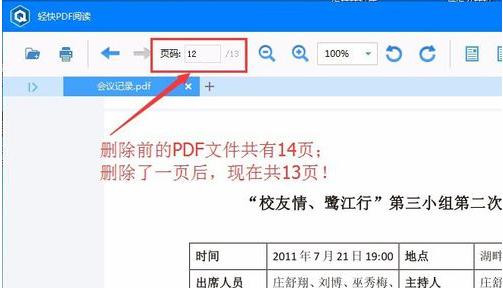
The above is the detailed content of Learn How to Remove Pages from PDF: Guide to Deleting PDF Pages. For more information, please follow other related articles on the PHP Chinese website!




