
Although win10 is the latest system and is popular among users, there are still some minor problems and glitches, such as the audio service is not turned on, and some users do not know where to turn on the audio service. So how to enable the audio service in win10? Below, the editor will show you the operation process of how to enable the audio service in win10.
It has been a while since the official version of win10 was released, but the topic of downloading and installing the win10 system and activating the genuine win10 upgrade is still hot. In the process of using Windows 10 system, we will encounter many new problems. How to solve these new problems and situations? For example, how to enable the audio service in Win10. Today, the editor will discuss with you the situation when the audio service in Win10 is not running and started.
How to open the audio service in Win10Picture and text explanation
Press the win R key to open the "Run" dialog box, enter services.msc, and press the OK button to open "Services"
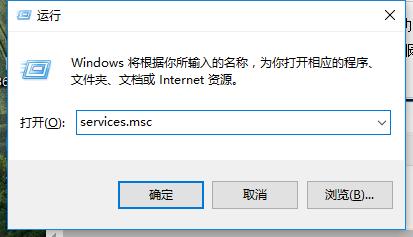
Win10 Figure-1
Find the Windows Audio service
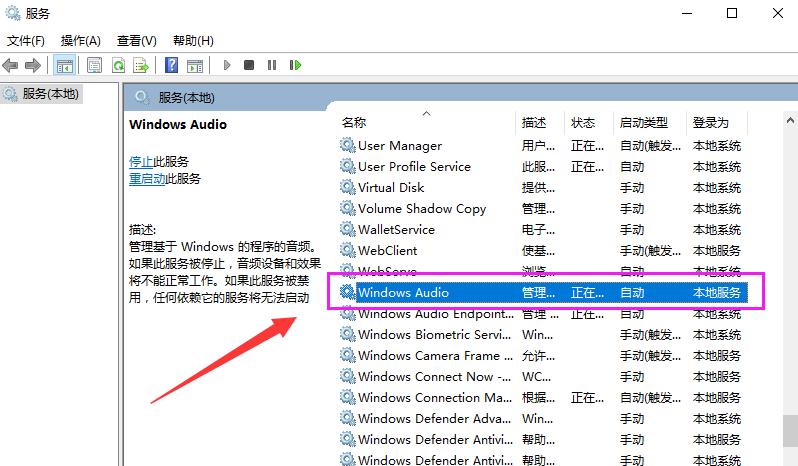
Open the audio map-2
Double-click to open the properties of the Windows Audio service, click the "Start" button to start the service, if the service is turned on, you can change the "Startup Type" Set to automatic. To shut down the service, click the "Stop" button to stop the service. If the service does not start when you turn on the computer, you can set the "Startup type" to "Disabled".
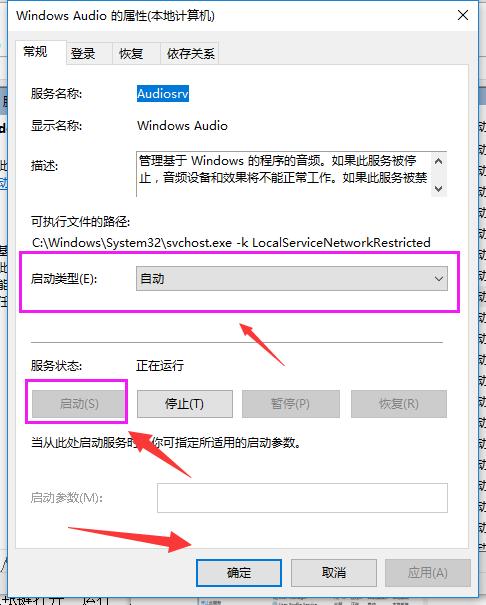
Audio Picture-3
If you are using Win10 system, it is not clear where to turn on the audio. For service users, don’t be anxious. Please read the above content first. After reading this, you will naturally know where to turn it on. The method is not complicated, and interested friends may wish to try it themselves.
The above is the detailed content of How to enable audio service in Win10. For more information, please follow other related articles on the PHP Chinese website!
 win10 bluetooth switch is missing
win10 bluetooth switch is missing Why do all the icons in the lower right corner of win10 show up?
Why do all the icons in the lower right corner of win10 show up? The difference between win10 sleep and hibernation
The difference between win10 sleep and hibernation Win10 pauses updates
Win10 pauses updates What to do if the Bluetooth switch is missing in Windows 10
What to do if the Bluetooth switch is missing in Windows 10 win10 connect to shared printer
win10 connect to shared printer Clean up junk in win10
Clean up junk in win10 How to share printer in win10
How to share printer in win10



