
The overall interface of win10 is much more beautiful than win7, and it also seems to keep pace with the times. It's just that the update frequency of win10 is too fast, and some supplementary subscriptions are updated to users' computers before being fully tested, which causes many problems. It is recommended that your win10 computer does not need to turn on automatic updates, as this is really irresponsible for your computer. If the system breaks down, it is not cost-effective for a novice to reinstall the system with one click.
The control panel is the place where computer programs are centrally managed. In the era of win7, you should have a deep understanding of this tool. After reaching win10, the functions of the control panel still exist, but the method of finding them is slightly different. As a result, many students don't know where to look. Not everyone likes to fiddle with it, so it's reasonable that some people don't know how to open it.
Method 1: Find the Control Panel through the Start menu
1-1: Click the Start button in the lower left corner, and then enter "Control Panel" or "kzmb", the controls will be listed The operation of the panel tools is as follows
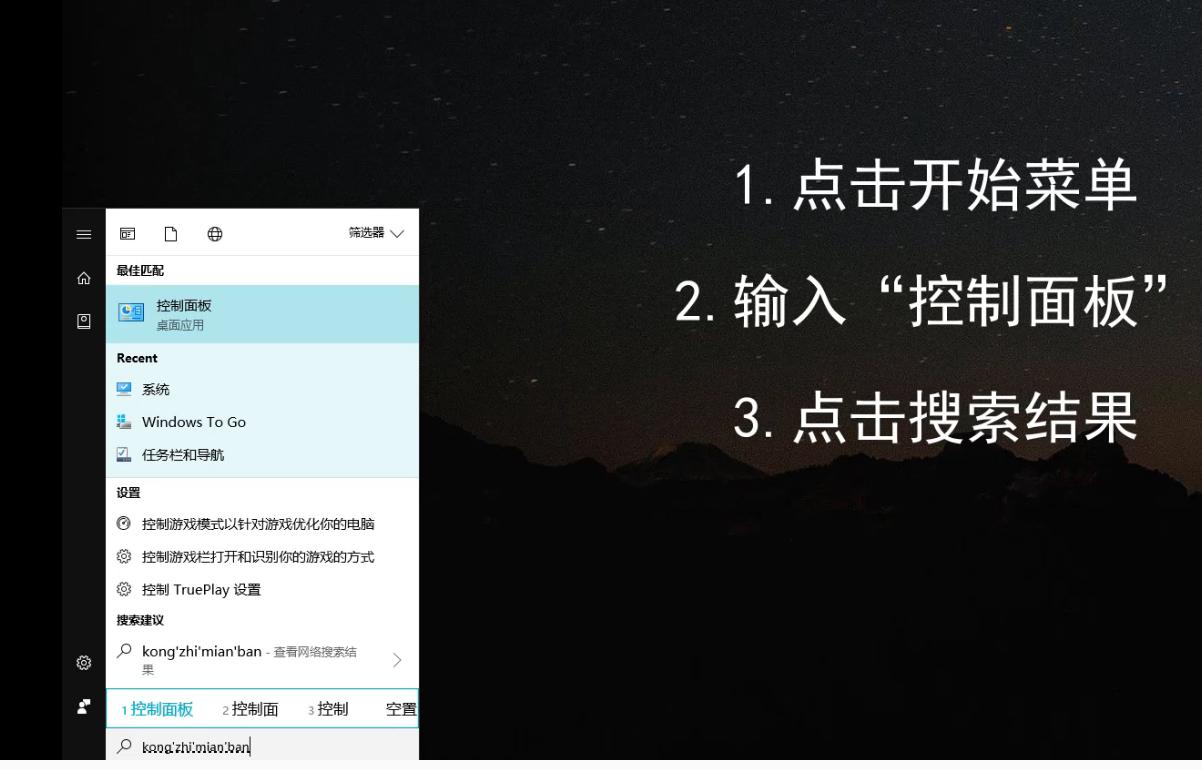
Control Panel Computer Illustration 1
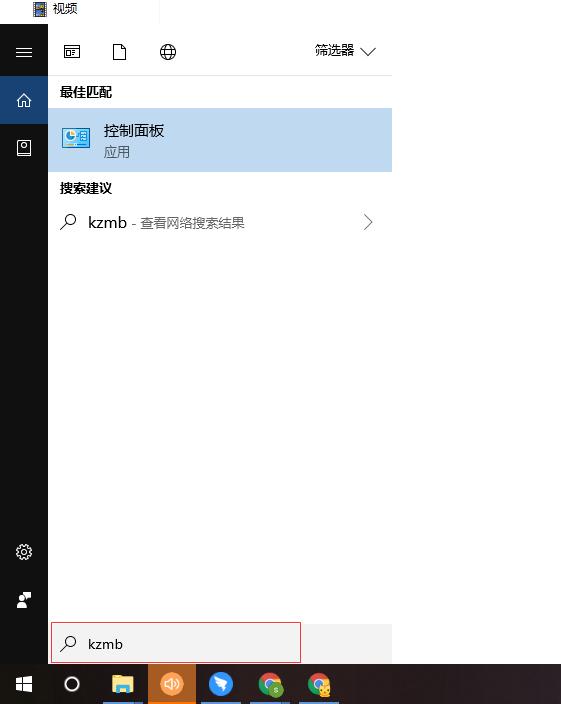
Computer Control Panel Computer Illustration 2
1-2: Select which control panel tool is listed to open this function
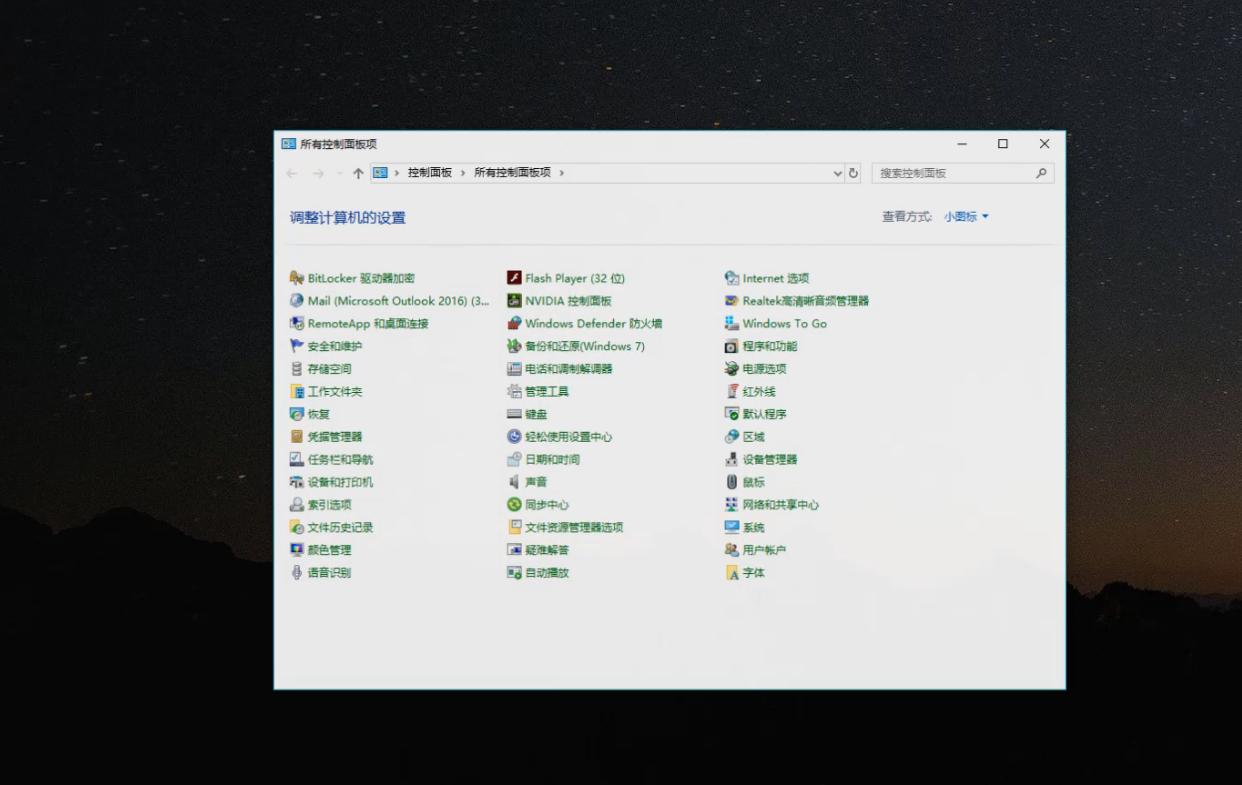
Computer Control Panel Computer Illustration 3
Method 2: Find the control panel through the opened folder.
2-1: Open any folder, then right-click "This Computer" and select "Properties", as shown below
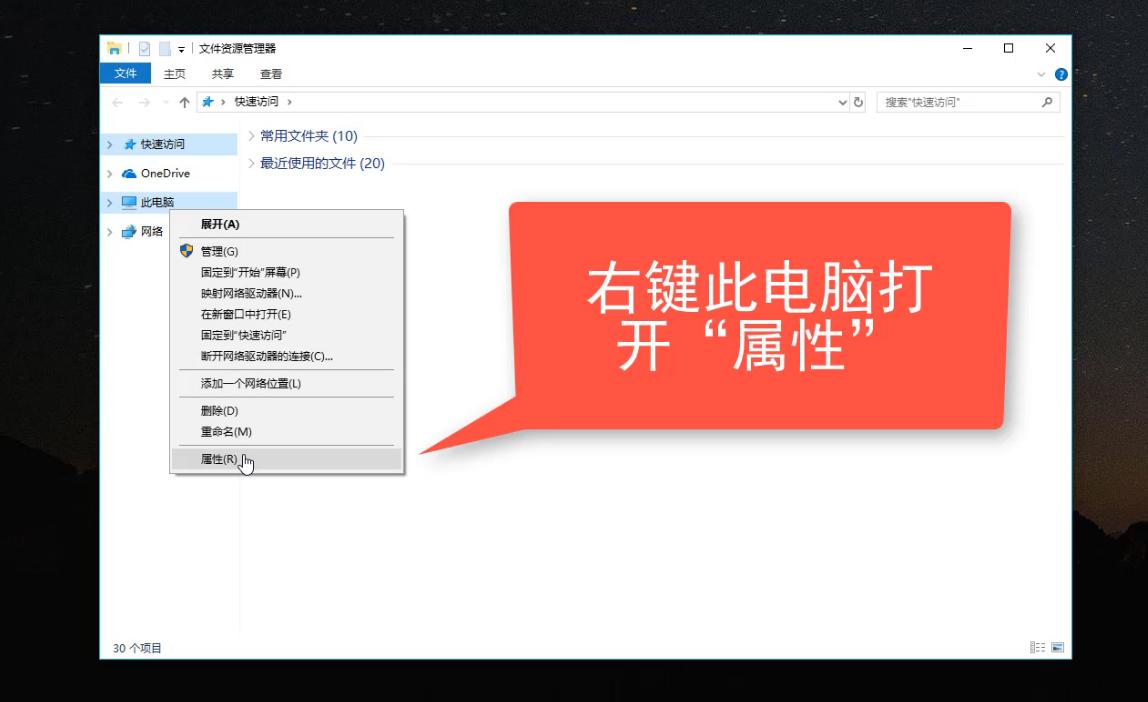
Control Panel Computer Illustration 4
2-2: The pop-up interface has the function of selecting the control panel. The operation is as follows:
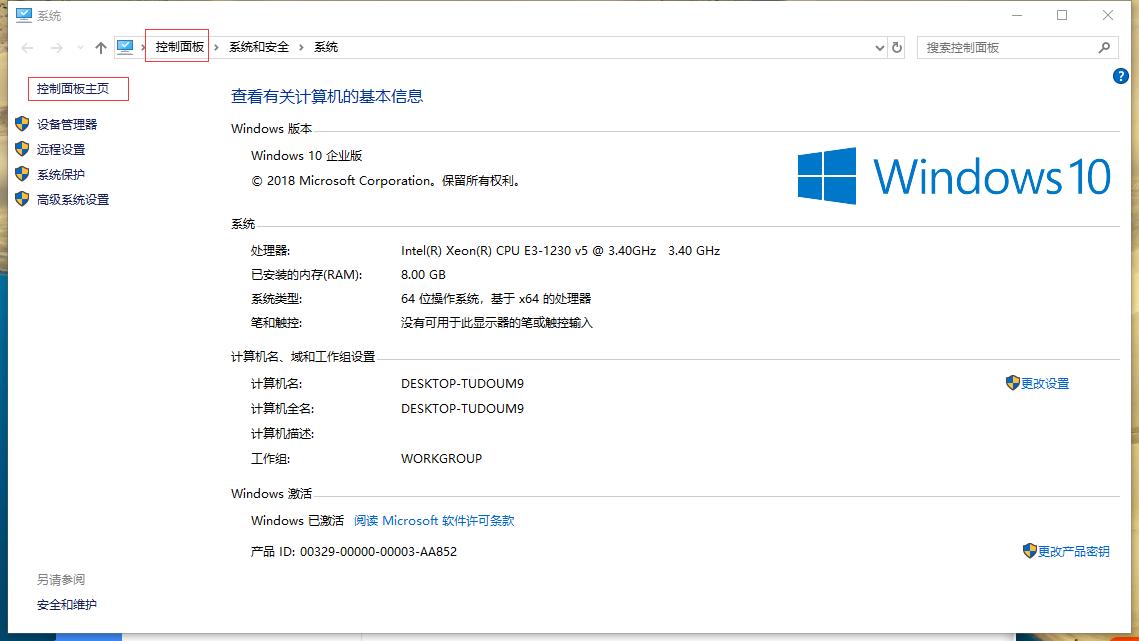
Control Panel Computer Illustration 5
Method 3: Right-click - Personalize to set the control panel to the desktop for future use.
3-1: Right-click on the desktop and select "Personalize"
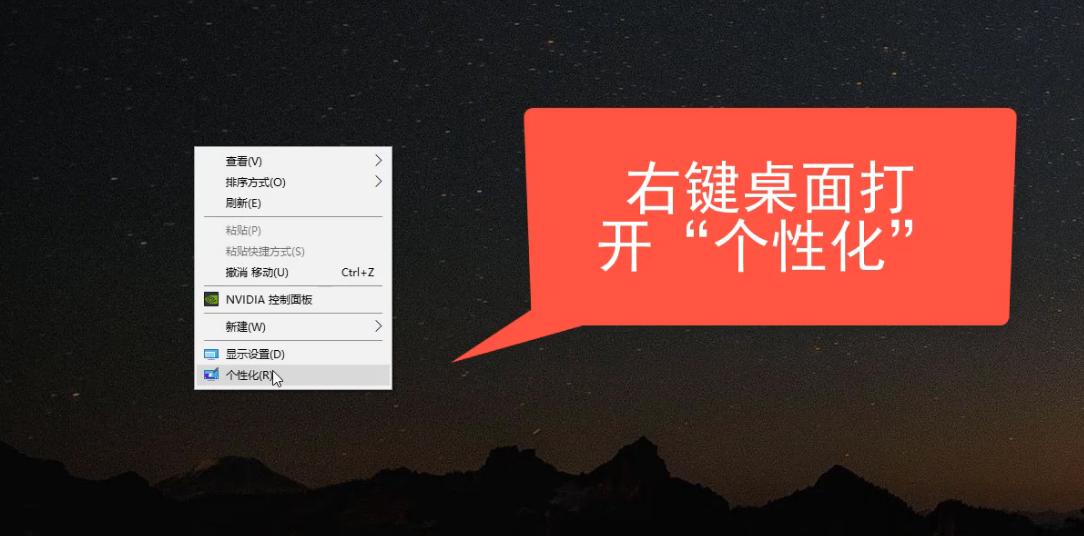
Control Panel Computer Illustration 6
3-2: Select Theme-Desktop Icon Settings, operate as follows
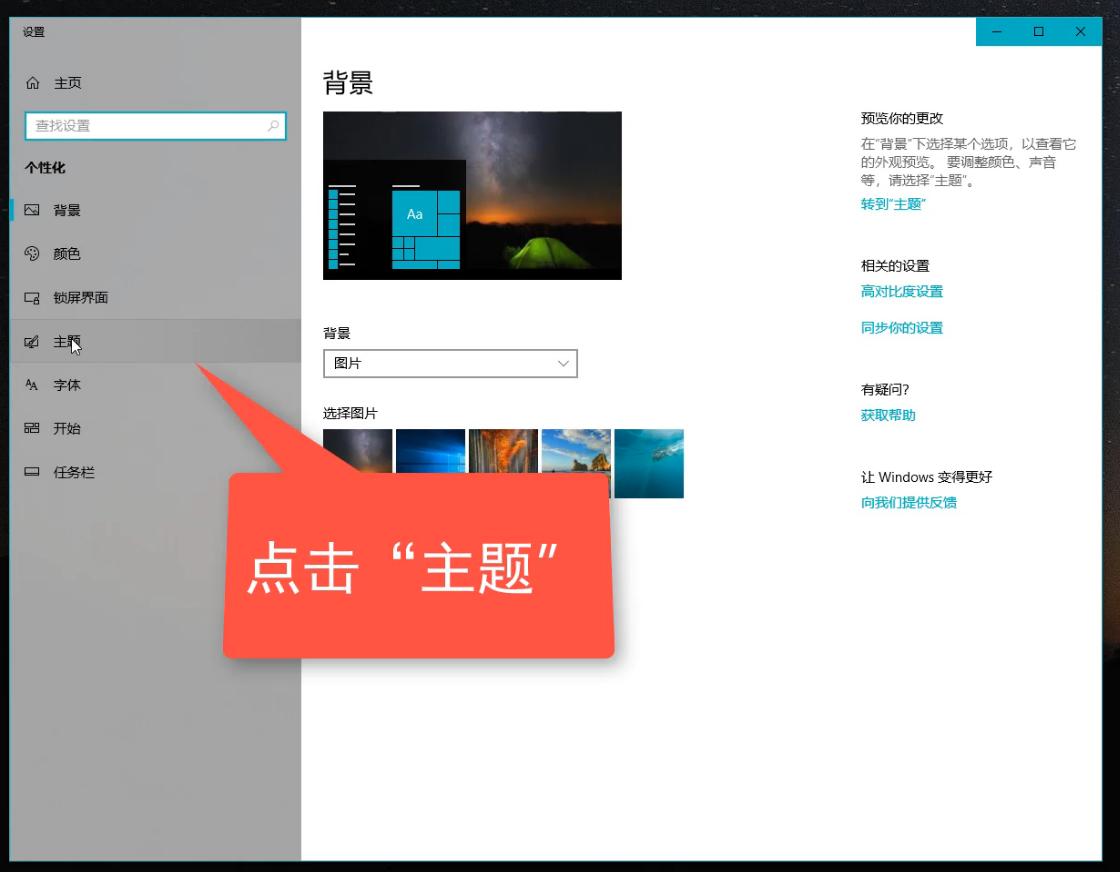
Control Panel Computer Illustration 7
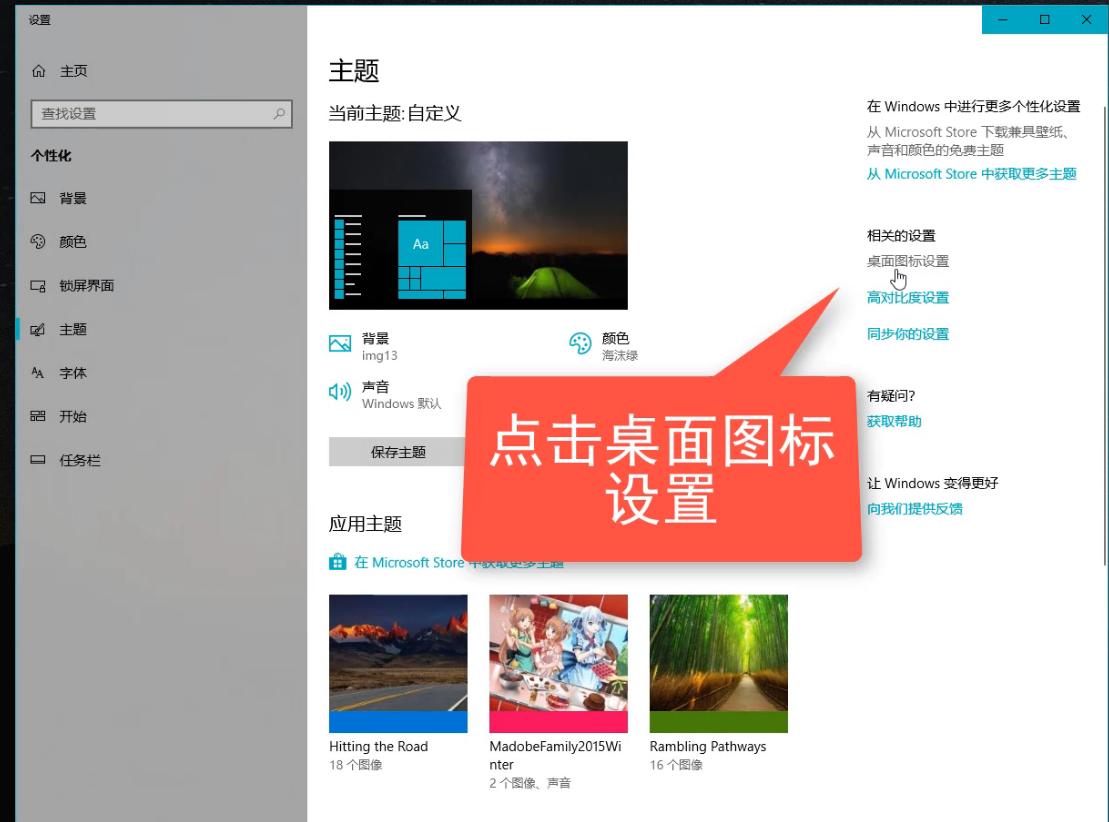
Win10 Tool Computer Illustration 8
3-3: Select the [Control Panel] tool in the desktop settings dialog box, and then apply and confirm , there is a control panel tool on the desktop. It will be simple to open the control panel in the future. The operation is as follows
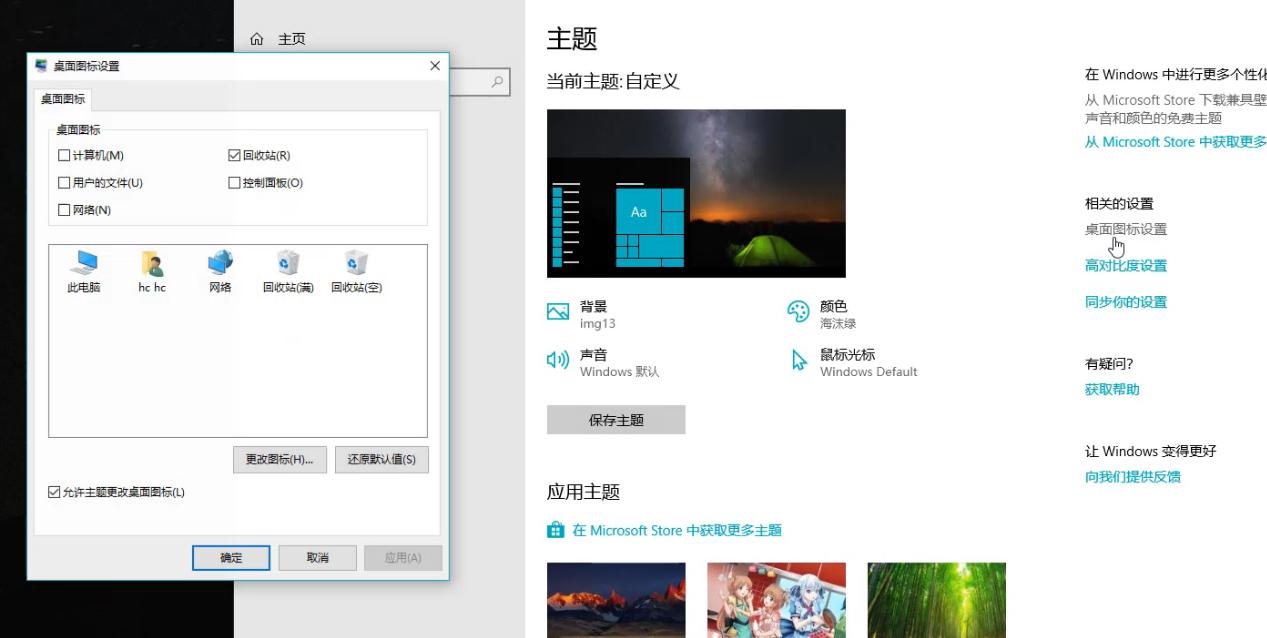
win10 Tools Computer Illustration 9
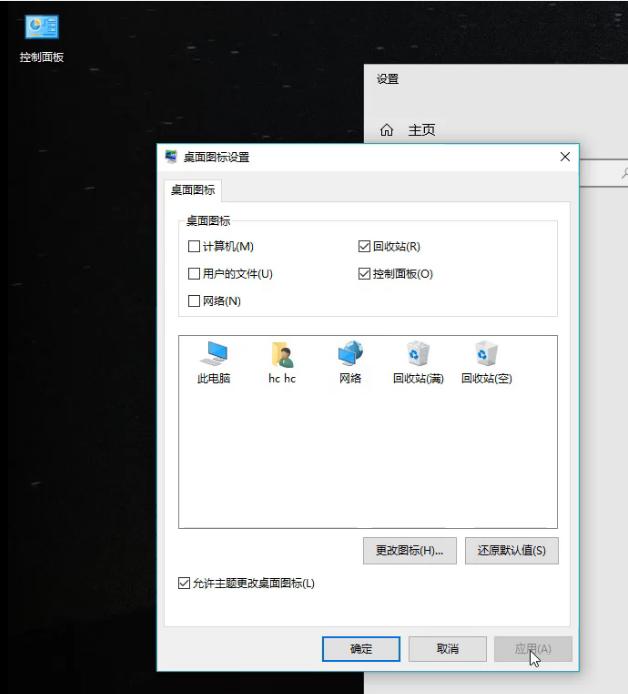
win10 tool computer illustration 10
Summary: This article uses 3 methods to open the control panel tool , you don’t have to verify them one by one, you just need to learn one method, I believe it will be guaranteed for you.
The above is the detailed content of How to explore the control panel tools of win10 computer. For more information, please follow other related articles on the PHP Chinese website!




