
My friends, when I first installed the win10 system, there must be many things that I didn’t understand, such as font selection and size settings. Today I will bring you how to set the win10 font size. Let’s take a look.
1. Right-click on the desktop and click "Personalize".
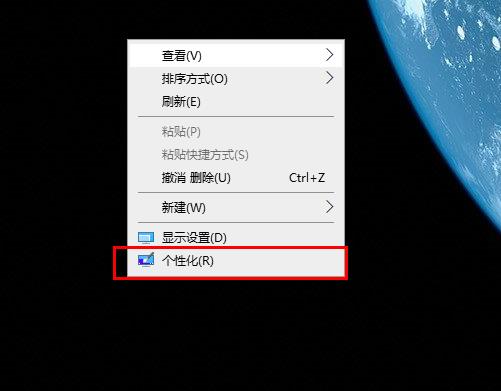
2. Click "Font" on the left taskbar.
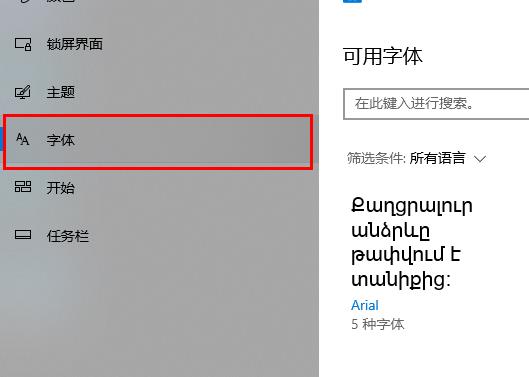
3. Click the drop-down next to "Filter Conditions".
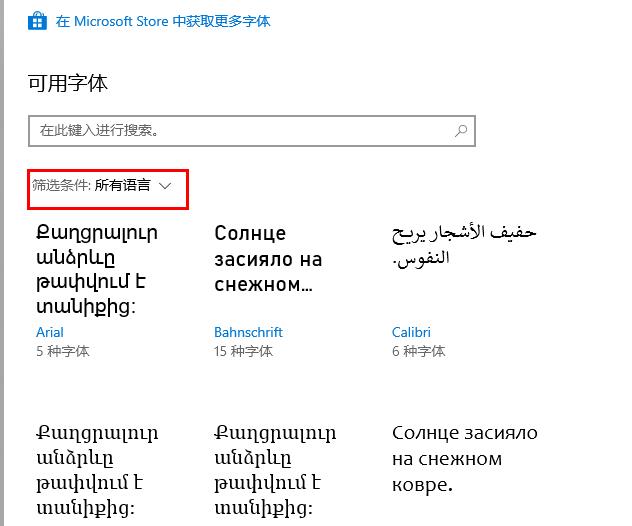
4. Choose the language and font you need.
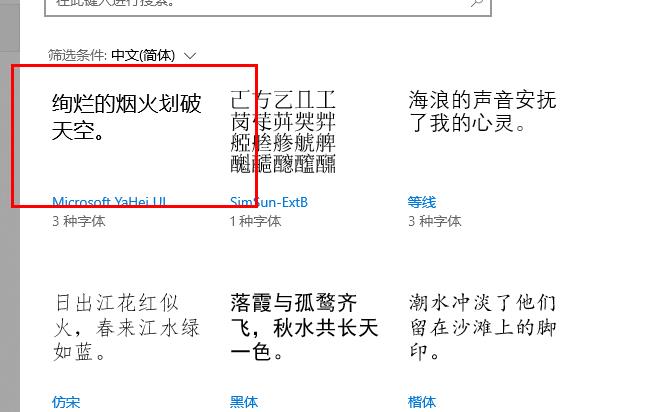
5. You can set the size in "Change Font Size".
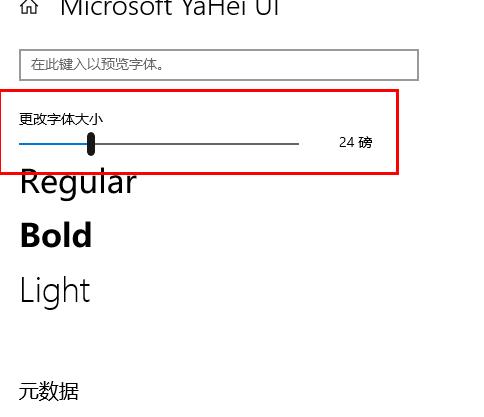
If you have other questions, you can take a look to learn more about common problems with win10 fonts~
The above is the detailed content of How to adjust font size settings in Win10. For more information, please follow other related articles on the PHP Chinese website!
 How to install wordpress after downloading it
How to install wordpress after downloading it
 What does win11 activation status activity mean?
What does win11 activation status activity mean?
 Website creation software
Website creation software
 What are the regular expressions in php
What are the regular expressions in php
 The difference between array pointer and pointer array
The difference between array pointer and pointer array
 What are the cloud servers?
What are the cloud servers?
 python absolute value
python absolute value
 Implementation method of VUE next page function
Implementation method of VUE next page function




