
Some friends find that the C drive memory space is full and want to expand it, but find that the expand volume option is gray and cannot be operated. So what should I do if the Win10 C drive expansion volume is gray? The editor below will give you a detailed introduction to the gray solution for Win10 C drive expansion volume. Friends in need can come and take a look.
1. Right-click "This Computer" on the desktop and select the "Manage" option to enter.
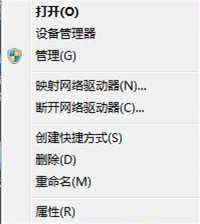
2. After entering the new interface, click "Disk Management" on the left.
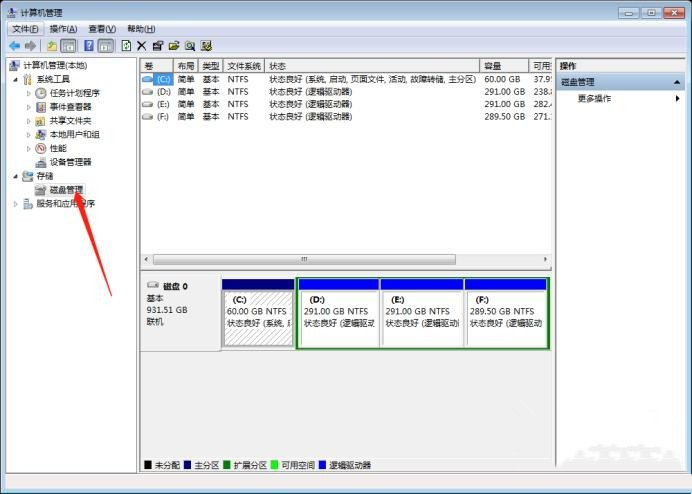
3. Then move the mouse to the C drive, right-click and you will see that "Extended Volume" is gray and cannot be used.
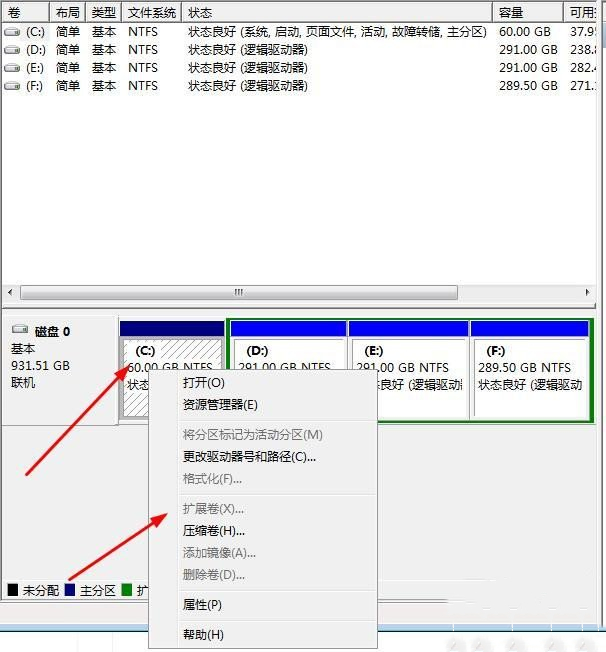
4. Select the C drive, right-click and select "Compress Volume" in the menu option,
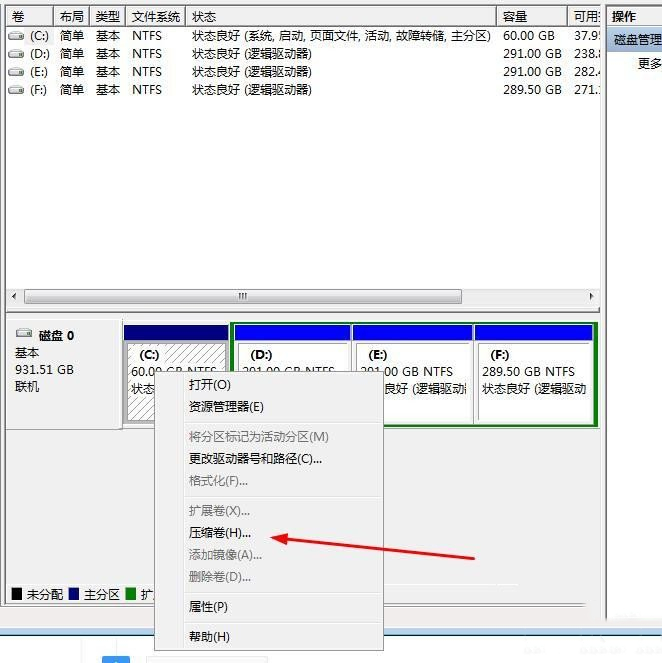
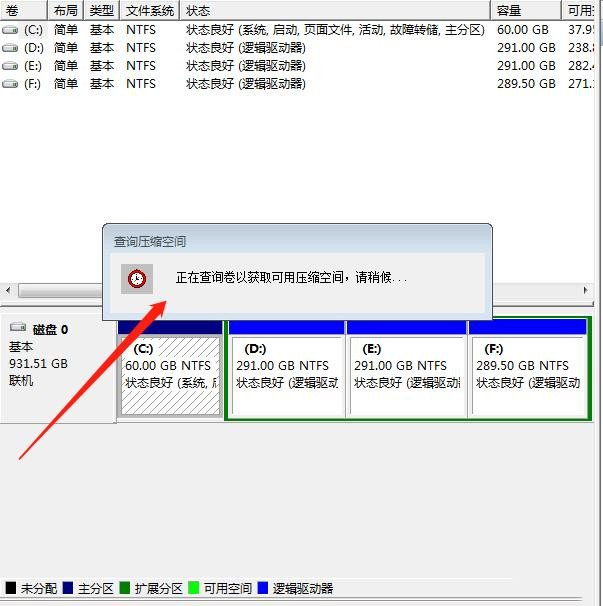
5. Set the compression capacity in the pop-up window and click the "Compress" button.
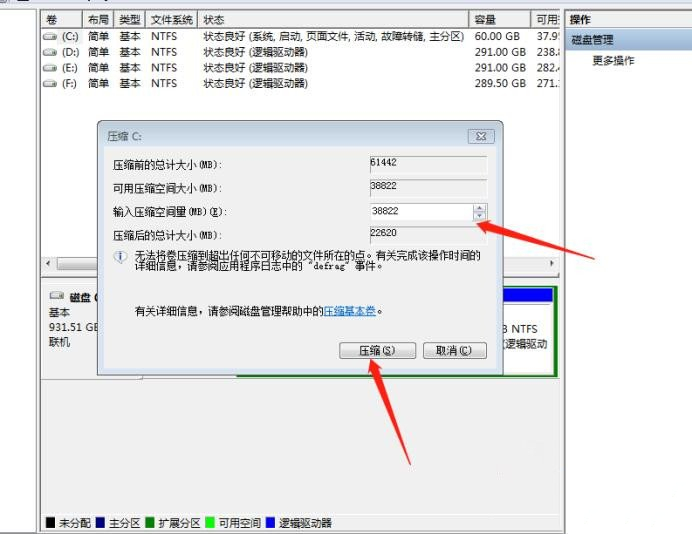
6. After the compression is completed, right-click on the C drive and you will see that "Extend Volume" is available.
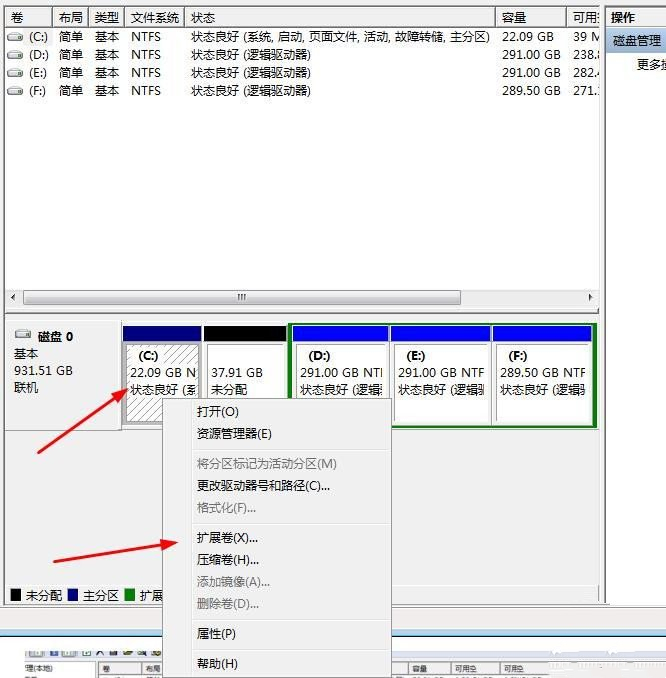
The above is the detailed content of Solution to the problem that Win10C drive extended volume cannot be operated. For more information, please follow other related articles on the PHP Chinese website!




