
For users who like animals and have pets at home, iOS 17 has a very surprising new feature: the "Photos" app will recognize people, cats and dogs in photos, and can also distinguish between two different cats. Or puppies.
The Photos app will place these in the People & Pets album (or the People album if no dogs or cats are recognized) Photo sorting. After you add names to the people and pets you recognize, you can search Photos to find them by name. You can directly name the people, cats and dogs in your photos or videos in the photo gallery or the "People & Pets" album.
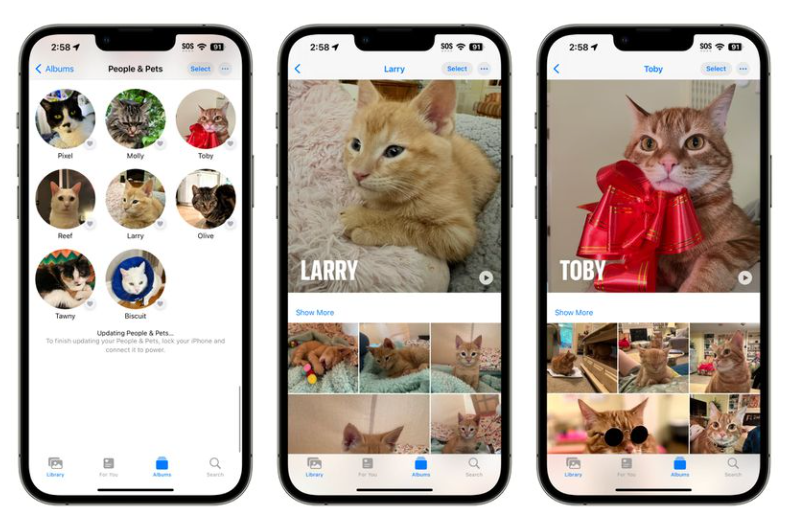
Name the people or pets in the People & Pets album
When viewing iPhone photos, you can swipe up to view detailed information. Named people or pets will appear in the lower left corner of the photo, and a question mark will appear next to unnamed people or pets. . You can tap a person or pet with a question mark next to their image, then tap Tag Name.
In addition, you can also name people or pets in the album:
1. Open on iPhone "Photos" App. Tap Album, tap People & Pets, then tap the person or pet you want to name.
#2. Tap "Add Name" at the top of the screen, then enter a name or tap a name in the suggested contacts list.
3. Tap "Next". If the person or pet is recognized more than once, tap Select, tap each place it appears, then tap Merge.
4. Tap "Done".
"Photos" displays frequently appearing faces of people and pets in the "People & Pets" album. If you want to name a person or pet you haven't recognized yet, tap Add People at the bottom of the People & Pets album.
Find photos of a specific person or pet
To find photos of a specific person or pet that has been named, Do any of the following:
Tap Albums, tap People & Pets, then tap the person or pet to see all the Photos and videos.
Tap Search, then enter a name in the search field, or tap the name under People.
Set cover photo
You can also set your favorite photo as the cover:
1. Open the "People & Pets" album, then tap the person or pet. Tap Select, then tap Show Faces.
#2. Tap the photo you want to set as the cover photo. Tap the Share button, then tap Set as Cover Photo.
If an incorrect recognition occurs
If the iPhone fails to correctly recognize a person or pet, you can manually correct it:
1. Tap "People & Pets", then tap the incorrect character or pet.
2. Tap Select, then tap Show Faces.
#3. Tap the incorrectly recognized image, tap the More button, then tap These are not [names].
You can also fix misidentifications when browsing gallery photos. Tap the Info button or swipe up to view photo information. Tap the lower left corner of the photo to identify the wrong person or pet, then tap "This is not [name]."
The above is the detailed content of iOS 17 Photos app update: Improved accuracy in identifying people, cats, dogs and pets. For more information, please follow other related articles on the PHP Chinese website!




