
To make it easier for us to fix iPhone problems, we list all possible methods on how to restart iPhone X/8/7/7 Plus/6s/6s Plus/6/5s/SE/4/3. Let's continue exploring.
To restart iPhone 7 or earlier using Buttons, you simply turn your iPhone off and on. This technique seems simple, and it can help us solve some basic iOS problems, such as poor signal or Wi-Fi connection, stuck or unresponsive apps, and other common problems. Here's how to restart your iPhone 7 or earlier:

Restarting your iPhone 8/8 Plus or iPhone X is completely different from restarting other iPhone models. Pressing and holding the sleep/wake button does not help soft reset your iPhone. Instead, it can only activate the emergency SOS function. To restart your iPhone 8 or iPhone X, try the following:

For any iPhone with the latest iOS 11/11.1 version, you will get another quick way to restart your iPhone No need to press any buttons.
When we encounter a problem, sometimes a simple soft restart cannot solve the problem. At this time, we need to try a forced restart to solve the problem. Usually, a force restart can solve problems that a simple restart cannot, such as when our iPhone fails to respond to any key presses or clicks, or encounters hung or frozen apps, or even the entire iPhone is stuck or frozen. . If we need to restart our iPhone, we can follow these steps:
Force restart iPhone 6s/6s Plus or earlier
How to force restart iPhone 7/7 Plus? Sometimes, our iPhone 7/7 Plus may have some problems, such as unresponsiveness, lag, etc. At this time, force restart may be an effective way to solve the problem. Here are the steps to force restart iPhone 7/7 Plus: 1. Press and hold the power button and volume down button on the right side of the phone at the same time and keep pressing. 2. Continue to hold both buttons until the screen goes black and the Apple logo appears. 3. Release the buttons and wait for the iPhone to restart. Please note, don’t worry about losing any data during this process, as this is just a hardware restart and will not make any modifications to your phone data. If the problem persists, you may want to try other solutions, such as factory reset or contact Apple customer service for further assistance.

Force restart iPhone 8/8 Plus / X.

If the buttons on your iPhone are not working properly, This may cause some difficulty in restarting the device. But don’t worry, in this case, we can solve the problem with the help of some third-party iPhone restart software. One of the free software is called Tenorshare ReiBoot, which can help you restart and restore your iPhone without causing any data loss. With just one click, it can force your iPhone into or out of recovery mode. In addition, it can also help you solve various iOS stuck problems, such as iPhone stuck in recovery mode, DFU mode, white Apple logo, black screen, etc.
Step 1: Download Tenorshare ReiBoot and connect your iPhone to it.
The second step is to click the "Enter Recovery Mode" button to put the iPhone into recovery mode. At this time you will see a device with the USB to iTunes logo.
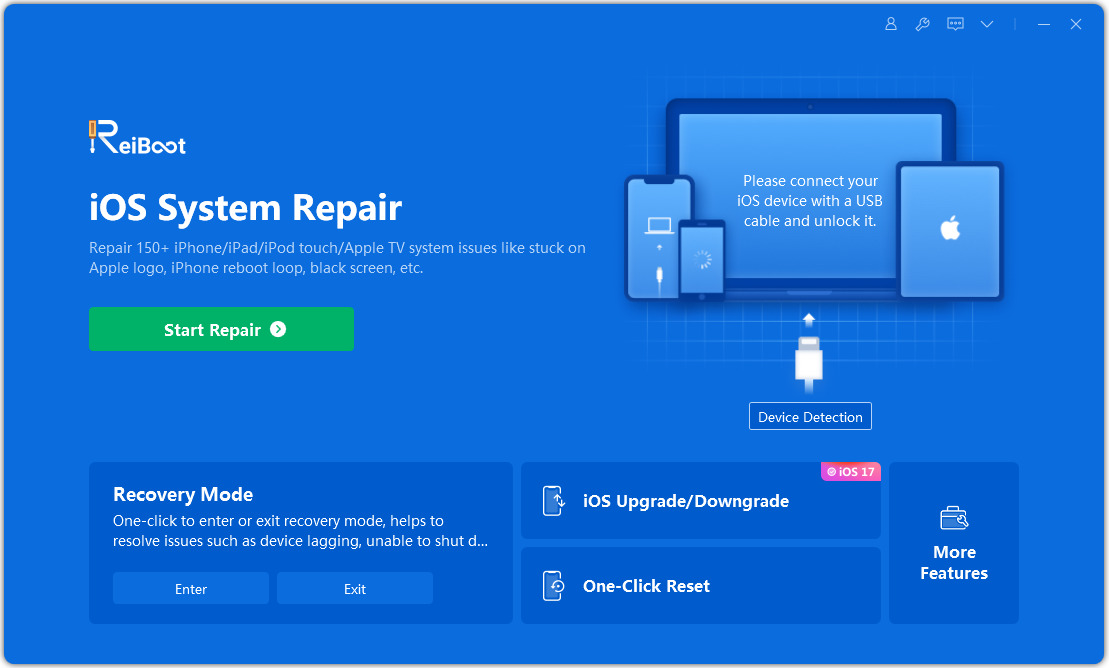
Step 3: In order to force restart your iPhone, tap on the "Exit Recovery Mode" option. Wait a few seconds for the iPhone to restart.

What do you do if you forget your iPhone passcode and are locked out of your iPhone? There is still a way to access it. When your iPhone is disabled, you can restore your iPhone's factory reset and restart without a passcode.
Step 1: Launch Tenorshare ReiBoot on your computer and connect your iPhone to the program.
Step 2: Find "Factory Reset iPhone" in the settings menu in the upper right corner and click on it.

Step 3: When you switch to advanced mode, just click the "Fix Now" button to start downloading the iOS firmware package.

Step 4: After the download is completed, click the "Start Repair" button to restore the iOS system. After about 10 minutes, your iPhone will be restored to factory settings and become normal again.
Some iPhone users may find that their battery drains/drains quickly. We provide you with some tips to calibrate your iPhone battery and improve your iPhone battery life.
Step 1: Drain the iPhone battery until it shuts down automatically.
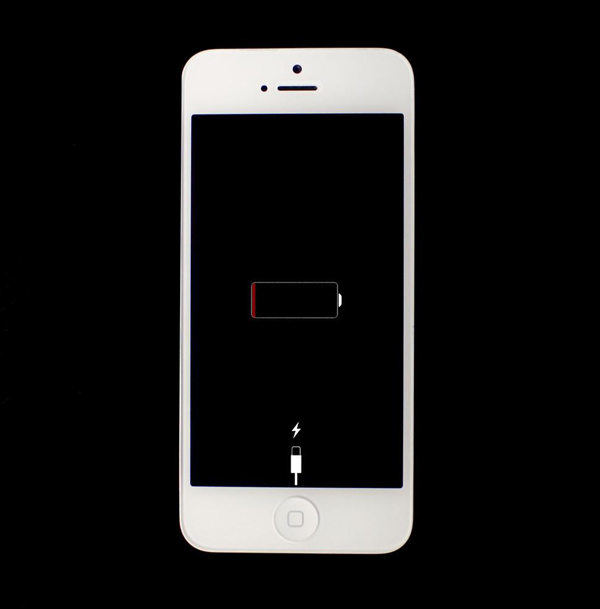
Step 2: Place it in a suitable place and let it dry naturally, which usually takes about 5 hours.
The third step is to charge the iPhone to 100% and then continue charging for two hours without unplugging the iPhone.
Step 4: Use your iPhone regularly to drain it completely and do not charge it.
Step 5: Repeat step 3. Then your iPhone will have better battery life.
Normally, iPhone camera working can be found most of the time. But it may not work properly once, be frozen or lagging, show black screen, missing options, etc. This article will teach you how to solve iPhone camera problems.
Way 1: Kill the camera app. Tap the Home button twice quickly to find the Camera app and swipe it up to kill it.
Method 2: Restart your iPhone.
The method to reset iPhone to factory settings is very simple. Just follow these steps: First, open the Settings option of your phone and tap on the General option. Next, scroll the screen and find the reset option, click on it. Finally, select "Reset all settings" among the reset options. After completing the above steps, your iPhone will be restored to factory settings and all personal settings and data will be cleared.
When you accidentally delete or lose data on your iPhone, you may want to recover the data from iCloud in order to retrieve files or Transfer data to other devices. To achieve this goal, you can use the features that come with your iPhone or use Tenorshare iPhone Data Recovery software. This versatile software can help you recover lost iPhone/iPad/iPod touch files, including music, photos, videos, notes, messages and other data, regardless of whether you have made iTunes/iCloud backup or not. Whether you use your phone frequently or are just getting started, this software can help you recover data easily and make your life more convenient.

The first step is to connect your iPhone to your computer or Mac . Then, open iTunes on your computer.
Step 2: Open iTunes and select the connected iPhone device. If your iPhone becomes unresponsive or has other problems, iTunes will prompt you to restore it to factory settings to continue using it. Please click the "Factory Reset" button to perform this operation.
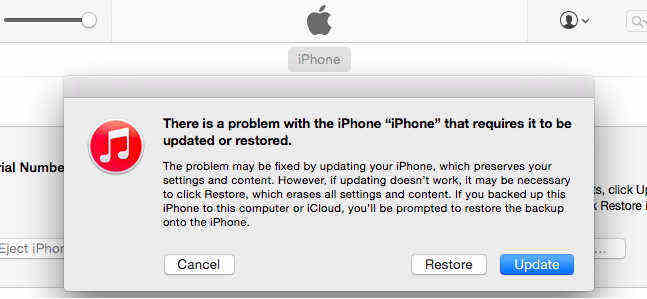
Step 3: If your iPhone is functioning normally, click "Restore" on the iTunes Summary panel. In this way, your iPhone will be restored to its original state.
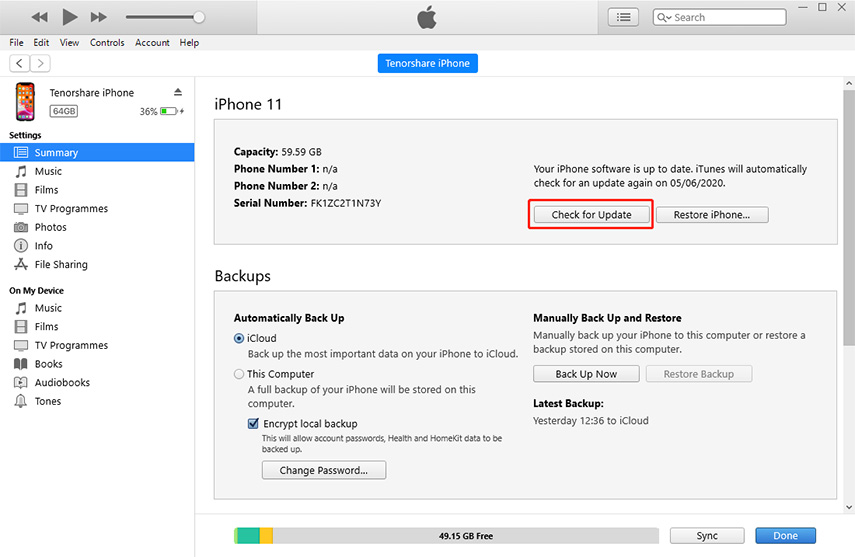
Tenorshare ReiBoot can also help factory reset iPhone easily without using iTunes. Although it may delete all iPhone data, it can help solve many iOS problems such as iPhone stuck in recovery mode, DFU mode, Apple logo, frozen, hung, lagging, etc.

Related reading: Two methods to force restore iPhone to factory settings with/without using iTunes
The above is the detailed content of 8 Ways to Fix iPhone Restart Issues. For more information, please follow other related articles on the PHP Chinese website!




