
I want to create a cool Windows 10 computer dynamic wallpaper and do something new, but I don’t know how to set up the Windows 10 computer dynamic wallpaper? Don’t worry, the operation is not difficult. Below, the editor will bring you a tutorial on how to set up dynamic wallpapers on Windows 10 computers. Let’s take a look!
1. Right-click a blank space on the desktop and click "Personalize" to enter.
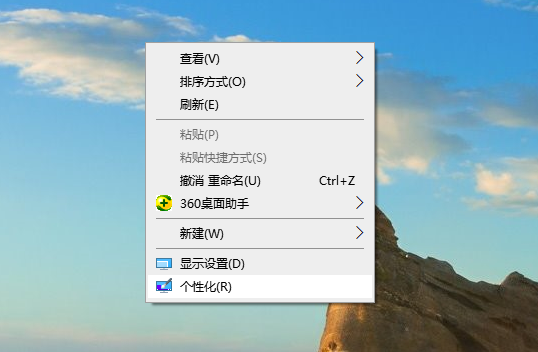
#2. Find "Background Options" on the left.
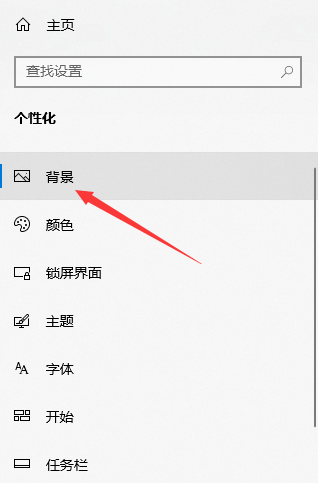
#3. Then set the background drop-down menu option to Slide Show on the right.
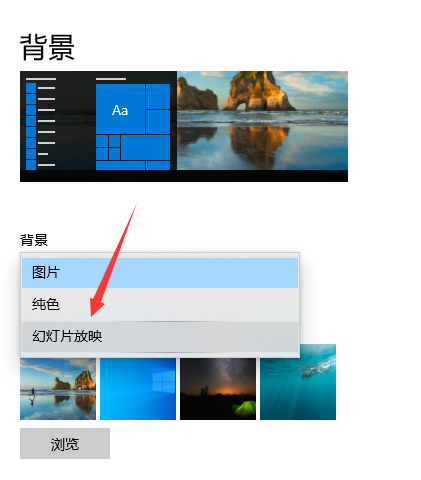
4. Click the "Browse" button below to find the downloaded wallpaper folder, and then click to select "This Folder".
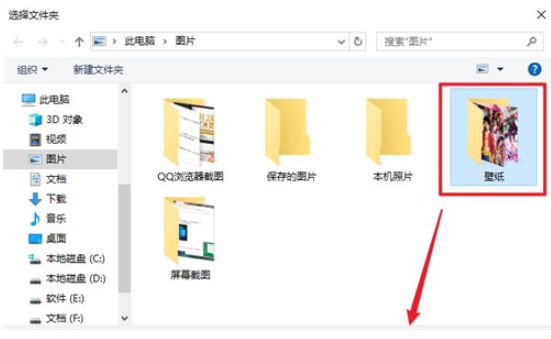
#5. Then set the wallpaper switching time interval.
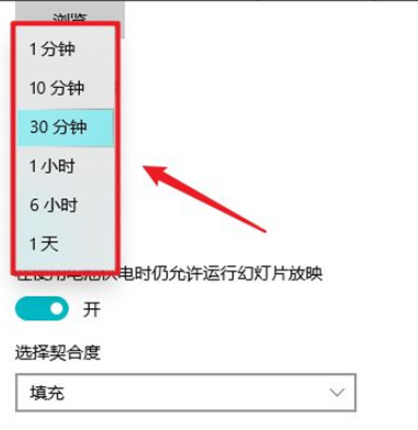
#6. Set the playback sequence and run in battery mode.
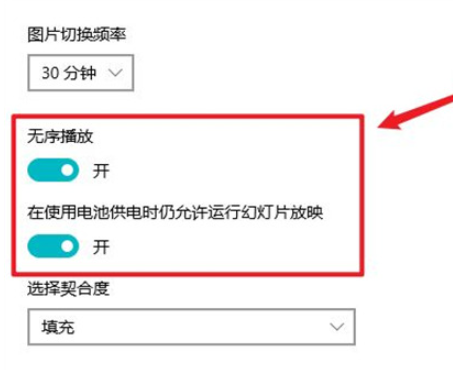
The above is the detailed content of How to set up a live wallpaper on your Windows 10 computer. For more information, please follow other related articles on the PHP Chinese website!




