
It’s now easier to crop photos from your iPhone to the size you need with the Photos app in iOS 17.
Previously in iOS 16 or older, cropping an image in the Photos app required several steps: Tap the editing interface, select the crop tool, and then use pinch Use the zoom gesture or drag the crop tool to adjust the crop.
In iOS 17, Apple has simplified this process. When you zoom in on any selected photo in your photo library, a new one will automatically appear in the upper right corner of the screen. Crop button.
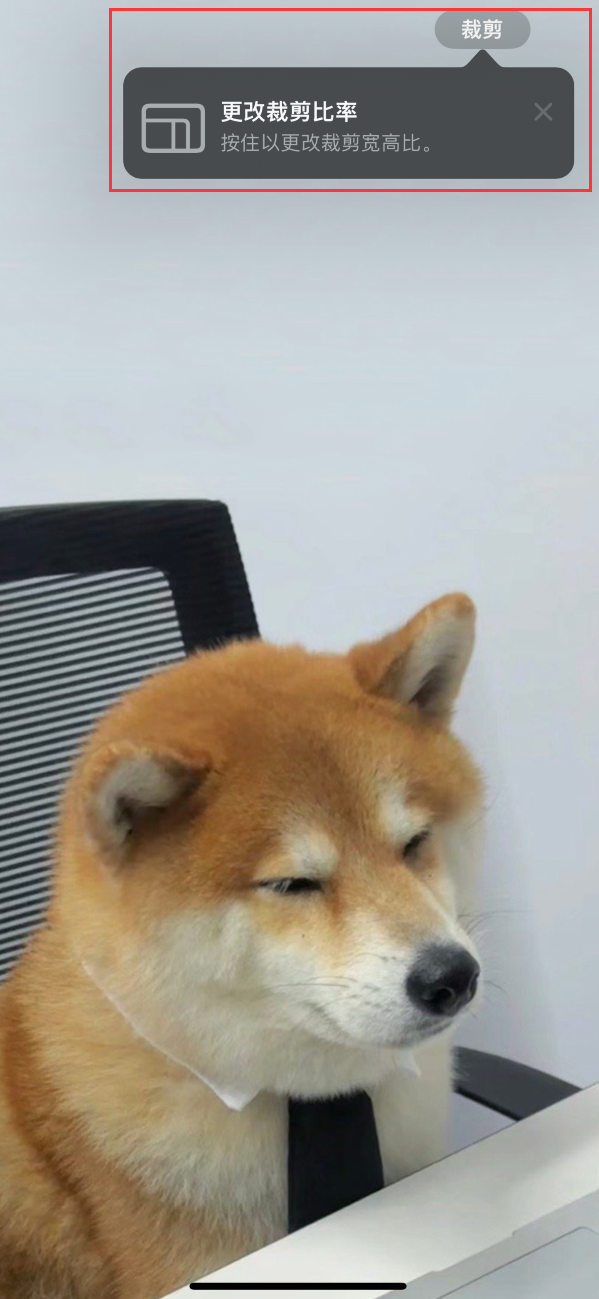
Click it to open the complete cropping interface with the image, right away Crop to the right size or content, rotate the image, invert the image, apply screen ratio or use the markup tool, all with just a few taps.
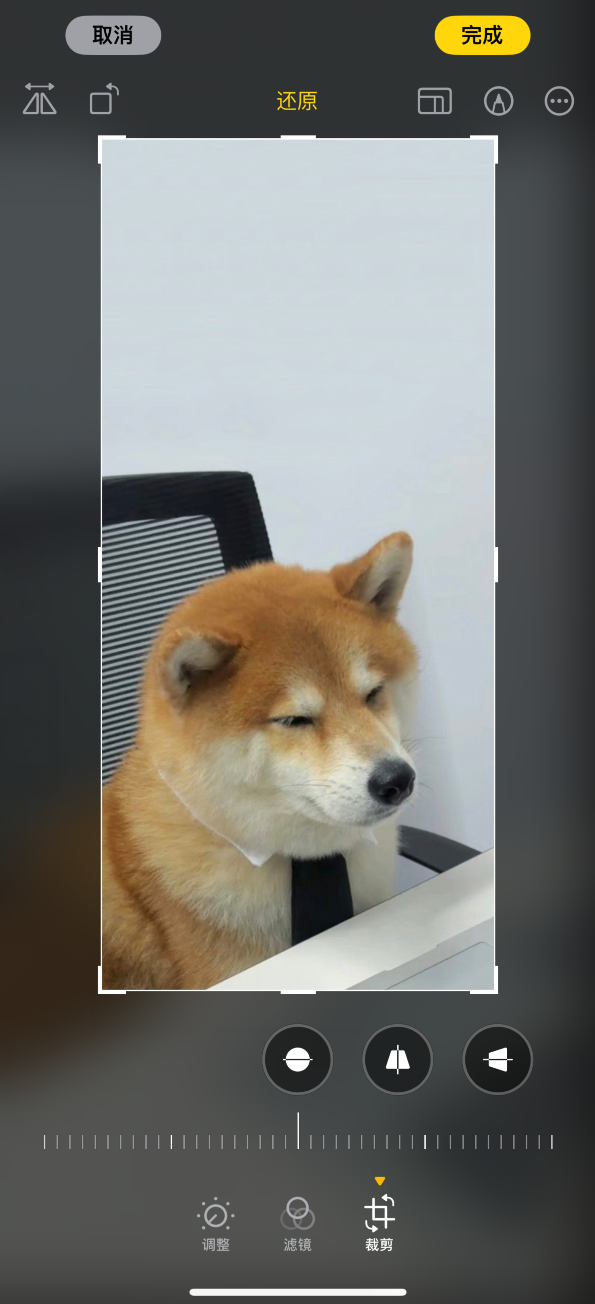
After you finish editing, click "Done" in the upper right corner to save.
The above is the detailed content of Quick Editing: iOS 17 Tips to Quickly Crop Photos on iPhone. For more information, please follow other related articles on the PHP Chinese website!
 What does Apple LTE network mean?
What does Apple LTE network mean?
 The role of Apple's Do Not Disturb mode
The role of Apple's Do Not Disturb mode
 How to solve the problem that Apple cannot download more than 200 files
How to solve the problem that Apple cannot download more than 200 files
 What is the article tag used to define?
What is the article tag used to define?
 The difference between access and trunk ports
The difference between access and trunk ports
 What types of css selectors are there?
What types of css selectors are there?
 How to crack zip file encryption
How to crack zip file encryption
 How to import easygui in vscode
How to import easygui in vscode




