
The reason why the system does not recognize the external mouse and keyboard and how to solve it:
1. First of all, you need to know what interface your mouse or keyboard uses. Under normal circumstances, the U port can still be recognized after being plugged in after turning on the computer. However, in most cases, the round port cannot be recognized and must be restarted. So if it is not recognized, you can plug the device in first and then restart the computer.
2. If the above method cannot solve the problem, check whether there is a problem with the mouse and keyboard equipment. If there is no problem, it can be confirmed that the computer interface is faulty. Of course, in order to make a more accurate judgment, you need to check the bios settings to see if these devices are disabled.
3. After ruling out the above possibilities, start with the motherboard: the motherboard does not support the mouse and keyboard, so the system cannot find the mouse and keyboard. Even if the mouse can be found, the mouse operation will not be controlled; or the keyboard and mouse are connected to the computer. Sometimes, the interface connection becomes loose, which can easily lead to poor contact between the keyboard and mouse and the motherboard. Another reason is that the mouse and keyboard themselves are faulty, causing the system to be unable to effectively identify them. The solution for this reason:
First check the manual to see what kind of keyboard and mouse the motherboard supports. If the one you are currently using is incompatible with the motherboard, you can replace the keyboard and mouse with a compatible motherboard and the problem will be solved; if the mouse, If the keyboard connection port is loose, you can replace the keyboard and mouse interface to ensure a stable and reliable connection;
4. If the above method cannot solve the problem, you must check the problem of the keyboard and mouse themselves. For example, check whether their power supply voltage is 5V. If it is abnormal, you should check whether the power supply fuse resistor has blown. If the fuse resistance value is large, a thinner wire can be used to connect it directly.
1. Make a winpe boot disk. (Windows 7 requires a USB flash drive of 4G or above, and Windows XP requires a USB flash drive of 2G or above) Download and install Laomaotao to make a startup disk, and follow the prompts to make a startup disk;
2. Download and install the system, copy the ISO format system files to the root directory of the U disk, and copy the GHO format system files to the GHO folder of the U disk;
3. Insert the U disk, boot up and press F2/F10/F12/Delete (depending on the motherboard) to enter the BIOS, change the [Hard Deice] of the First Boot Device in the first boot item to USB and press F10-Y in sequence. Save Settings;
4. After restarting the computer, it will automatically enter the winpe system. After the installation system pops up, select the system to install to the C drive;
5. Automatically restart after the installation progress bar is completed;
6. After the computer completes the installation and enters the desktop, restart the computer. Boot into the BIOS, change the [USB] of the First Boot Device in the first boot item to Hard Deice and press F10-Y in order to save the settings;
7. After installing the system, download and install the driver wizard and update the driver.
It may be that the cables of the monitor and various accessories are not firmly connected to the host; it may also be that the computer cannot recognize it due to a system bug. You can try to force restart the computer and use the [Last Known Good Configuration] option to repair the system. The following are detailed instructions:
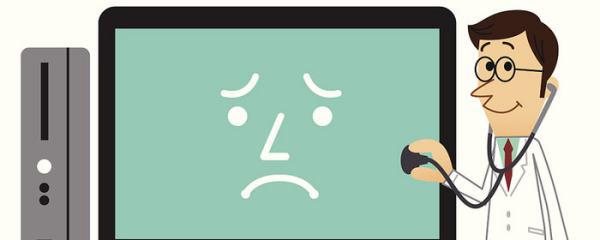
1. First check whether the connection cables between the monitor, keyboard and mouse and the host are normal. It may be caused by poor contact;
2. If there is no problem with the connection cable, there may be a problem with the computer host hardware. First press and hold the power button of the computer host to ensure that the computer is completely turned off, and then disconnect the power socket;
3. After disassembling the host, disassemble the memory module, hard disk or independent graphics card, and then use an eraser to wipe the interface part. It may be due to oxidation due to long-term use, resulting in poor contact;
4. Check whether the display screen is just black and you cannot enter the system. It may be caused by system problems. It is recommended to press [F8] when booting to enter the advanced startup options, select [Last Known Good Configuration] or enter [Safe Mode] Restore the system and try to see if it can boot normally.
The above is the detailed content of External mouse and keyboard are not recognized by the system. For more information, please follow other related articles on the PHP Chinese website!
 How to set up a domain name that automatically jumps
How to set up a domain name that automatically jumps Characteristics of relational databases
Characteristics of relational databases The difference between paste mask and solder mask
The difference between paste mask and solder mask The difference between fprintf and printf
The difference between fprintf and printf How to solve the problem that IE shortcut cannot be deleted
How to solve the problem that IE shortcut cannot be deleted How to enter root privileges in linux
How to enter root privileges in linux What are the java text editors
What are the java text editors How to run cmd as administrator
How to run cmd as administrator



