
When using a Win7 computer, I found that the software cannot be installed normally. What should I do in this case? Unable to install some software we need, it suddenly feels like a lot of waste. So how to solve the problem of the computer being unable to install software? This article will bring you the solution to the problem that Win7 computers cannot install software normally for everyone to understand. I hope it can help everyone.
What should we do when we encounter that no program can be installed on the computer while operating the computer? In fact, the operation itself has installation services. If these services are disabled or damaged, of course the application cannot be installed. How to start or repair the operating system installation service and how to operate it? The editor below will take you through the steps to solve the problem that the computer cannot install software.
The computer cannot install the softwareGraphic tutorial
Click the "Start" button in the lower left corner of the desktop and place the mouse on "All Programs"
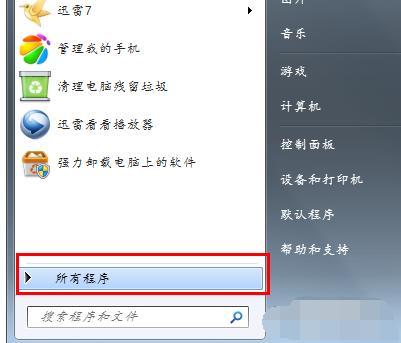
Computer Picture-1
Find "Attachments" and click
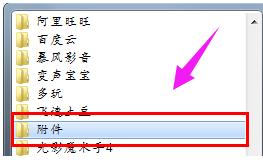
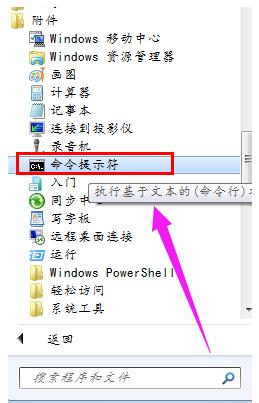
## Unable to install Figure-3
The "Command Prompt" window appears
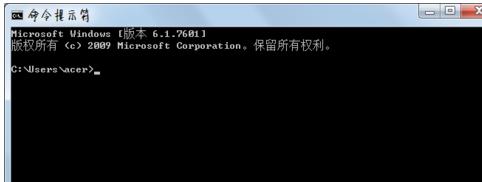
Install the software Figure-4
Enter
reg delete HKLM\SOFTWARE\Microsoft\SQMClient\Windows\DisabledSessions /va /f
Press Enter
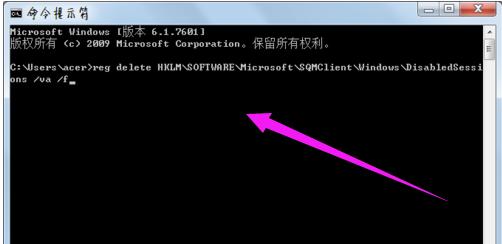
Software Diagram-5
Restart the system
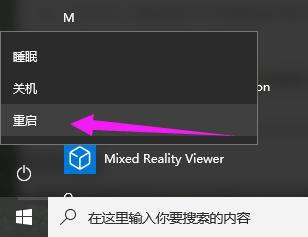
No way Installation diagram-6
The above is the operation process to solve the problem that the computer cannot install the software.
The above is the detailed content of The computer cannot install the software. Teach you how to solve the problem that the computer cannot install the software.. For more information, please follow other related articles on the PHP Chinese website!




