
When using a computer, the most important thing is to connect to the network. Many friends who have just started using the win11 system are not sure how to operate the win11 network. Let’s share the method of operating the win11 network. Let’s do it together. Let's see!
Method 1: Connect to wireless wifi
1. The method to connect to the win11 network is very simple. First, left-click on the " Network" icon, find the "wifi" icon, click the "little arrow" on the right, and then select the wifi you want to connect to.
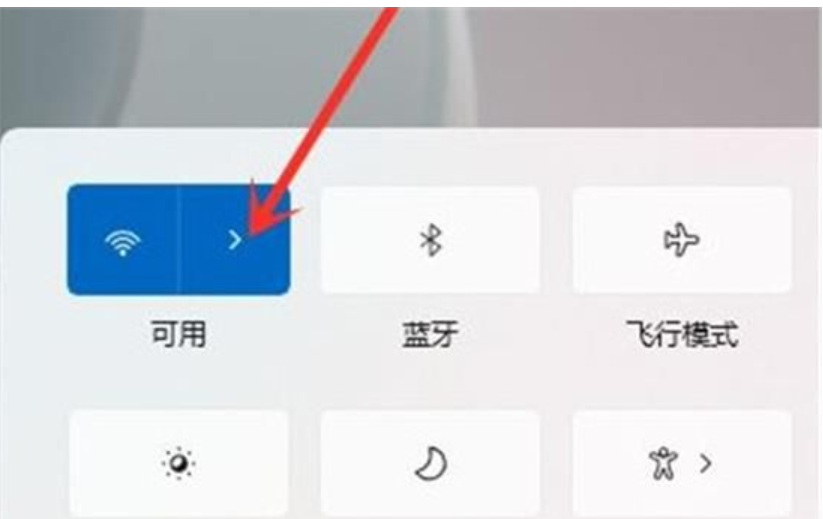
#2. Click the "Connect" button.
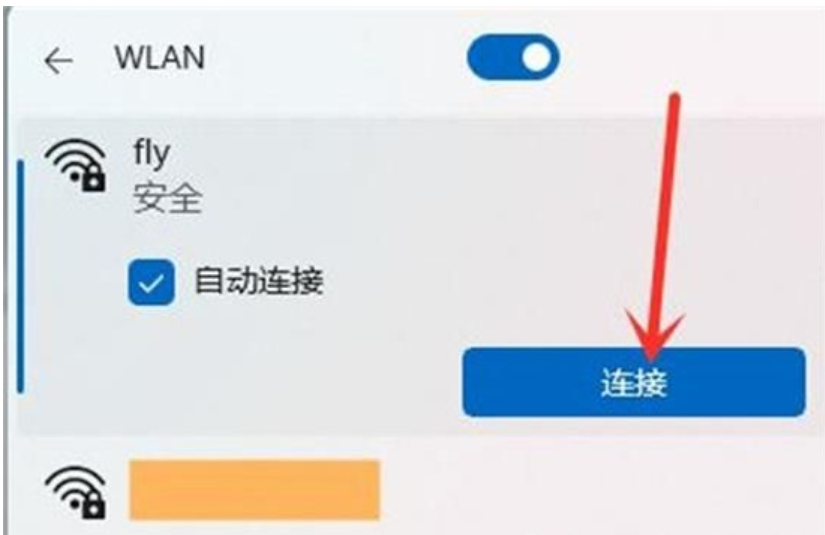
3. Enter the wifi password and click "Next".
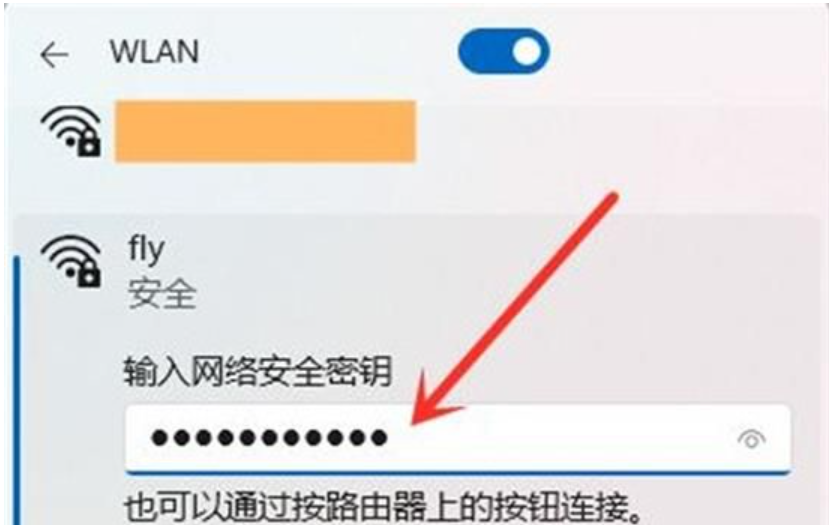
Method 2: Connect to broadband
1. Open the network icon in the lower right corner of the taskbar and select Network and Internet Settings, then click Dial.
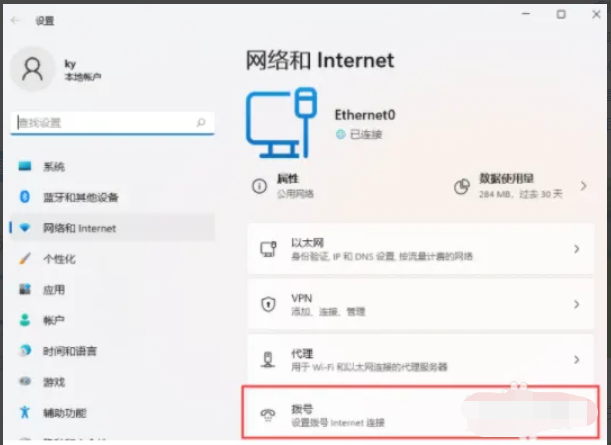
2. Click Network and Internet Dial-up, then click Network and Sharing Center under related settings.
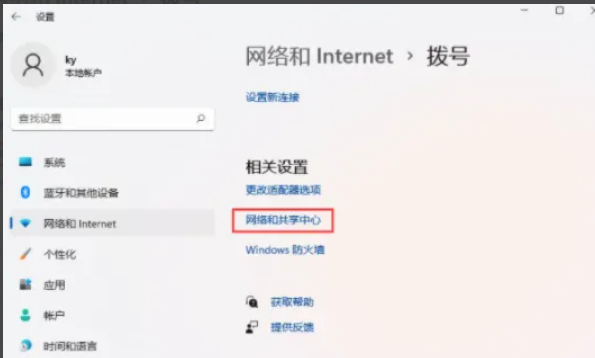
3. Then click Set up a new connection or network.
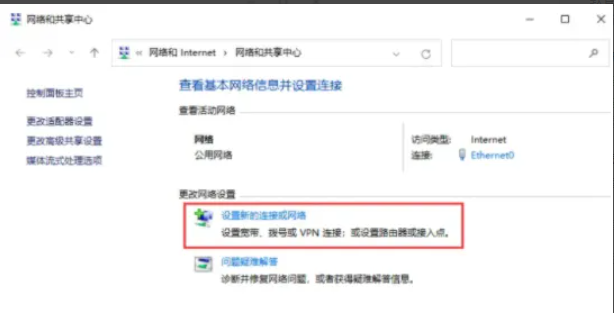
4. Select Set up a new network (set up a new router or access point), click the next page, and follow the wizard prompts. Just operate.
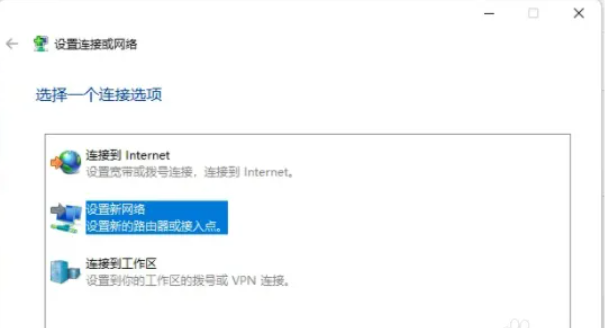
The above is the detailed content of How to achieve operational connection in win11 network. For more information, please follow other related articles on the PHP Chinese website!




