
Some friends need to set up LAN printer sharing when using Win10, but they don’t know how to do it. So how to set up LAN printer sharing in Win10? The editor below will give you a detailed introduction to how to set up LAN printer sharing in Win10. , if you are interested, you can come and take a look.
1. The "win R" shortcut key opens the run input "control", press Enter to open the control panel, and change the "View as" in the upper right corner to "Small Icons".
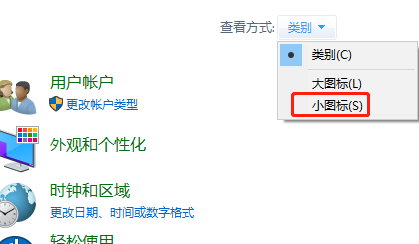
2. Then select "Devices and Printers" to open it.
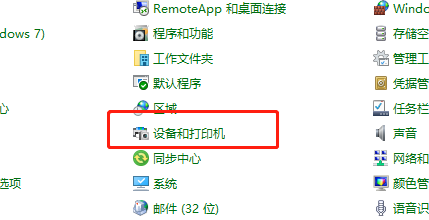
3. In the window, right-click the printer that needs to be shared and select "Printer Properties" from the menu option.
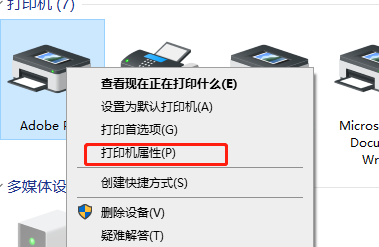
4. Then switch to the "Sharing" tab above.
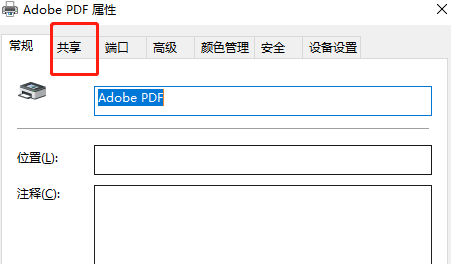
5. Finally, find "Share this printer" and check it.
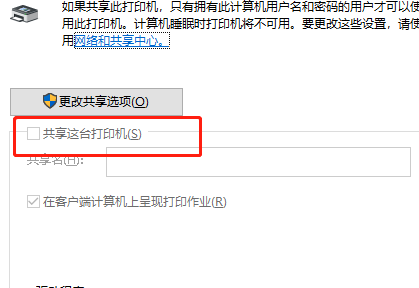
The above is the detailed content of How to set up LAN printer sharing in Win10. For more information, please follow other related articles on the PHP Chinese website!
 Introduction to Kirchhoff's theorem
Introduction to Kirchhoff's theorem What does ts version mean?
What does ts version mean? C language to find the least common multiple
C language to find the least common multiple Check disk space in linux
Check disk space in linux What are the requirements for opening a digital currency account? Is it free?
What are the requirements for opening a digital currency account? Is it free? How to recover data from mobile hard drive
How to recover data from mobile hard drive How to take screenshots on Huawei mate60pro
How to take screenshots on Huawei mate60pro Introduction to the plug-ins required for vscode to run java
Introduction to the plug-ins required for vscode to run java



