
Many win10 users find that the mechanical hard drive becomes slower and slower when using it. They want to optimize it but don’t know how. Today, the editor will bring you a method to speed up the mechanical hard drive in win10 system. The method that comes with the system is practical and simple.
1. Open My Computer, then select the drive letter to be optimized, right-click the drive letter, and select the "Properties" menu item in the pop-up menu;
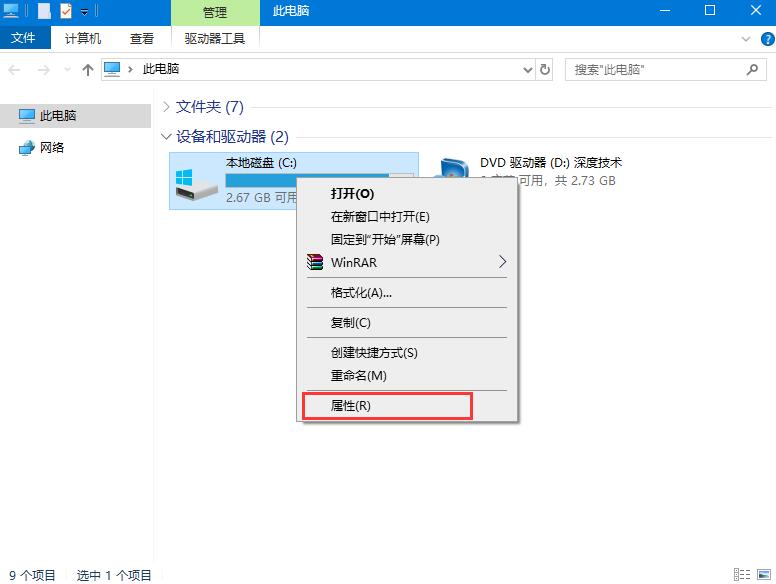
2. At this time, the properties window of the hard disk partition will open, and then click the "Tools" tab in the window;
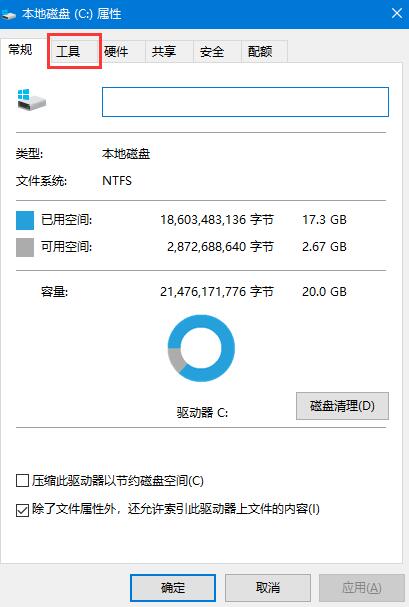
3. Find the "Optimize and Defragment the Drive" item in the window that opens, and click the "Optimize" button under it;
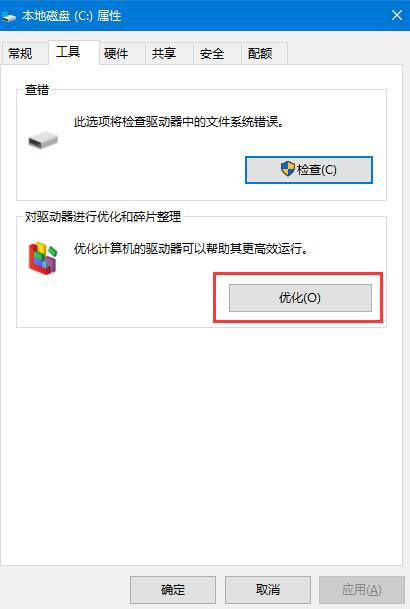
4. At this time, Open the "Optimize Drive" window, select the drive letter to be optimized here, and then click the "Optimize" button in the lower right corner;
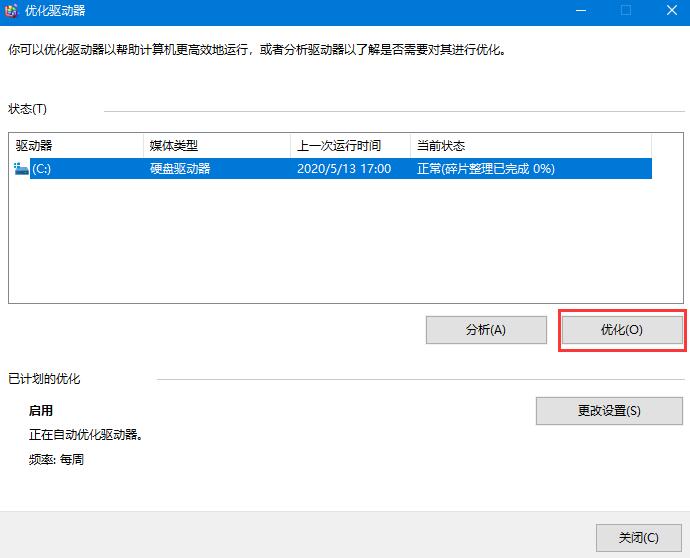
5. After the optimization is completed, it will be displayed Check the time of the last optimization and whether the status of the current hard disk was normal;
6. If you are afraid that you will forget to optimize next time, or you find optimization troublesome, you can set the system to automatically optimize. Just click "Enable" at the bottom of the window. " button;
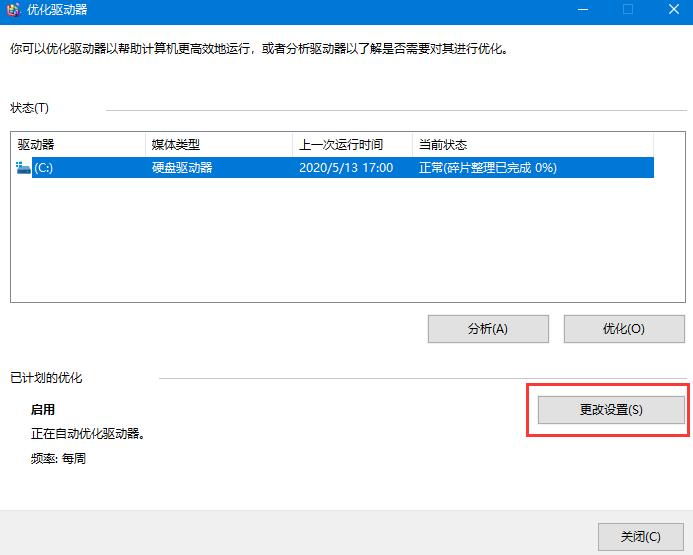
7. The optimize drive window will pop up. Here, select the check box in front of "Run as scheduled", and then set automatic optimization in the frequency item. cycle, then click the "Select" button, select the drive letter to be automatically optimized in the window, and finally click the OK button;
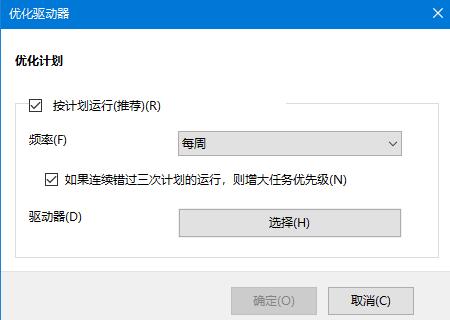
8. In this way, the setting is successful. In the future, the system will be automatically optimized according to this setting, eliminating the need for manual operation.
The above is the detailed content of How to speed up mechanical hard drive in Windows 10 system. For more information, please follow other related articles on the PHP Chinese website!
 What is an .Xauthority file?
What is an .Xauthority file?
 Solution to split word table into two pages
Solution to split word table into two pages
 Excel table slash divided into two
Excel table slash divided into two
 What is an optical drive
What is an optical drive
 Solutions to unknown software exception exceptions in computer applications
Solutions to unknown software exception exceptions in computer applications
 What platform is Fengxiangjia?
What platform is Fengxiangjia?
 What directory search engines are there?
What directory search engines are there?
 What software is Penguin?
What software is Penguin?




