
Sometimes, we will find that our laptop stops charging after charging to a certain level. For example, the charging limit of win11 becomes 80, so how to adjust it back? In fact, we only need to use the battery manager that comes with the computer. .
1. ASUS notebook
1. ASUS users can open the "MyASUS" software.
2. Then click the "Customize" option in the left column to enter.
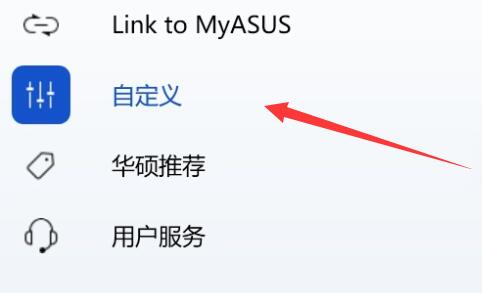
3. Then enter the "Power and Performance" settings above.
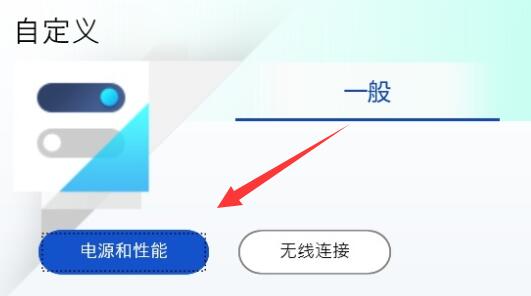
4. Finally, select "Long-Term Use Mode".
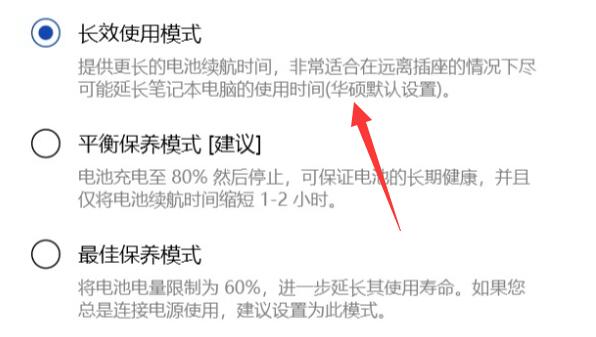
2. Lenovo notebook
1. Lenovo notebook can open the "Lenovo Computer Manager" software.
2. Find "Power Saving Mode" in it
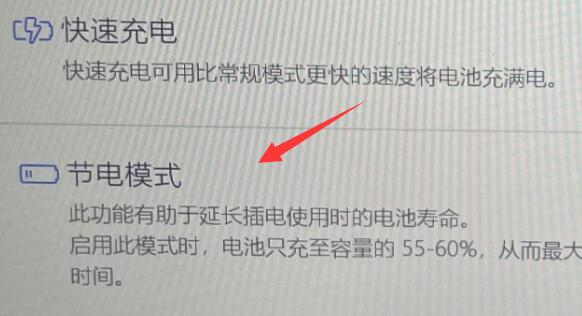
3. Turn off the power saving mode to solve the problem.
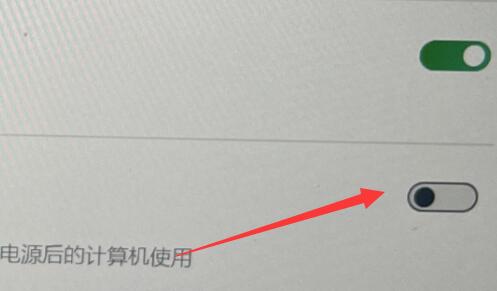
The above is the detailed content of Tutorial on adjusting the charging limit back to 80 in win11. For more information, please follow other related articles on the PHP Chinese website!




