
After upgrading to iOS17.1, we can use the “Business Card Delivery” function to quickly share contact information with nearby iPhones.
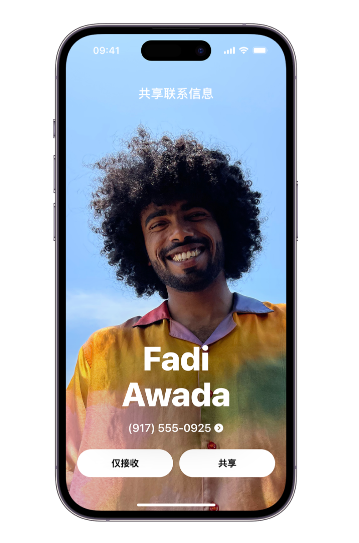
Use Card Drop on iPhone to share contact information. Follow these steps:
#1: Place the iPhone screen a few centimeters away from the top of the other user’s iPhone;
Two: Keep the devices close to each other until "Business Card Delivery" is displayed on both screens;
Three: Choose to share your contact card and Receive someone else's contact card, or just someone else's contact card;
(To cancel, move the two devices away from each other or lock iPhone before the Card Drop transfer is completed.)
It should be noted that "Business Card Delivery" can only send new contact information and cannot update existing contacts.
We can also use Contacts on iPhone to share our contact information (or other contacts) with others through Messages, Mail, or other options information), the operation method is as follows:
1: Open the "Contacts" App on iPhone;
2: Select the contacts you want to share ;
Three: Tap "Share Contact," select the fields you want to include, then tap "Done";
Four: Choose a way to share contacts, and then tap "Send".
The above is the detailed content of How to share contact information using Card Drop on iPhone?. For more information, please follow other related articles on the PHP Chinese website!




