
When we use a computer with the win10 operating system, if we don’t know how to solve the problem that the windows10 update is stuck at 91% during the update and upgrade of the system version, the editor thinks we can First, rule out whether it is a problem with your computer or our network conditions. You can try restarting the network or computer. For the detailed solution, let’s take a look at what the editor did~

Method 1:
1. Directly press the power button to shut down the Hello interface that has been stuck
2. Or press the restart button to restart, and press ctrl shift f3 when Iogo appears at startup
3. You can enter by skipping the installation settings. There is a high probability that you can enter, but there are some exceptions!

Method 2:
1. After pressing the power button to turn on the computer, you will see the Windows 10 Logo,
2. Then press directly The power button forces a shutdown. For desktop computers,
3. If there is a "restart button" on the chassis, you can also press the restart button directly.
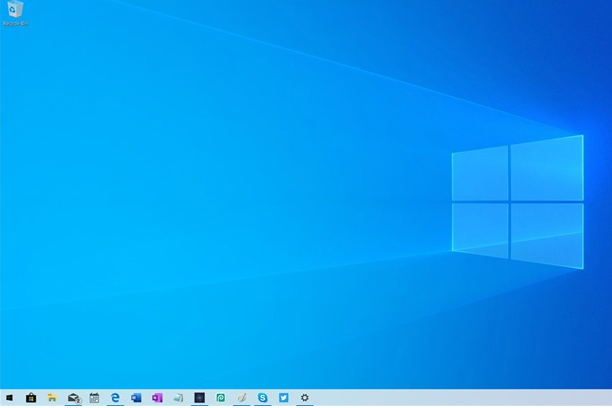
4. Repeat this 2 to 3 times. When the computer is turned on again, click "View Advanced Repair Options",
5. You can enter the RE mode of Win10. RE mode of Win10,
6. You can "Reset this computer" or "Return to the previous system" to reset it once
>>>win10 frequently crashes
>>>win10 feigns death when booting
>>>What to do if win10 system feigns death
> >>Personalization cannot be opened by right-clicking on Windows 10 system
The above is the detailed content of Windows 10 update stuck at 91%. For more information, please follow other related articles on the PHP Chinese website!




