
Many friends don’t know that Win10 programs frequently become unresponsive. Many friends will choose to forcefully restart the computer, but in this way the content they are operating and running will disappear. So how to solve the problem of frequent unresponsiveness of Win10 programs? The editor has brought some solutions to the frequent unresponsiveness of Win10 programs for our friends. Let’s take a look!
Method 1: Press the Ctrl Alt Del shortcut key to display an interface containing the options of "Lock, Switch User, Log Off, Task Manager".
1. When the Win10 system freezes, press the Ctrl Alt Del shortcut key to display an interface containing the options of "Lock, Switch User, Log Off, Task Manager".
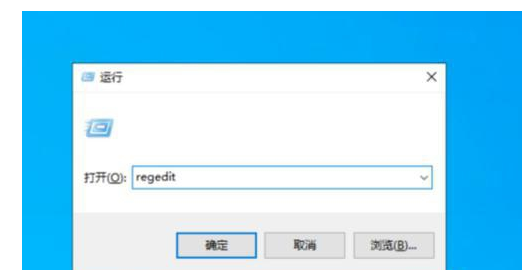
2. In fact, there is a "power" button in the lower right corner of this interface. We only need to hold down Ctrl button, and then click the "Power" button to display the "Emergency Start" dialog interface.
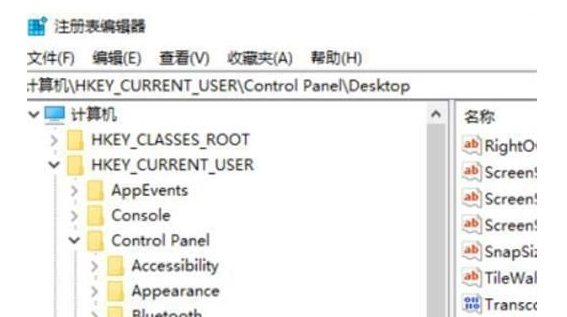
3. You are prompted that "all unsaved data will be lost after restarting", but at this time we have not There is no choice, and an emergency restart has already minimized the damage, so click OK to restart.
Method 2: Run Powershell as an administrator and enter the code.
1. Run Powershell as administrator.
2. Type the code; Get-AppxPackage -AllUsers | Foreach {Add-AppxPackage -DisableDevelopmentModeRegister "$($_.InstallLocation)\AppXManifest.xml"}.
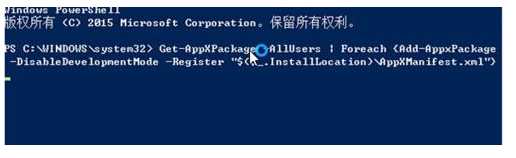
3. After waiting for the completion, open it again as an administrator and type: Get-AppxPackage -AllUsers | Foreach {Add -AppxPackage -DisableDevelopmentMode -Register "$($_.InstallLocation)\AppXManifest.xml"} Just press Enter after inputting and wait for the program to finish running.
#4. Press the win R key combination to open Run, (enter services.msc) - OK or press Enter to open: Services (local).
5. Find: Windows Modules Installer service and check whether it is disabled.
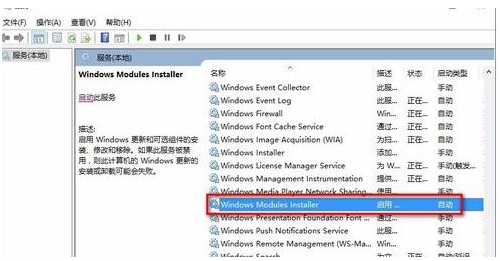
6. The Windows Modules Installer service is disabled, change it to enabled - manually, restart the computer, and then install the application program.
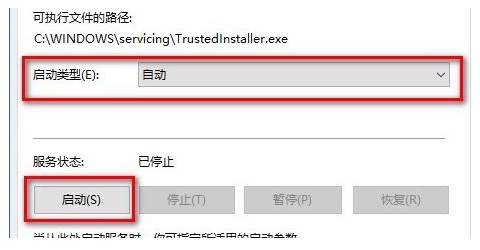
The above is the detailed content of How to solve the problem of frequent unresponsiveness of win10 program. For more information, please follow other related articles on the PHP Chinese website!




