
The win10 system has some functions that are very friendly but not everyone needs them. For example, the automatic update function of the win10 system often causes the installed software to be unable to be used normally after each non-core latest update. For these In fact, there will be no problem if non-core updates are not updated.
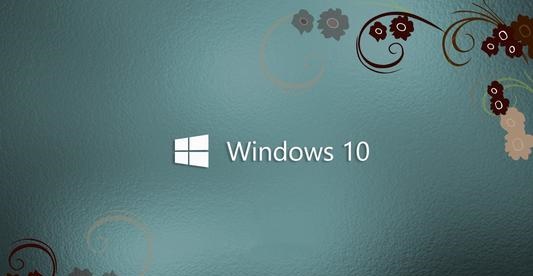
Operation steps:
1. Press the keyboard shortcut Win R at the same time to open the run window , enter services.msc, and press Enter to confirm.
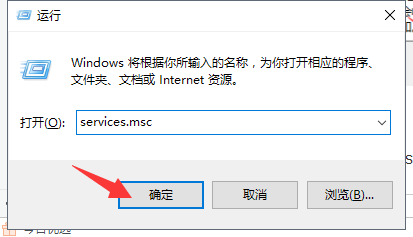
#2. Find Windows Update in the service list that appears, right-click on it and open properties.
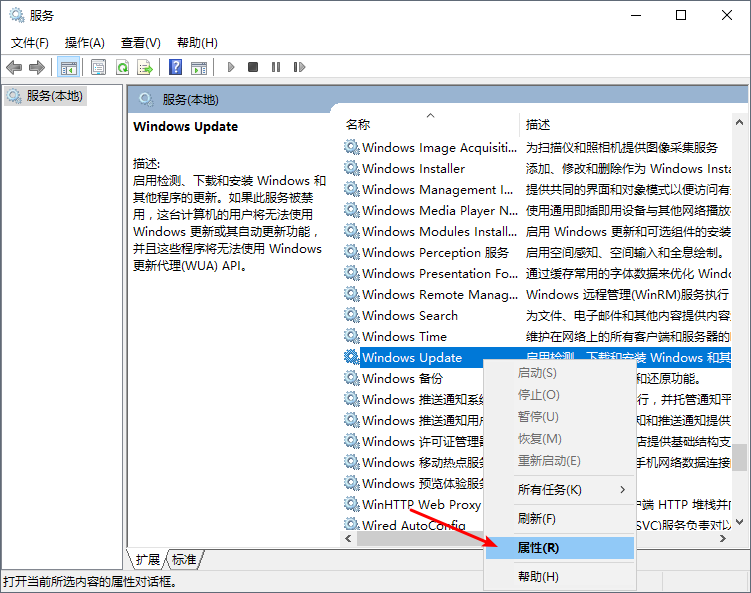
#3. Just select "Disable" in the startup type.
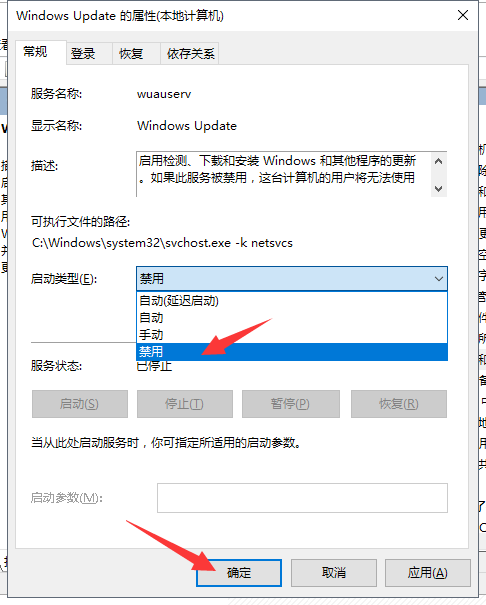
#4. Then enter the "Recovery" tab, change all failure options to "No Action", and then click "Apply".
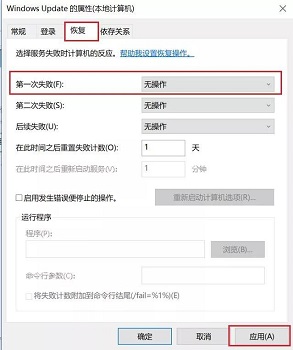
The above is the detailed content of Completely turn off automatic updates in win10. For more information, please follow other related articles on the PHP Chinese website!




