
Folder sharing is a very practical function in win7 system. It allows us to quickly share folders with other users and edit it with other users. However, you may encounter that the sharing option cannot be found in the folder properties. In this case, you need to enable related services and group policies to solve the problem. Let’s take a look at it together.
1. First, we find the computer on the desktop, right-click it and click "Manage" in the drop-down menu
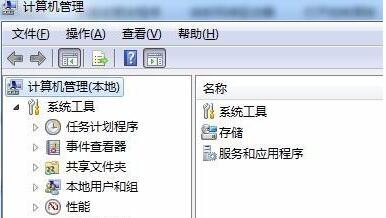
2. Click "Services and Applications" below, then click Services below or click "Services" on the right
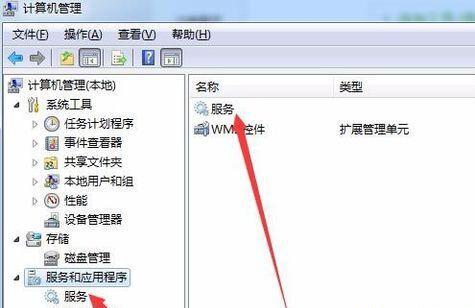
3. Find the "computer broewser" service in the service list, right-click it and select it to start it.
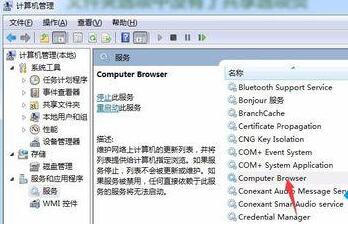
4. Then find "server" in the service list and start it using the same method.
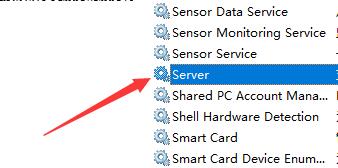
5. Then press the "win r" key combination on the keyboard to open Run, enter "gpedit.msc" and press Enter to confirm.
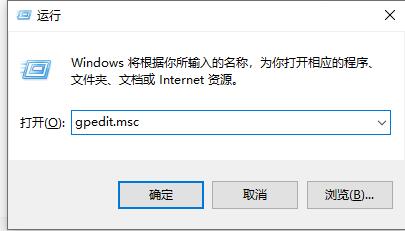
6. Find the security option in the Group Policy Editor and double-click to open "Network Access: Shared Security Model for Local Users"
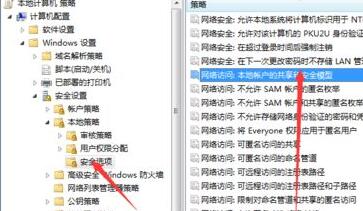
7. After opening, change its properties to "Classic - authenticate local users without changing their original identity"
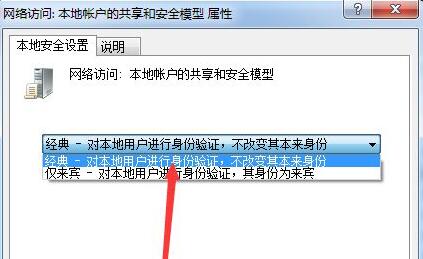
8. Then find and double-click to open "Accounts: Local accounts with empty passwords are only allowed to log in to the console" in Group Policy
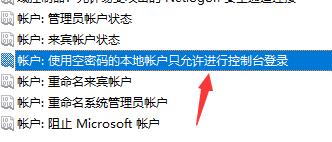
9. Check "Disabled" ,as the picture shows.
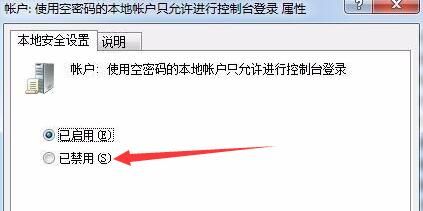
10. Then find the user permission assignment and double-click to open "Deny local login"
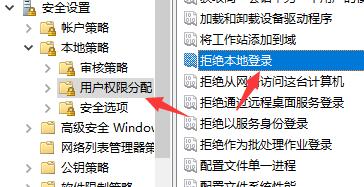
11. Just delete all user names in it.

The above is the detailed content of Solution to the sharing option not found in win7 folder properties. For more information, please follow other related articles on the PHP Chinese website!




