
In the win11 system, we need to log in every time we enter the system. However, if there is only one account in our system or there is no need to protect the account, we do not need to log in every time. At this time, we can cancel the password. To cancel your login account, let’s take a look at the specific methods below.
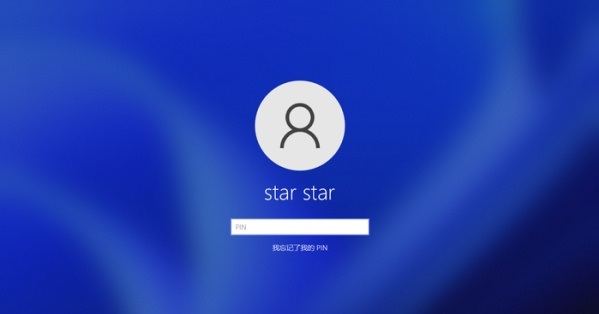
1. First, click the arrow button in the center of the taskbar and quickly select the "Start" option.
2. Then, enter the system settings interface and quickly click the "Run" option to start.
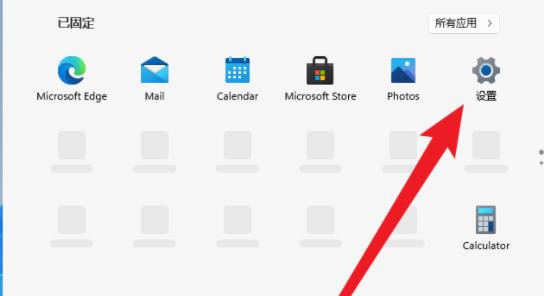
#3. Next, enter the command: control userpasswords2 and press the Enter key.
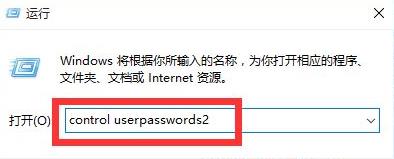
#4. Click to open the "User Account Properties" option and uncheck the "To use this machine, users must enter a username and password (E)" option.
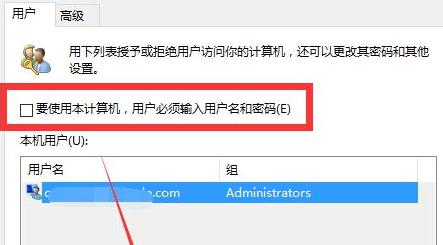
#5. Finally, the user can set you as the login account, restart the computer, and that’s it!
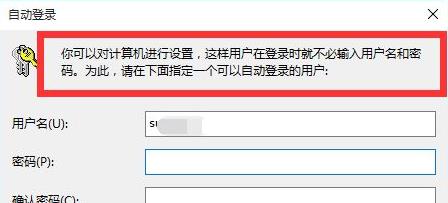
The above is the detailed content of How to cancel win11 login account. For more information, please follow other related articles on the PHP Chinese website!




