
As we all know, we can expand the required disk partition by right-clicking the disk and extending the volume. However, sometimes we find that the extended volume of the C drive in win7 is gray. This may be due to the partition not being deleted or the disk format. question.
1. Delete the partition
1. To extend the partition, you must have unallocated space for it to expand.
2. So we need to first check whether there is "unallocated" space next to the c drive.
3. If not, you need to right-click the disk on the right and select "Delete Volume"
(Deleting the volume will clear the data and needs to be backed up in advance)
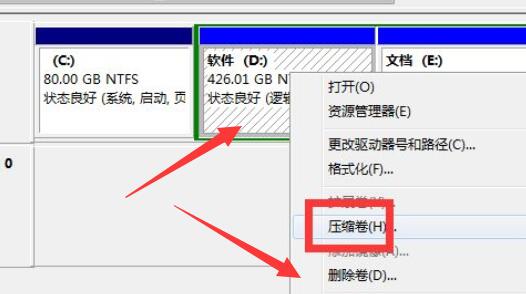
4. After deletion, there is space available for allocation next to the c drive.
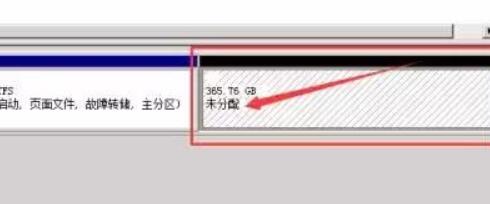
4. In this way, the volume can be expanded.
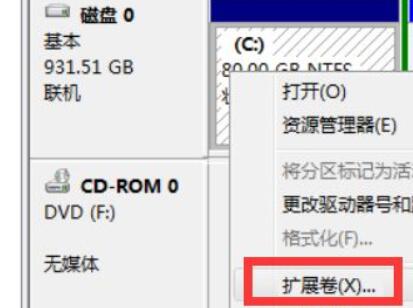
2. Partition format
1. If we delete the volume and find that there is free space next to it instead of unallocated, it cannot be expanded.
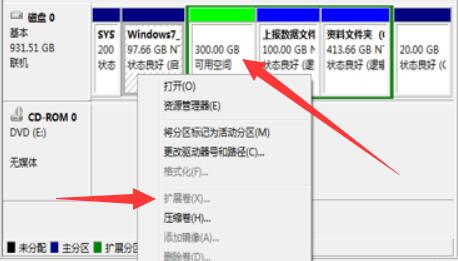
#2. There may be two situations, one is the partition format is different, the other is the hard drive is different, one is a solid state drive and the other is a mechanical hard drive.
3. If only the partition format is different, then just use the partition assistant to change the disk format next to it to the main system partition.
4. If the hard disks are different, it cannot be solved.
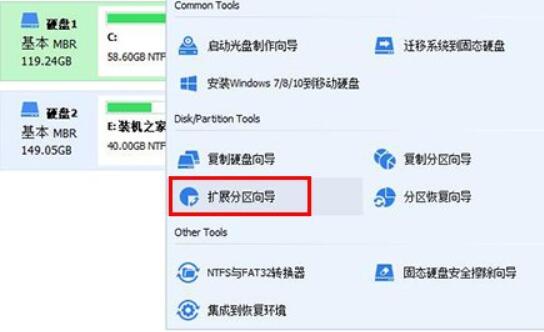
The above is the detailed content of Unable to extend the volume label of win7 c drive. For more information, please follow other related articles on the PHP Chinese website!
 Can the c drive be expanded?
Can the c drive be expanded?
 How to clean the C drive when it turns red
How to clean the C drive when it turns red
 How to clean up your computer's C drive when it's full
How to clean up your computer's C drive when it's full
 What should I do if my C drive turns red?
What should I do if my C drive turns red?
 The difference between c drive and d drive
The difference between c drive and d drive
 How to clean the computer's C drive that is too full
How to clean the computer's C drive that is too full
 How to turn off real-time protection in Windows Security Center
How to turn off real-time protection in Windows Security Center
 Server maintenance plan introduction
Server maintenance plan introduction




