
WPS Office is a very powerful document editing software that can provide efficient document editing services for migrant workers and students. This software also has built-in macro functions, which can improve users’ work efficiency. However, many friends When using WPS, I found that macros were disabled and I didn’t know how to enable them. Next, I will teach you how to enable them.
1. First, we open a WPS Excel table, and then we can see in it that generally, in WPS, macros are disabled by default.

2. To enable macros in WPS, we first need to download a "vba module for wps", either by searching or sharing it with others , you can download it directly.
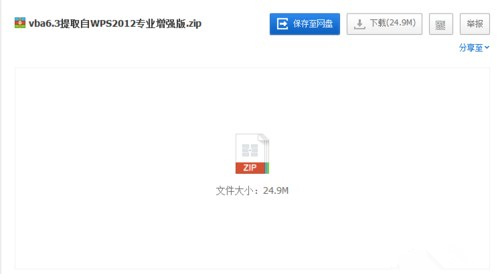
#3. After the download is completed, you can start the installation, because only when this module is installed, the macro function of wps will be enabled. After the download and decompression is completed, double-click "vba6chs" to start the installation.
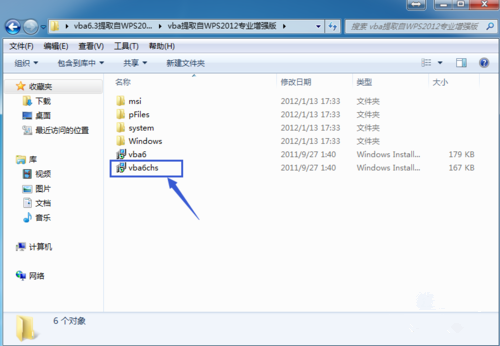
#4. The next thing to do is to wait patiently. The system will install this module by itself.
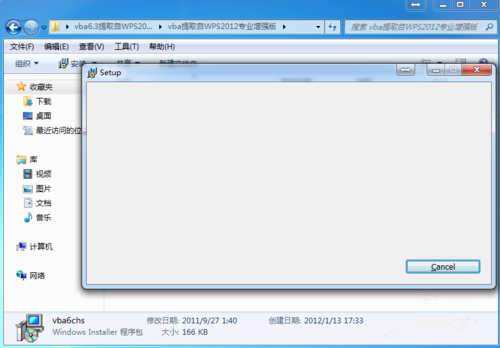
#5. Wait until "install has completed successfully" appears on the installation page, which means the installation has been successful. Just click "OK".
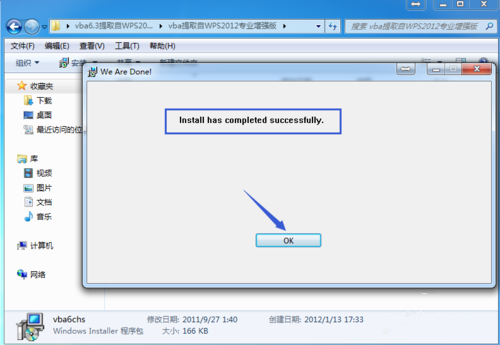
6. Finally, let’s take a look at the “macro” in WPS Excel. After opening the WPS Excel table, you can see that the macro can be used normally, which proves that it has been turned on. .

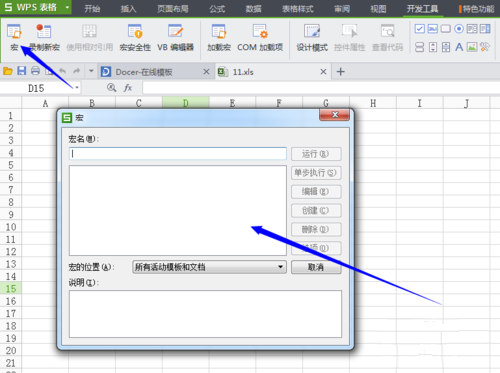
The above is the detailed content of How to unblock the use of macros in WPS tables. For more information, please follow other related articles on the PHP Chinese website!
 How to turn off win10 upgrade prompt
How to turn off win10 upgrade prompt
 The difference between lightweight application servers and cloud servers
The difference between lightweight application servers and cloud servers
 CMD close port command
CMD close port command
 The difference between external screen and internal screen broken
The difference between external screen and internal screen broken
 How to jump with parameters in vue.js
How to jump with parameters in vue.js
 Cell sum
Cell sum
 How to intercept harassing calls
How to intercept harassing calls
 virtual digital currency
virtual digital currency




