
When we operate a win10 system computer, we often encounter the situation where we cannot log in to the win10 system store. What is going on? We can open the control panel, search for "Troubleshooting" in the upper right corner and click on it. Click "Hardware and Sound", click "Windows Store Apps", and follow the prompts to complete the repair; reset the App Store, press the Windows R key, enter wsreset in "Run", and confirm; this step will do, let's go through it together. Let's see.

1. Open the control panel, search for "Troubleshooting" in the upper right corner and click on "Hardware and Sound" ", click "Windows App Store App", and follow the prompts to complete the repair;
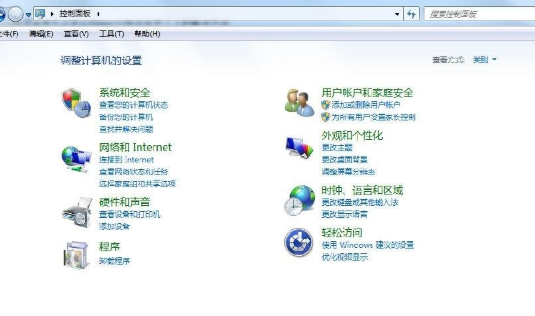
2. Reset the App Store, press the Windows R key, and enter wsreset in "Run" , OK;
3. You can use the troubleshooter in the link below to try to fix it;
4. Enter "cmd" in the search box of the taskbar, right-click the command prompt, Choose to run as administrator and execute the following command in the Administrator: Command Prompt window: netsh winsock reset and press Enter.
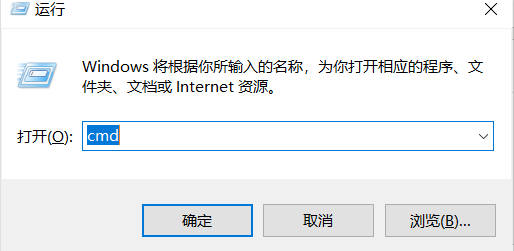
If the problem persists, it is recommended that you try the following solutions to redeploy your app store:
1. In the opened "Administrator: Windows Powershell" window Enter the following command in: get-appxpackage *store* | remove-Appxpackage
2, and then install again: add-appxpackage -register "C:\Program Files\WindowsApps\*Store*\AppxManifest.xml" - disabledevelopmentmode

The above is the detailed content of Solution to unable to log in to Win10 store. For more information, please follow other related articles on the PHP Chinese website!




