
How to disable the shortcut key function in Sogou Browser? The shortcut keys of Sogou Browser can help users improve the efficiency of operating web pages and have been loved by many users. However, some users are not used to using shortcut keys, and each time they mistakenly operate a shortcut key, it will cause a lot of trouble. If you are not used to using shortcut keys, you can choose to turn off this function, so that there will be no problem of misuse. . The editor below has compiled the steps to turn off the Sogou browser shortcut key function, let’s take a look.

1. First, we open Sogou High-speed Browser and click "Show Menu" in the upper right corner of the browser icon, and then click "Options" at the bottom of the pop-up menu window as shown in the figure.
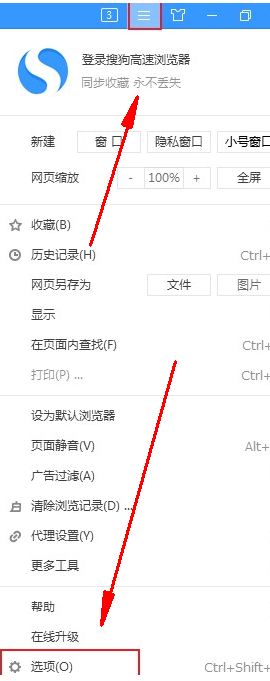
2. At this time, you will enter the options page of Sogou Free Browser. In the menu on the left side of the page, you can Find the "Shortcut Key" item and click it with the mouse as shown in the picture.
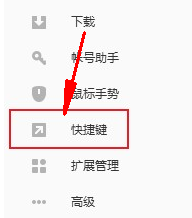
3. After clicking, you will enter the shortcut key setting page. Find the "Enable shortcut keys" option as shown in the figure below, and click the check box in front of it to cancel it. Just check it as shown in the picture.
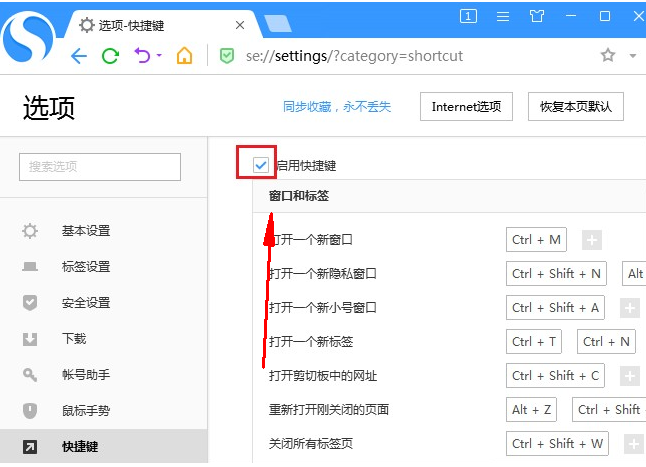
The above is the detailed content of How to disable shortcut key function in Sogou browser. For more information, please follow other related articles on the PHP Chinese website!




