
As our system disk, the c drive will often encounter the problem of insufficient memory space, which will cause the system to run lag. At this time, we need to know how to adjust the size of the C drive in win11. In fact, as long as it is in the disk management It can be modified.
1. First, right-click "This Computer" on the desktop and click "Manage"
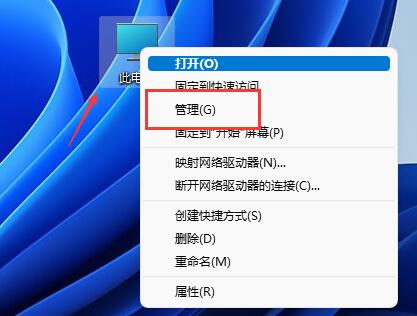
2. Then open "Disk Management" in "Storage"
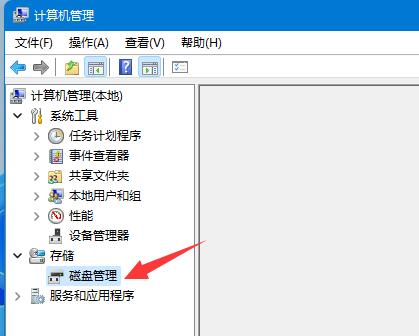
3. Then we need to delete all the disks on the right side of the C drive first.
(Deletion will delete the files together, remember to back them up)
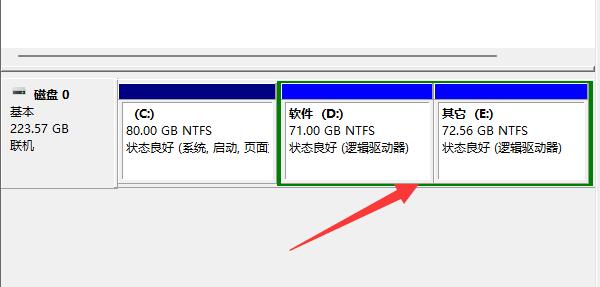
4. Right-click the volume except C drive and click "Delete Volume" delete.
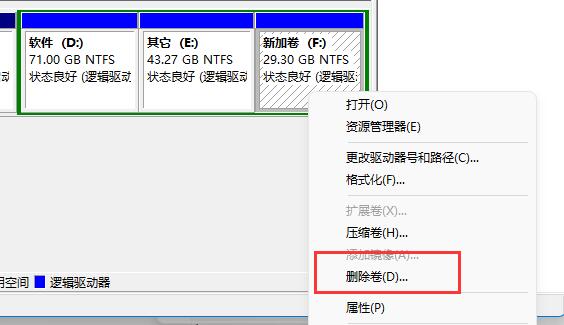
5. After the deletion is completed, right-click the C drive and click "Extend Volume"
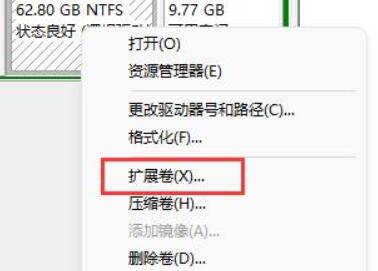
6. Finally enter the desired The amount of space you want to expand, click the next page to expand the c drive.
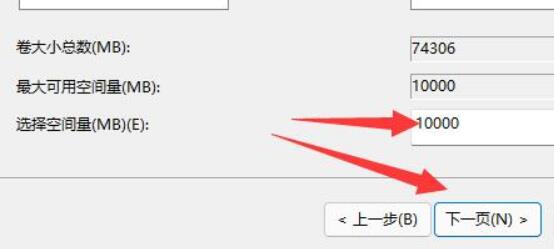
The above is the detailed content of Learn how to resize the C drive in Win11. For more information, please follow other related articles on the PHP Chinese website!




