Unable to detect broadband connection win7
Recently, many friends using win7 system have encountered the problem that the computer cannot find the broadband connection? Today, the editor will bring you a solution to the problem that Windows 7 cannot find the broadband connection. Let’s take a look.

win7 cannot find the broadband connection solution:
1. Enter the win7 desktop. Right-click an empty space on the desktop, right-click the desktop, and select "Personalize" to enter.
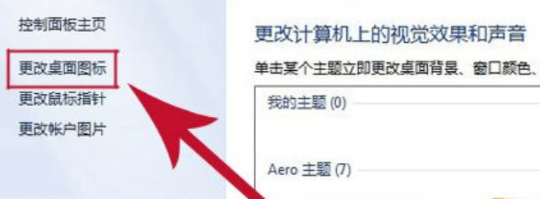
2. Find "Change desktop icons" on the left side of the personalization window and open it. Check "Network" and click OK.
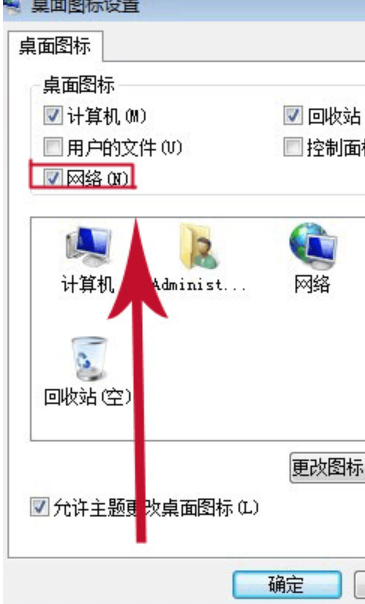
3. Return to the desktop, right-click the "Network" icon on the desktop, and select Properties to open;
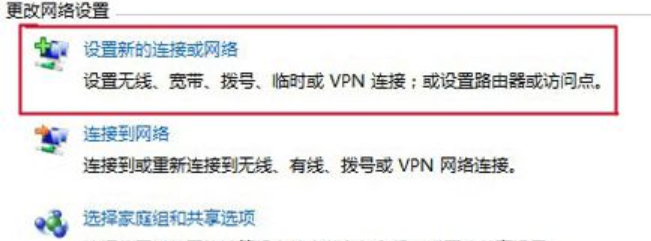
4 , select "Set up a new connection or network", and then click "Connect to the Internet".
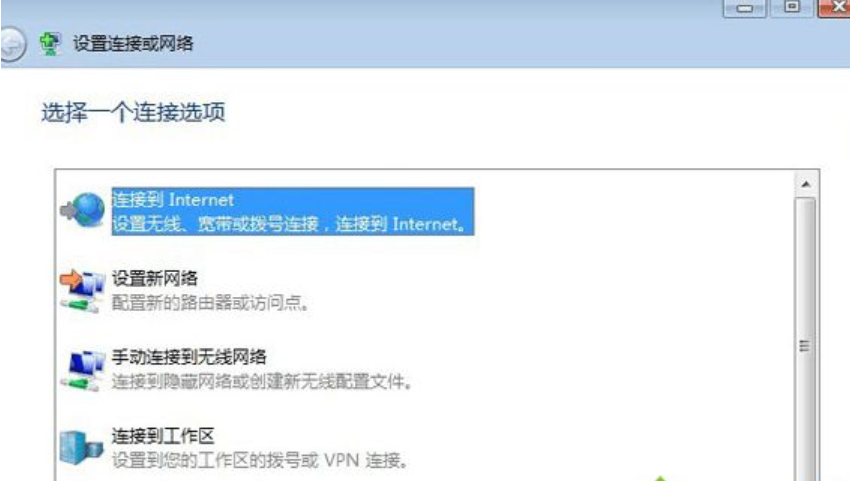
5. Then click "Broadband (pppoe) (R)" to enter the next step.
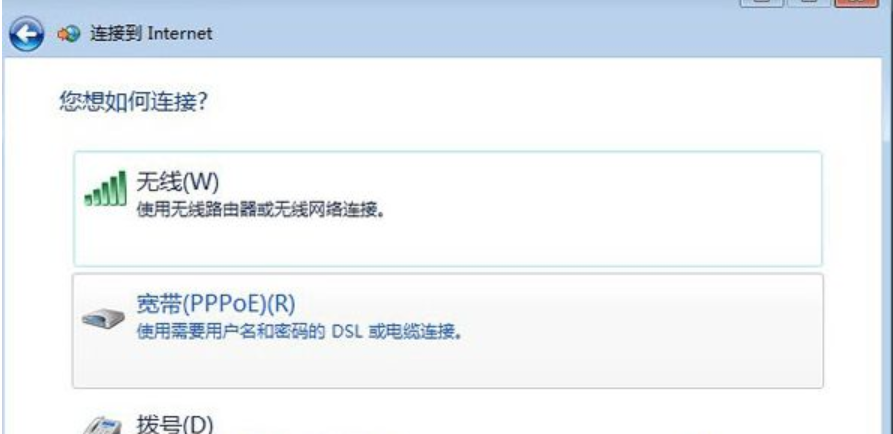
6. Enter the user name, password and the name of the broadband shortcut icon. Then click connect.
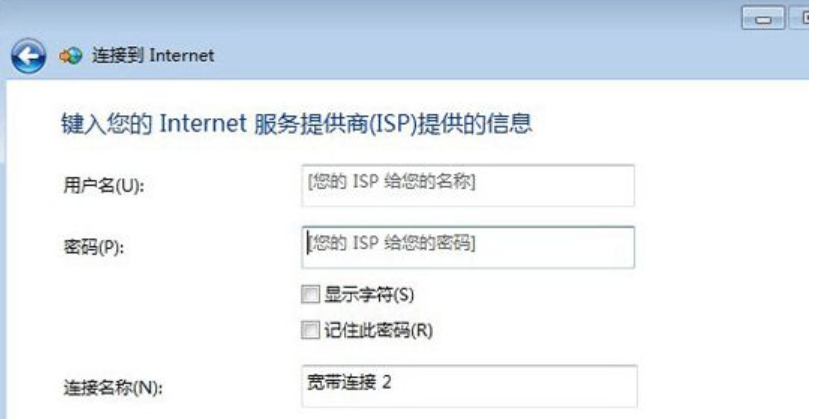
(The above is all the content that the editor has brought to you to solve the problem of Win7 unable to find a broadband connection. If it helps you, please continue to pay attention to this site! We will Bringing you more excellent content)
The above is the detailed content of Unable to detect broadband connection win7. For more information, please follow other related articles on the PHP Chinese website!

Hot AI Tools

Undress AI Tool
Undress images for free

Undresser.AI Undress
AI-powered app for creating realistic nude photos

AI Clothes Remover
Online AI tool for removing clothes from photos.

Clothoff.io
AI clothes remover

Video Face Swap
Swap faces in any video effortlessly with our completely free AI face swap tool!

Hot Article

Hot Tools

Notepad++7.3.1
Easy-to-use and free code editor

SublimeText3 Chinese version
Chinese version, very easy to use

Zend Studio 13.0.1
Powerful PHP integrated development environment

Dreamweaver CS6
Visual web development tools

SublimeText3 Mac version
God-level code editing software (SublimeText3)
 How to use shortcut keys to take screenshots in Win8?
Mar 28, 2024 am 08:33 AM
How to use shortcut keys to take screenshots in Win8?
Mar 28, 2024 am 08:33 AM
How to use shortcut keys to take screenshots in Win8? In our daily use of computers, we often need to take screenshots of the content on the screen. For users of Windows 8 system, taking screenshots through shortcut keys is a convenient and efficient operation method. In this article, we will introduce several commonly used shortcut keys to take screenshots in Windows 8 system to help you take screenshots more quickly. The first method is to use the "Win key + PrintScreen key" key combination to perform full
 Three Ways to Fix Edge Your Connection Isn't Private
Mar 13, 2024 pm 01:30 PM
Three Ways to Fix Edge Your Connection Isn't Private
Mar 13, 2024 pm 01:30 PM
When you use the Edge browser to access web pages, have you ever encountered a prompt that your connection is not a dedicated connection, causing web browsing to fail? How is this going? Many friends don’t know how to deal with this problem. You can take a look at the following three solutions. Method 1 (simple and crude): In the edge browser, you can try to solve the problem of the website being inaccessible by entering the settings and turning off the security function, and then blocking location permissions in the website permissions. It is important to note that the effectiveness and duration of this approach may vary, and specific effects cannot be determined. After restarting your browser, you can try visiting the website to see if the issue is resolved. Method 2: Adjust the keyboard to English input
 Detailed steps to install Go language on Win7 computer
Mar 27, 2024 pm 02:00 PM
Detailed steps to install Go language on Win7 computer
Mar 27, 2024 pm 02:00 PM
Detailed steps to install Go language on Win7 computer Go (also known as Golang) is an open source programming language developed by Google. It is simple, efficient and has excellent concurrency performance. It is suitable for the development of cloud services, network applications and back-end systems. . Installing the Go language on a Win7 computer allows you to quickly get started with the language and start writing Go programs. The following will introduce in detail the steps to install the Go language on a Win7 computer, and attach specific code examples. Step 1: Download the Go language installation package and visit the Go official website
 How to install Go language under Win7 system?
Mar 27, 2024 pm 01:42 PM
How to install Go language under Win7 system?
Mar 27, 2024 pm 01:42 PM
Installing Go language under Win7 system is a relatively simple operation. Just follow the following steps to successfully install it. The following will introduce in detail how to install Go language under Win7 system. Step 1: Download the Go language installation package. First, open the Go language official website (https://golang.org/) and enter the download page. On the download page, select the installation package version compatible with Win7 system to download. Click the Download button and wait for the installation package to download. Step 2: Install Go language
 Win11 Tips Sharing: Skip Microsoft Account Login with One Trick
Mar 27, 2024 pm 02:57 PM
Win11 Tips Sharing: Skip Microsoft Account Login with One Trick
Mar 27, 2024 pm 02:57 PM
Win11 Tips Sharing: One trick to skip Microsoft account login Windows 11 is the latest operating system launched by Microsoft, with a new design style and many practical functions. However, for some users, having to log in to their Microsoft account every time they boot up the system can be a bit annoying. If you are one of them, you might as well try the following tips, which will allow you to skip logging in with a Microsoft account and enter the desktop interface directly. First, we need to create a local account in the system to log in instead of a Microsoft account. The advantage of doing this is
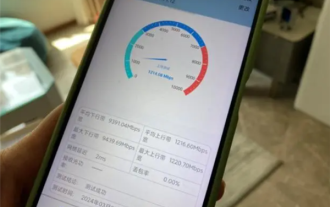 Up/down 10000M! Shanghai Telecom's 10G broadband will achieve city-wide coverage in 2026, and the 299 yuan package will be free
Aug 10, 2024 pm 03:44 PM
Up/down 10000M! Shanghai Telecom's 10G broadband will achieve city-wide coverage in 2026, and the 299 yuan package will be free
Aug 10, 2024 pm 03:44 PM
According to news on August 10, according to domestic media reports, in response to the call, Shanghai strives to initially build a global dual 10G city symbolized by 5G-A and 10G optical network by 2026. Shanghai Telecom officially announced that it will officially launch the "Beautiful Home 10G Convergence Package" on August 30. At the same time, it will release the industry-leading "5G-A package" with high speed, launch the "Suiyixuan" Yunyi Smart Selection gift package, and carry out " "Broadband Leap" plan to popularize 10G cloud broadband for all people. According to official statements, Shanghai Telecom will accelerate the construction of 10 Gigabit optical network communities and complete the first batch of 26 benchmark community coverage within the year, and will achieve full coverage in 2026.
 How to connect OnePlus watch to Bluetooth headset_How to connect OnePlus watch to Bluetooth headset
Mar 23, 2024 pm 01:16 PM
How to connect OnePlus watch to Bluetooth headset_How to connect OnePlus watch to Bluetooth headset
Mar 23, 2024 pm 01:16 PM
1. Place the earphones in the earphone box and keep the lid open. Press and hold the button on the box to enter the pairing state of the earphones. 2. Turn on the watch music function and select Bluetooth headphones, or select Bluetooth headphones in the watch settings function. 3. Select the headset on the watch to pair successfully.
 What is the difference in the 'My Computer' path in Win11? Quick way to find it!
Mar 29, 2024 pm 12:33 PM
What is the difference in the 'My Computer' path in Win11? Quick way to find it!
Mar 29, 2024 pm 12:33 PM
What is the difference in the "My Computer" path in Win11? Quick way to find it! As the Windows system is constantly updated, the latest Windows 11 system also brings some new changes and functions. One of the common problems is that users cannot find the path to "My Computer" in Win11 system. This was usually a simple operation in previous Windows systems. This article will introduce how the paths of "My Computer" are different in Win11 system, and how to quickly find them. In Windows1







