
In the process of using win10 Ethernet, many friends have encountered the situation where win10 Ethernet is connected and unable to access the Internet. In fact, this problem can be solved by just making some settings.
1. First press the shortcut key "win i" to open settings, and then click "Network and Internet".
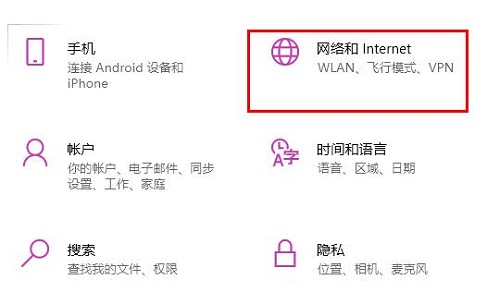
2. Then click "Ethernet" on the left side of the taskbar.
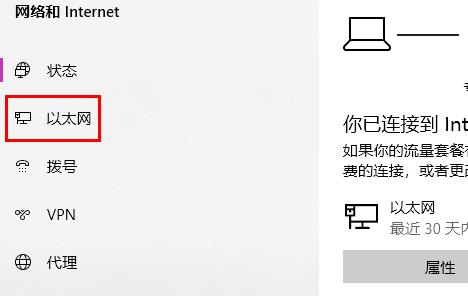
3. Then click "Change Adapter" on the right.
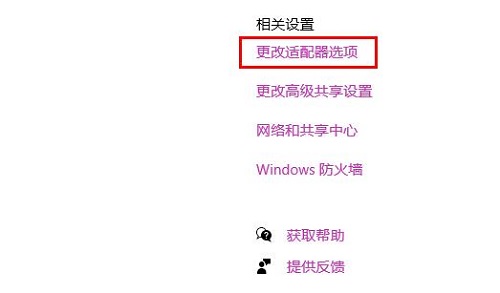
4. Right-click the Ethernet option, and then click "Properties" below.
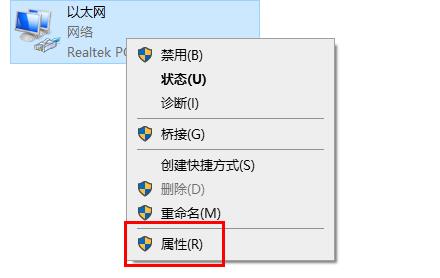
5. Double-click to select "Internet Protocol Version 4 Settings".
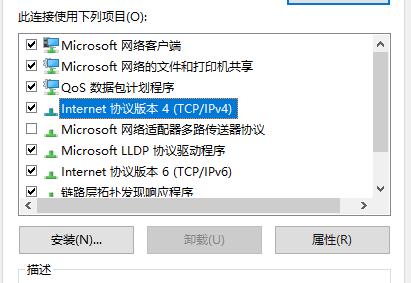
6. Modify the dns server data to "114.114.114.114".
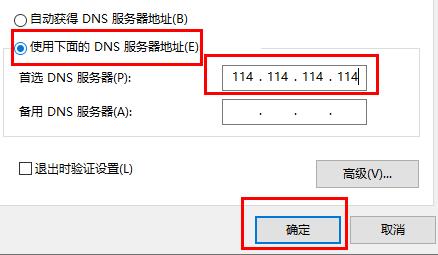
The above is the detailed content of How to solve the problem of Win10 Ethernet is connected but unable to access the Internet. For more information, please follow other related articles on the PHP Chinese website!
 How to solve the problem that Ethernet cannot connect to the internet
How to solve the problem that Ethernet cannot connect to the internet
 Representation method of string constant
Representation method of string constant
 Introduction to the meaning of invalid syntax
Introduction to the meaning of invalid syntax
 Characteristics of relational databases
Characteristics of relational databases
 Common tools for software testing
Common tools for software testing
 Three mainstream frameworks for web front-end
Three mainstream frameworks for web front-end
 What to do if normal.dotm error occurs
What to do if normal.dotm error occurs
 What does DOS operating system mean?
What does DOS operating system mean?




