
The iOS operating system has always been a product that Apple and Apple users are proud of. Ten years ago, Apple relied on the advantage of its iOS operating system to dominate the mobile phone market. However, as the system is constantly updated, many users will have the problem of applications constantly crashing on their iPhone/iPad. There could be several reasons why your iPhone keeps closing apps. Today we analyze seven different solutions to see if they can help resolve this issue on your device.
If you are using an old app, it is likely that it is not compatible with the iOS version of your device, so opening the app will only Will keep crashing. In this case, the first thing you should do is head to the official App Store and update the app to the latest version available.
Latest versions of the app may have fixes and tweaks to improve stability on your device and avoid any app crashes. You just click the update button in the App Store and the app will automatically start updating.
Sometimes, there may be some glitches in the app that cause it to crash on your device. In this case, you can take the following steps to resolve the issue: 1. Exit the app: Close the app and return to your device's home screen. 2. Restart the application: Find the application's icon and click it to restart the application. By restarting the application it will reload all required resources and may resolve the issue you are experiencing. This is a simple yet effective workaround that can help you restore normal operation of your application.
Close the offending application as you would any other application. Then, find the app icon on your springboard and click on it to open it. Your problem should be solved.
If there are some files stuck in your device's RAM and they are interfering with an app you are trying to launch but it keeps crashing, you may want to go through Hard restart your iPhone or iPad to clear the RAM on the device.
Press and hold the power button until Slide to Power appears (iPhone X: press the volume and side buttons), then drag the slider to the right.
By using the Apple Phone Repair Tool, you can easily solve more than 150 common problems with iOS devices, such as white apples, black screens, constant restarts, stuck Recovery mode, update failure, unable to boot, etc. In addition, if you encounter the problem of frequent app crashes on iOS 16, you may consider downgrading. Not sure how to proceed? Read on below as we walk you through the steps.
Step 1: Download and install the repair tool, connect the device to the computer through the data cable, click "iOS System Repair" and select the "Standard Repair" mode.

Step 2: After the device is recognized by the software, click the "Download Firmware" button to download the firmware. Once the download is successful, the fix will start running. The entire update process takes about 10 minutes, please be careful not to disconnect the data cable during this process, and wait patiently until "Repair Complete" is displayed.
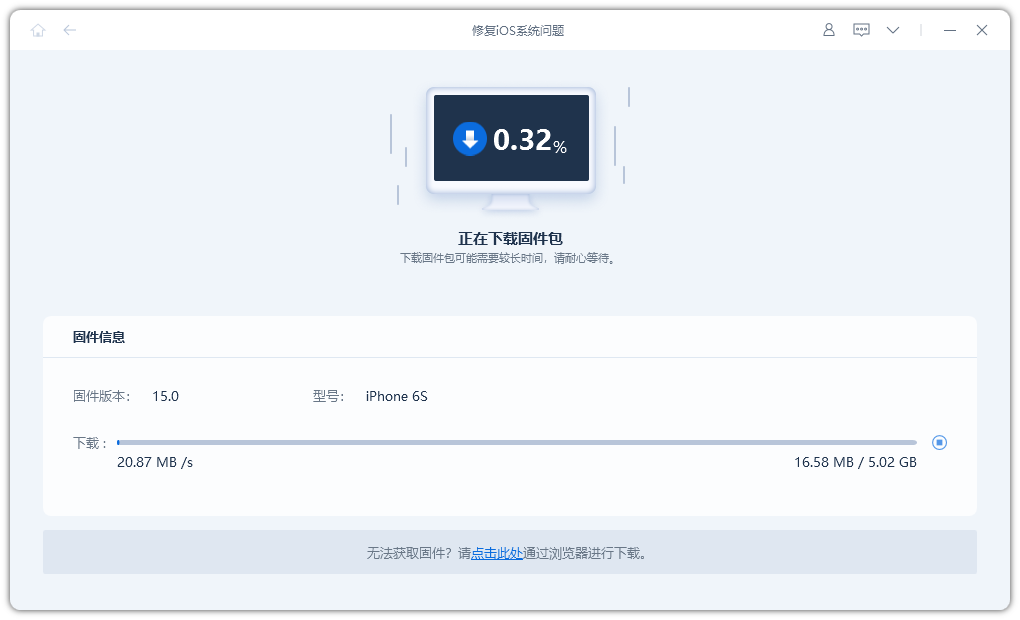
Step 3: Successfully repair the iOS system. When repairing the iOS system, we need to follow the following steps: 1. Make sure the device is connected to a power source and has sufficient power. 2. Open the Settings app and find the "General" option. 3. In the General options, scroll down and find Software Update. 4. Click "Software Update" and the system will automatically check if there are available updates. 5. If an update is available, click Download and Install. 6. You will be prompted to enter your device's password to confirm the update. 7. After entering your password, the system will start downloading and installing updates. 8. Wait for the system to complete the update process. 9. Once the update is complete, the device will reboot. 10. Check that the device is operating properly and make sure all functions are functioning properly. By following the above steps, you can successfully repair your iOS system and ensure that your device is running normally.
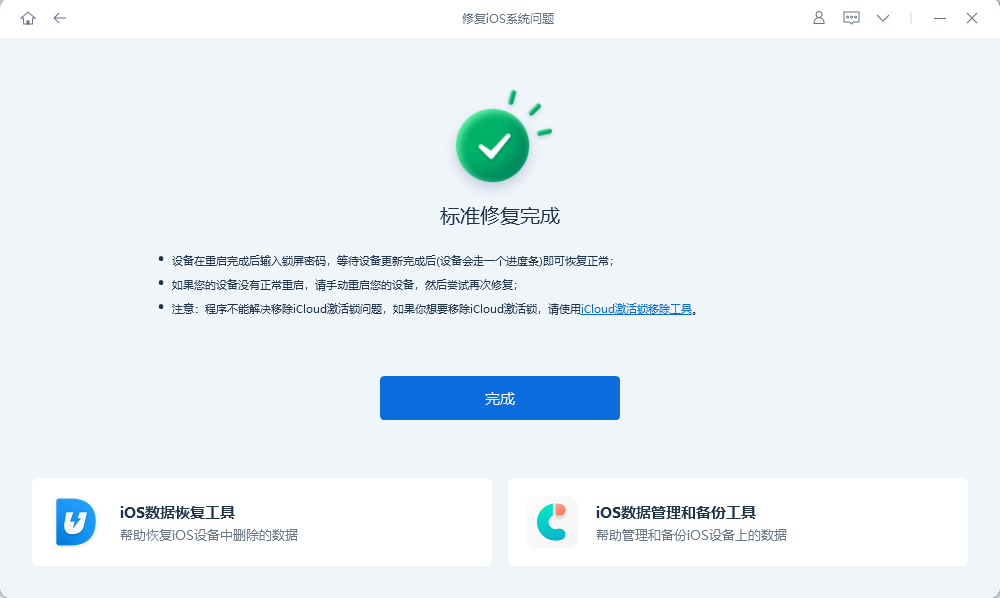
One way to solve this problem is to delete the app first and then re-download and install it from the App Store . It's important to note that doing so will completely delete the app and all its data. If you have important data in the app, please make a backup before uninstalling the app.
To uninstall an app, just press and hold its icon for a few seconds and the icon will start shaking. Then, tap the little X icon on the icon and the app will be uninstalled from your iPhone or iPad.
Open the App Store, then search for the application you uninstalled before, and click the Install button. Once installed, the app will reappear on your iPhone or iPad, giving you a chance to fix the frequent crashes on your device.
While most apps will display a prompt that you are low on storage space, some will do so without notifying you. closure. If this happens to your application, you need to manually check the available memory space on the device and make sure there is enough memory available. Here are the steps you can take: 1. Open your device's settings menu. 2. In the settings menu, find and tap the "Storage" or "Storage Space" option. 3. In the Storage menu you will see an overview of the storage space usage on your device. 4. Check the amount of available memory space. Typically, you need at least a few hundred megabytes of free memory space to run your application properly. 5. If the available memory space is insufficient, delete some unnecessary files or applications to free up space. You can select files or applications and delete them by clicking on them. 6. Check whether there are some large files in the storage, such as videos or photos, that can be deleted or transferred to other storage devices. 7. If you have tried the above steps but still do not have enough free memory space, you may consider backing up some files to a cloud storage service such as Google Drive or Dropbox. By following the steps above, you should be able to manually check the available memory space on your device and make sure there is enough memory available to run the application.
First, we need to open the Settings app. Find the Settings icon on the home screen and tap to open it. Next, we need to click on the General option. In the settings interface, scroll to find the general options and click to enter. Then, we need to click on iPhone Storage. Under the general options, find the iPhone storage option and click to enter. Through the above steps, we successfully opened the Settings application and entered the iPhone storage options. Now, we can perform relevant settings and management operations according to our own needs.
The next step is to find all installed applications on your device and the memory space they occupy. If you find that an app is taking up a lot of memory but is rarely used, consider uninstalling it to make more space for the apps you really need to use.
Some apps require an Internet connection to function properly and will frequently crash if they cannot connect to the Internet. To solve this problem, we can simulate no network connection by turning off Wi-Fi on the device, so that the application will enter offline mode and continue to work without causing a crash. This method is suitable for applications on iPad or iPhone and can effectively avoid application crashes.
When your iPhone or iPad is updated to the latest iOS 17/16, if you find that some apps keep crashing, you can try the following solutions to help you solve the problem on your device.
The above is the detailed content of Fix frequent app crash issues in iOS 17/16 on iPhone/iPad. For more information, please follow other related articles on the PHP Chinese website!




