
Restarting your iPhoneXR should turn it on within a few seconds. However, in some cases, the iPhone may not turn on properly and get stuck on the Apple logo. Today, the editor will share the reasons why iPhoneXR is stuck on the Apple logo and the corresponding fixes.

As mentioned earlier, iPhone XR stuck on Apple logo is mainly caused by iOS-related issues. The editor below lists several reasons that may cause this problem:
One of the common reasons why iPhone xr is stuck on the Apple logo may be software update. If your Phone XR is stuck on the Apple logo, the latest iOS update may have been installed. This usually happens when the latest iOS version is just released, and this problem is most common.
A bug or glitch in iOS updates could be the cause. However, this does not mean that you can avoid this problem by not updating to the latest version, as outdated iOS versions can also cause such problems.
Another common reason why iPhone is stuck on Apple logo xr is corrupted firmware. Your iPhone's iOS system can get corrupted due to a number of reasons, such as incompatible apps or viruses and malware that can infect the system.
Due to hardware issues, you may encounter the "iPhone XR stuck on Apple logo" situation. If you've recently dropped or damaged your iPhone, you may have damaged your iPhone XR's internal components, such as the battery, logic board, and more.
A force restart will close all background activities and apps on your iPhone and clear the memory cache. It won't cause any damage to your device.
Quickly press and release the Volume Up and Volume Down buttons
Hold Power /side button until you see the Apple logo on the screen.
Your iPhone XR screen will dim and then restart, hold down the power button until you see the Apple logo screen.
Method 2: Restore iPhone XR via iTunesIf you create a backup of iPhone XR on iTunes but it cannot start normally, you can use iTunes to restore it. Restore will restore the selected backup you previously created on your iPhone XR. You will only lose data created after the backup dateIf the “iPhone XR stuck on Apple logo” issue starts appearing after installing new updates, this is the best way to fix the issue.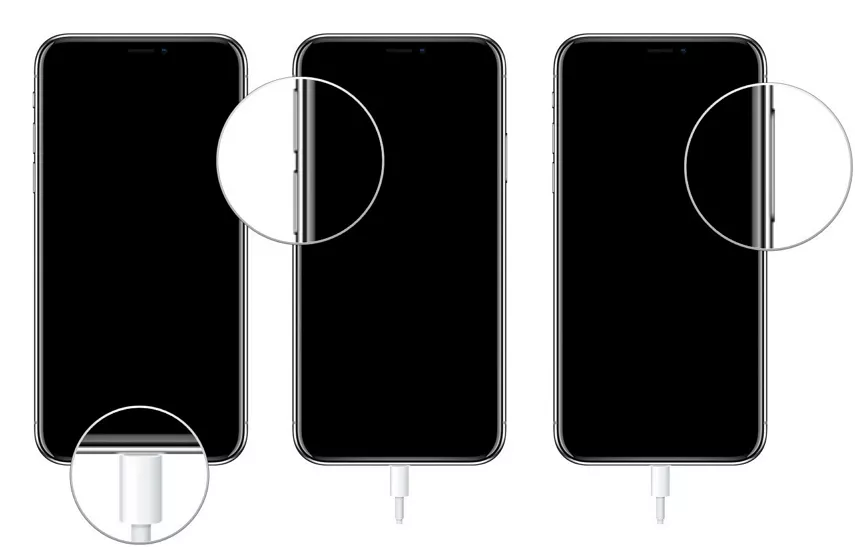
1. First, you need to put iPhone XR into recovery mode. Launch iTunes and connect your iPhone to your computer using a data cable.
2. Click on the small iPhone icon in iTunes and select the "Restore iPhone" option. A message will pop up asking "Are you sure you want to restore your iPhone...". Click "Recover" to continue.
3. It will start restoring your iPhone. Be patient and wait for it to complete without any interruptions. Method Three: Put iPhone into Recovery ModeIf your iPhone XR is still stuck on the Apple logo after standard recovery, you can try to use recovery mode to solve the problem. This will restore your iPhone to factory settings and restore using the backup file of your choice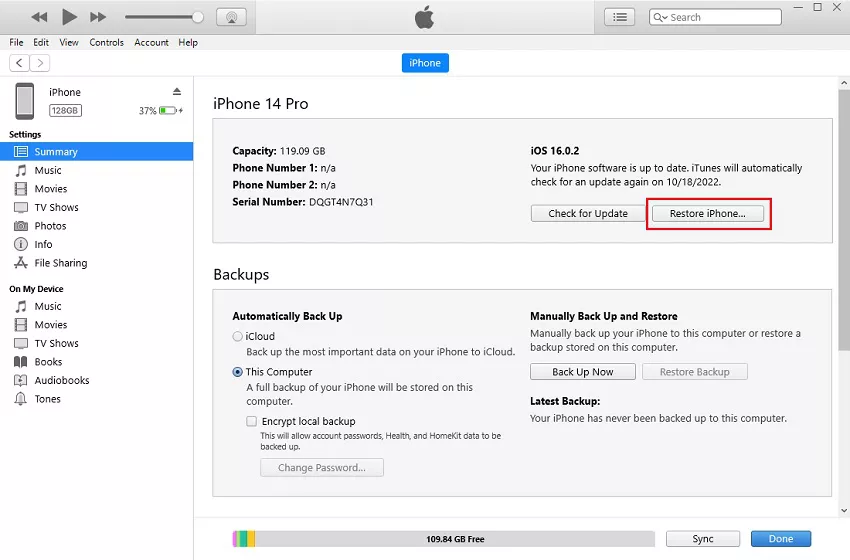
Putting your iPhone XR into recovery mode may seem daunting as different models have different recovery modes. Key mode. You can enter and exit recovery mode with one click by using the Apple phone repair tool.
If you want to put iPhone XR into recovery mode, please download and install the software on your computer. Run it and connect your iPhone XR to your computer.

After the software detects your device, press the "Enter" key to put your iPhone into recovery mode.
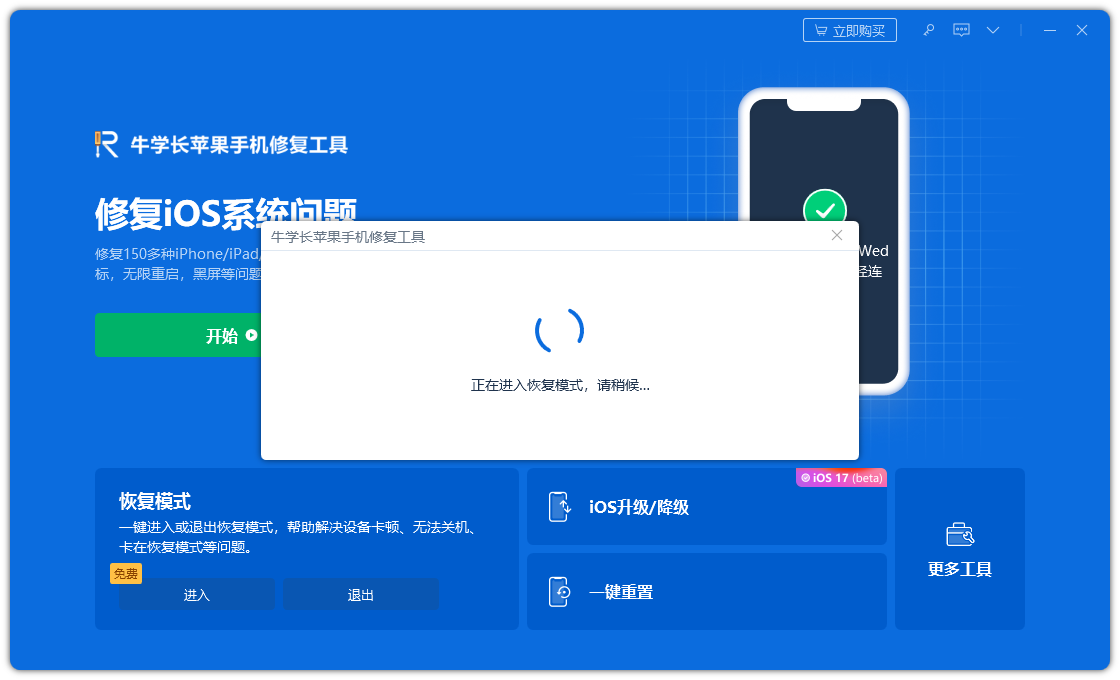
Wait a moment and the iPhone will enter recovery mode.
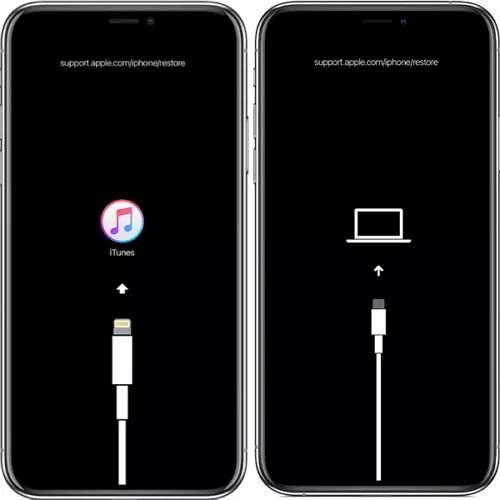
Outdated iOS versions can also cause iPhone to get stuck on Apple logo xr. If you have not updated your iPhone’s iOS version to the latest version, there must be an update waiting for you to install. Follow the steps below to update the iOS system on iPhone XR the easy way:
First, make sure you have the latest version of iTunes installed on your computer. Then, use Lightning Connect your iPhone XR to your computer with the data cable
Step 2: Open iTunes on your computer. Select your iPhone XR. You should be able to see the iPhone icon in the upper left corner of the iTunes window
Step 3: On the Summary tab, click Check for Updates in the iPhone XR section.
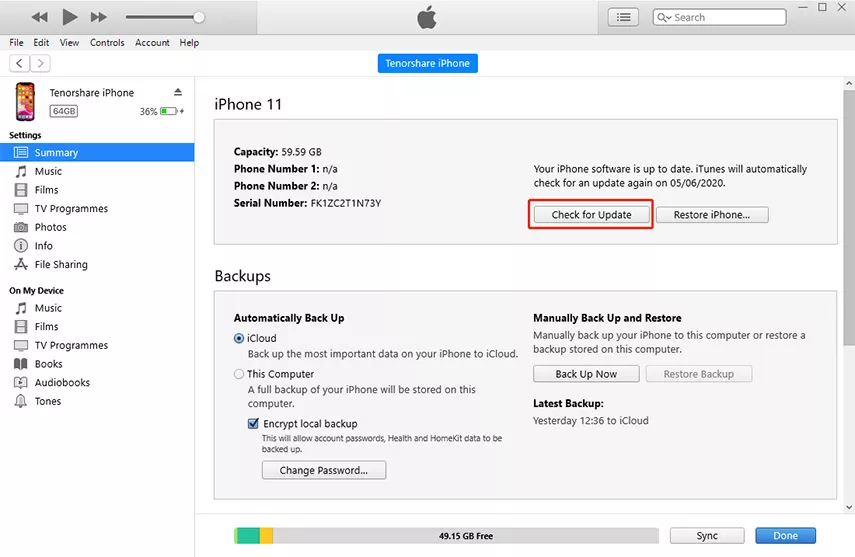
Step 4: If an update is available, iTunes will prompt you to download and install it It. Click the "Download and Update" button to continue.
Step 5: Follow the on-screen instructions to complete the iOS update process. Please make sure your iPhone remains connected to your computer until the update is completed
If you cannot solve the "iPhone XR stuck on Apple logo" problem, please try to use DFU mode to solve it. DFU mode can perform the most in-depth system recovery process. If your iPhone has been jailbroken, using DFU mode may cause the iOS system to become bricked
The following are the steps to enter iPhone XR into DFU mode:
Connect iPhone XR to the computer, press Turn Up Volume button, release, then press the Volume Down button to repeat.
Press and hold the Power button until the screen goes black. When the screen goes black, press and hold the Power and Volume Down buttons for five seconds.
After waiting five seconds, release the Power button and continue to hold the Volume Down button for 10 seconds
The iPhone's screen will remain black, and your computer will display a message stating that Device in recovery mode detected.
Do not unplug your iPhone until the DFU process is complete on the device. Once the device is in DFU mode, follow the on-screen instructions on your computer to perform a DFU recovery. This should help To fix iPhone XR mode stuck on Apple logo issue.
If you don’t want to lose data by restoring settings To repair the iPhone , white screen, startup loop, iOS update failure and other issues.
The repair steps are also very simple, as follows:
Step one: Download and install the tool, and connect the device to the computer with a data cable. After the connection is successful, the software will automatically identify the computer. Click "Fix iOS System Issues"

Click the "Standard Repair" option and then click Download Firmware. The software will automatically provide the latest version of the iOS system firmware
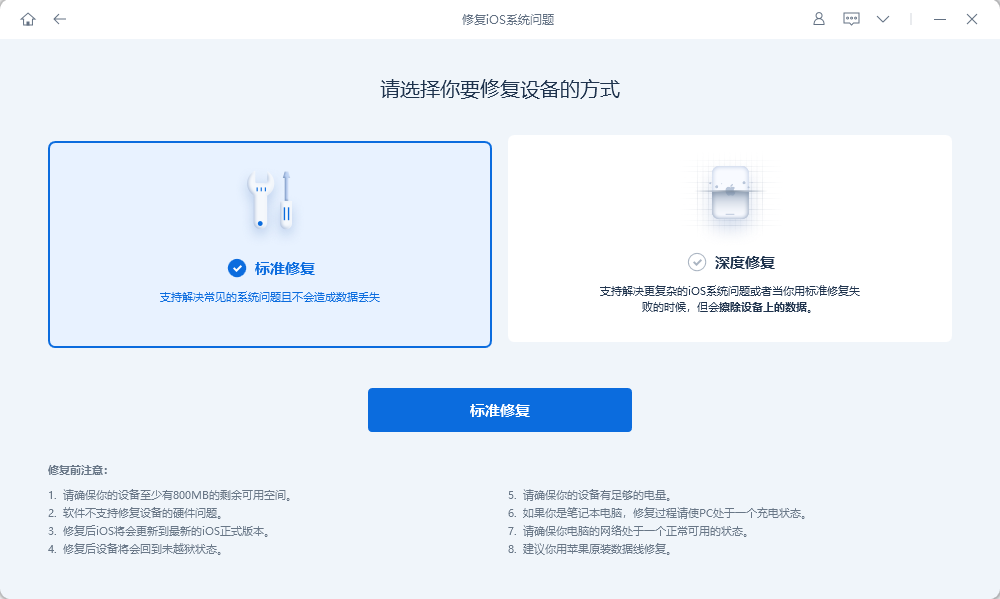
Step 2: After the firmware download is successful, click "Start Repair" to automatically start the repair
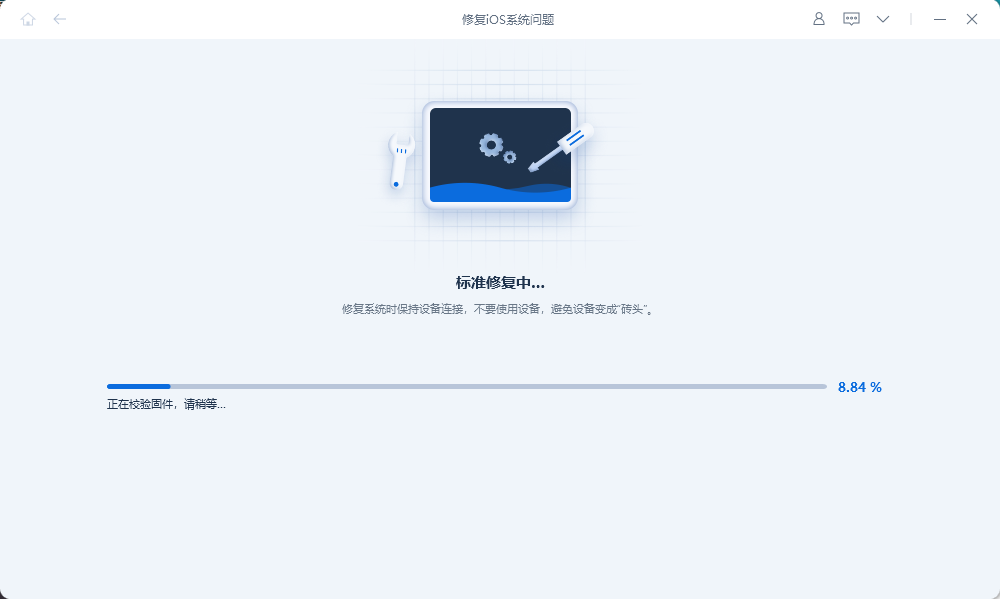
Step 3: Wait for the repair to be completed. The entire repair process takes about 10 minutes. Be careful not to disconnect the data cable during the operation. Wait for "Repair Completed" to be displayed to complete the system repair.
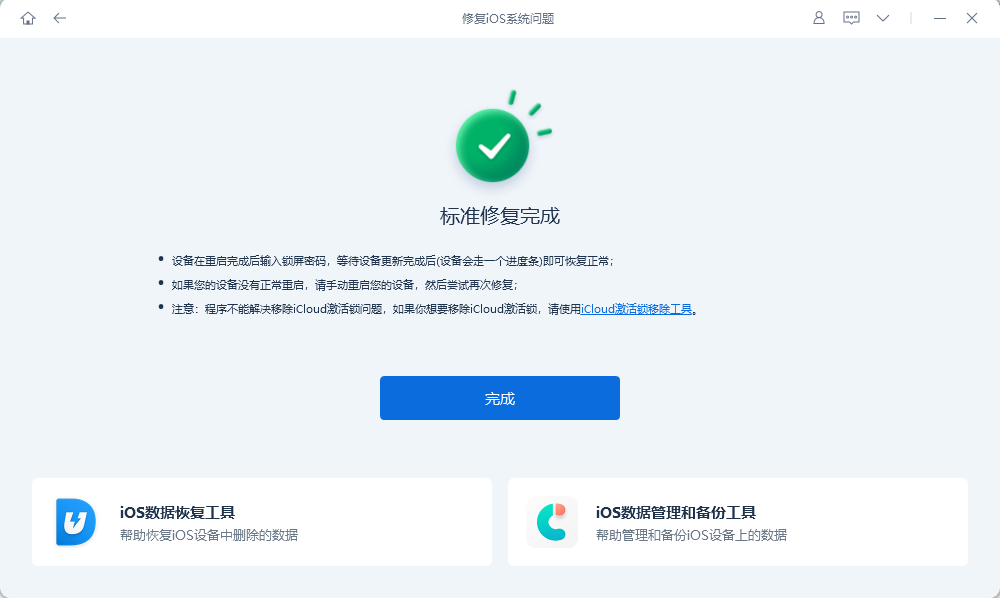
iPhone XR stuck Apple logo is a common problem in iPhone, mostly caused by software issues. It can be easily solved with simple troubleshooting methods. In this guide, we share the best ways to fix iPhone XR stuck on Apple logo issue
The above is the detailed content of Methods to Fix iPhone XR Stuck in Apple Logo Issue. For more information, please follow other related articles on the PHP Chinese website!




