
WPS Office is a very practical document editing software. Sometimes, when users use this software to edit documents, they may encounter a situation where the document is locked and cannot be edited, input or modified. This is usually because the document has "restricted editing" settings. There are several solutions to this problem: 1. Right-click the locked document, select "Properties", enter the "Security" tab, uncheck "Restrict Editing" in "Edit Permissions", and then click the "OK" button to unlock the document. 2. If you are the creator of the document or have a password, you can try to use the password to unlock it. In WPS Office, select the "File" menu, click "Protect Document", then select the "Encrypt" option, enter the password and confirm to unlock the document. 3. If you are not the creator of the document
Unlocking the "restricted editing" of a Word document requires entering a password. So if you know the password, you can just remove the "restrictions" to edit the document.
First, after opening the Word document, click "Review" > "Restrict Editing" in the menu.

After the "Restrict Editing" page appears, click the "Stop Protection" button at the bottom. In the pop-up "Unprotect Document" page, enter the originally set password and click "OK". The "Restricted Editing" of the document will be successfully cancelled.
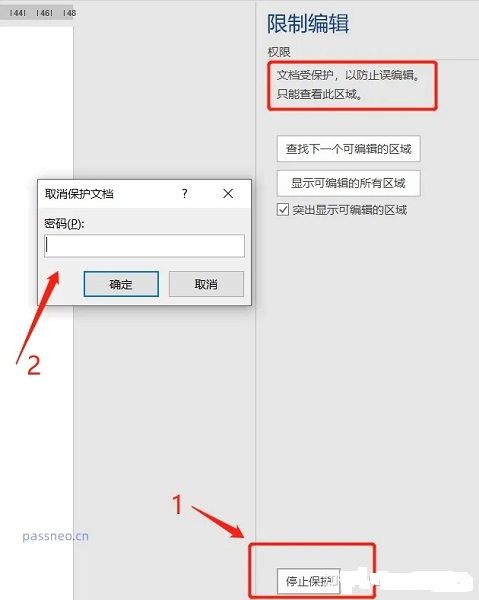
The above is the detailed content of How to unlock wps document? Detailed operation method introduction. For more information, please follow other related articles on the PHP Chinese website!
 How to light up Douyin close friends moment
How to light up Douyin close friends moment
 What should I do if my computer starts up and the screen shows a black screen with no signal?
What should I do if my computer starts up and the screen shows a black screen with no signal?
 Kaspersky Firewall
Kaspersky Firewall
 plugin.exe application error
plugin.exe application error
 nvidia geforce 940mx
nvidia geforce 940mx
 Do you know if you cancel the other person immediately after following them on Douyin?
Do you know if you cancel the other person immediately after following them on Douyin?
 How to calculate the refund handling fee for Railway 12306
How to calculate the refund handling fee for Railway 12306
 Top ten digital currency exchanges
Top ten digital currency exchanges




