
Recently, the editor received a lot of private messages in the background. Everyone came to this site to ask me how to set up password protection for excel. The editor didn't know it at first, so I collected relevant information online and finally found out how to set up password protection for excel files. The details of how to encrypt the password to prevent others from modifying it are in the article below. If you need it, please come to this site to take a look.

The specific steps are as follows:
1. Open the excel table that requires setting a password, and click on the upper left corner "File" option;
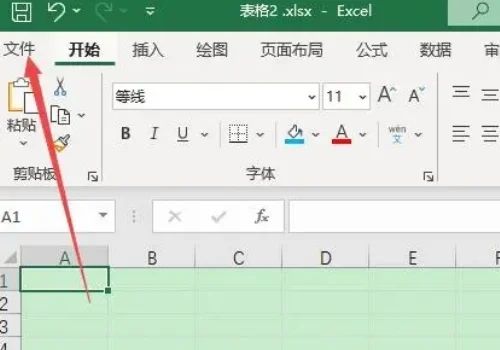
#2. Click the "Information" option in the list on the left;
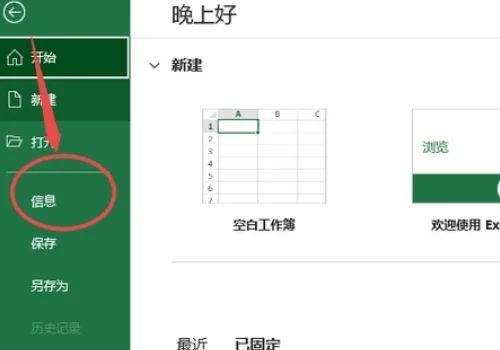
3. Click "Protect workbook - Encrypt with password";
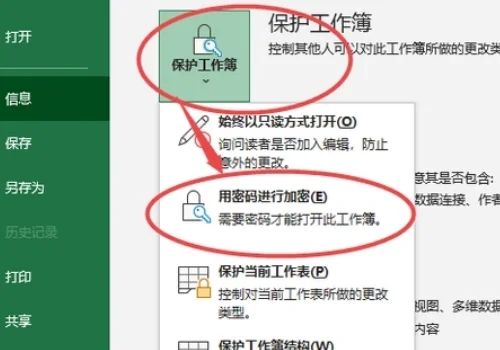
4. Enter the password you need to set and click "OK";
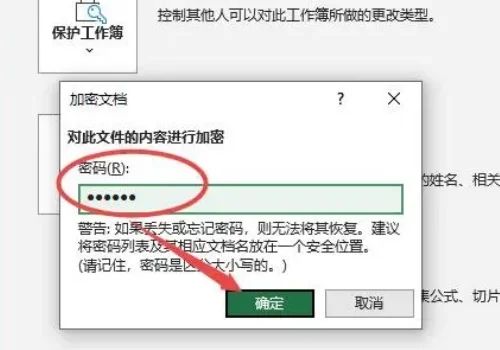
5. Enter the password you just set again, confirm the password setting, and click "OK".
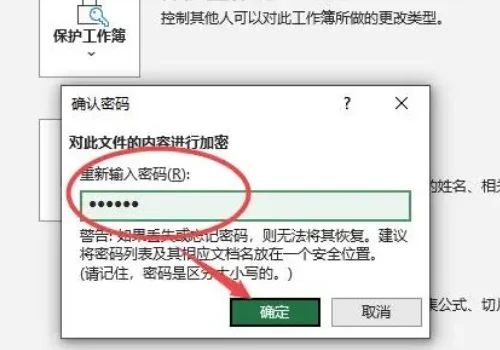
The above is the detailed content of How to set a password in Excel to protect files from being modified by others. For more information, please follow other related articles on the PHP Chinese website!
 Windows cannot complete formatting hard disk solution
Windows cannot complete formatting hard disk solution
 Cryptocurrency exchange rankings
Cryptocurrency exchange rankings
 How to use the Print() function in Python
How to use the Print() function in Python
 Mobile phone encryption software
Mobile phone encryption software
 Why can't the Himalayan connect to the Internet?
Why can't the Himalayan connect to the Internet?
 Where to buy Bitcoin
Where to buy Bitcoin
 Why the computer keeps restarting automatically
Why the computer keeps restarting automatically
 How to read carriage return in java
How to read carriage return in java




