
Many respected users may encounter trouble when installing the new Windows 11 operating system, that is, when trying to connect to the network, the interface suddenly freezes, resulting in the inability to successfully perform subsequent installation steps. The editor wants to tell you that this problem actually comes from some small mistakes in the settings. Don’t worry too much, we have prepared detailed answers and solutions for you now!
1. First, please click the "Skip" button in the lower left corner, which will allow you to directly skip this link and enter the system access permissions .
2. You also need to ensure that the driver is installed to ensure normal operation, and then click the win icon in the lower left corner to open the settings page.
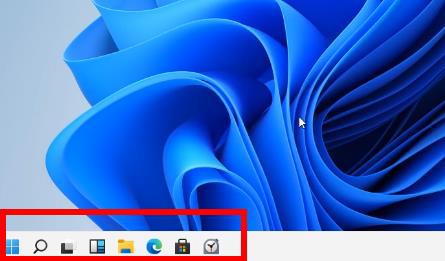
3. Then select the function of the "Device Manager" tab in the menu.
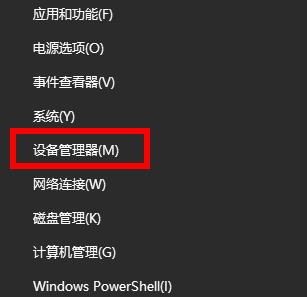
4. After you see the "Display Adapter" option interface, select and click to enter.
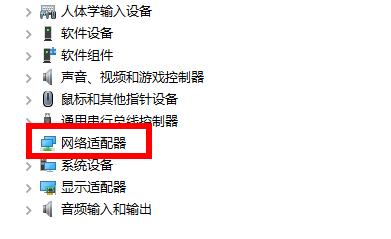
5. Then right-click the game's own graphics card, and then click the "Uninstall Device" command.
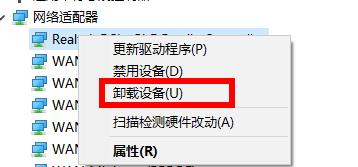
6. After the uninstallation is completed, re-download a driver for installation from the official website or a third-party driver.
7. Finally, restart the computer to solve the problem.
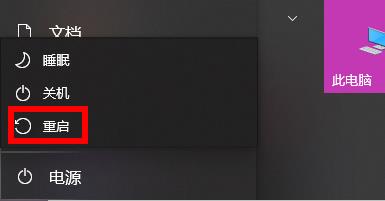
The above is the detailed content of What should I do if win11 is stuck in the network interface?. For more information, please follow other related articles on the PHP Chinese website!




