
After we install the software, many software will automatically be set to start automatically. If there are too many such software, it will greatly reduce our boot speed. So how to turn off the software that starts automatically when booting? In fact, as long as it is in the application settings Can be set.
The first step is to click on the search box in the lower left corner and search for "Task Manager"

The second step, open the "Task Manager"
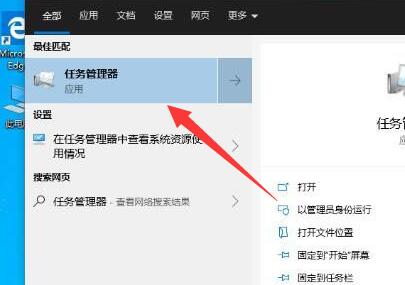
The third step, click the "Details"

The fourth step is to click on the "Startup" tab above.
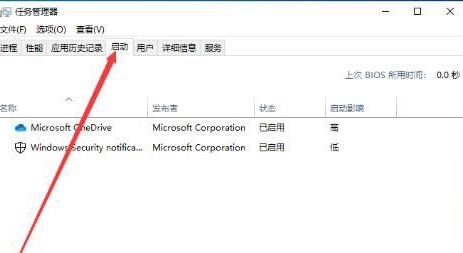
The fifth step is to right-click the software you want to close and click "Disable".
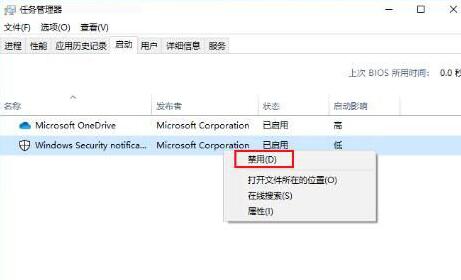
The above is the detailed content of Guide to disabling software auto-launch. For more information, please follow other related articles on the PHP Chinese website!




