
In the nvidia control panel of win11, we can set up independent graphics direct connection and modify the graphics card performance configuration, but sometimes we encounter problems that the nvidia control panel cannot find. So how should we solve it in win11.
1. First, we click on the "Start Menu"
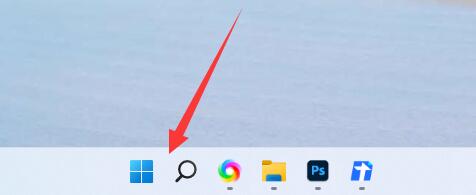
2. Search in it "Nvidia Control Panel", if available, can be opened directly.
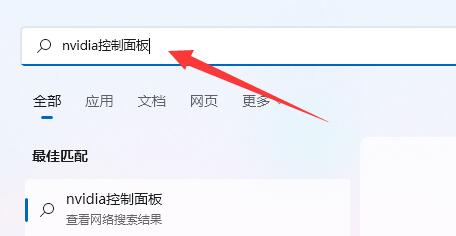
3. If it is not there, open "Microsoft Store" in the start menu
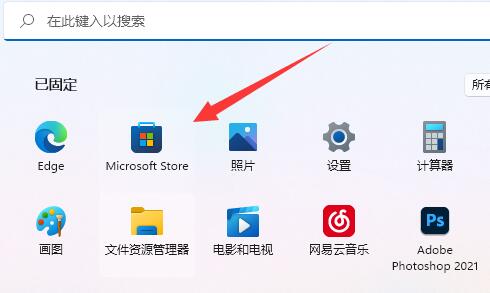
4. Then open Search for "nvidia Control Panel" and click on it.
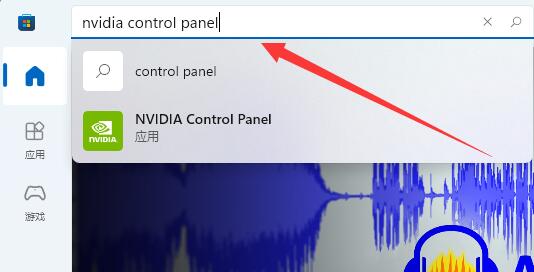
5. After clicking in, just click "Get" to download and install the nvidia control panel.
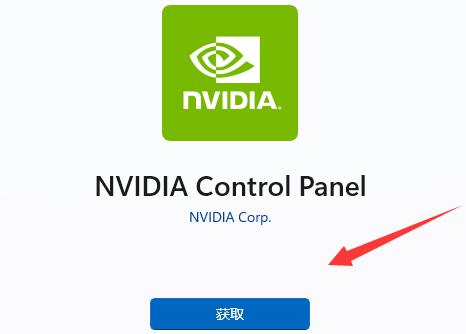
6. After the installation is complete, just search for the nvidia control panel to open it.
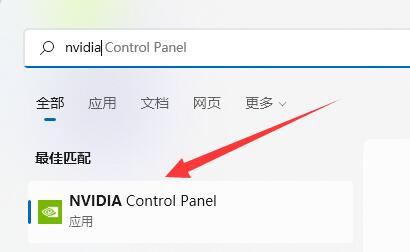
The above is the detailed content of How to solve the problem of missing NVIDIA control panel in Win11. For more information, please follow other related articles on the PHP Chinese website!




