
In CAD software, using coordinate points to draw graphics is a very common and convenient operation. However, sometimes we may encounter a problem, how to input the xy coordinates of cad to draw a picture 2023 shortcut keys. Fortunately, CAD provides some shortcut keys and functions to help us achieve this goal. In this article, we will discuss how to draw graphics in cad with known coordinate points to make our design more accurate and efficient. Let us learn about these simple and practical techniques to improve your CAD graphics drawing capabilities.

1. Find the Auto Cad tool on the computer desktop. The version of the tool is not very important. , you can directly click [Straight Line Options] in the [Toolbar] on the left, and draw a straight line in the editing interface of the CAD tool, as shown in the figure;
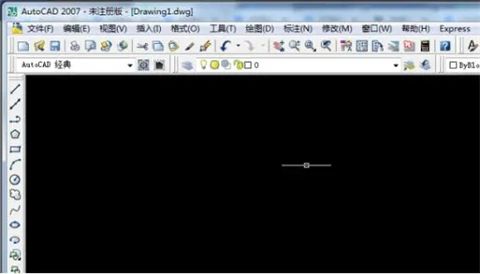
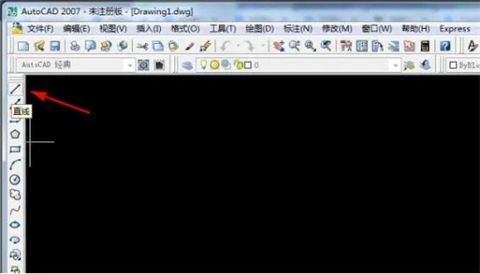
2. After clicking [Line Option], we press the shortcut key [Shift 2], bring up the [@ symbol], enter the X coordinate [200], and then click to select the following Y axis coordinate, and then enter the Y-axis coordinate [300], as shown in the figure;

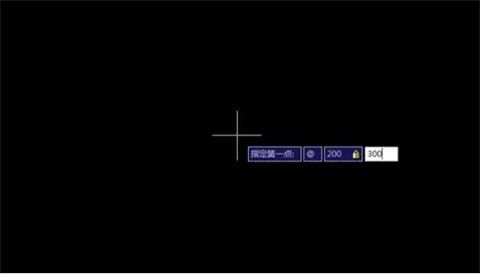
3. After inputting the coordinate axis , click [Spacebar], so that the CAD coordinate points of the straight line model just drawn are set. Isn’t it very simple!
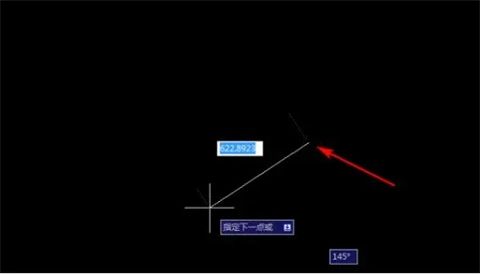
The above is the detailed content of Quickly draw CAD graphics: use XY coordinate point input and 2023 shortcut keys. For more information, please follow other related articles on the PHP Chinese website!
 The difference between console cable and network cable
The difference between console cable and network cable
 js function function usage
js function function usage
 What is system software
What is system software
 Java environment variable configuration tutorial
Java environment variable configuration tutorial
 What are the asp development tools?
What are the asp development tools?
 Solution to no sound in win7 system
Solution to no sound in win7 system
 How to fix the computer default gateway is unavailable
How to fix the computer default gateway is unavailable
 How to install wordpress after downloading it
How to install wordpress after downloading it




