Java for Mobile Apps: Your First Steps in Android Development
Clear answer: Java is the basic language for Android application development. Through the Java development environment and SDK, you can write and run Android applications. Detailed description: Setting up the development environment: installing Android Studio, JDK, and creating AVD. Create your first Android app: Use Android Studio to create a project and write Java code to interact with it. Define the user interface: Use XML files to create activity layouts and display components. Run your app: Use an emulator or a physical device to run your app. Practical example: Add interactive elements, such as buttons, for a richer user experience.
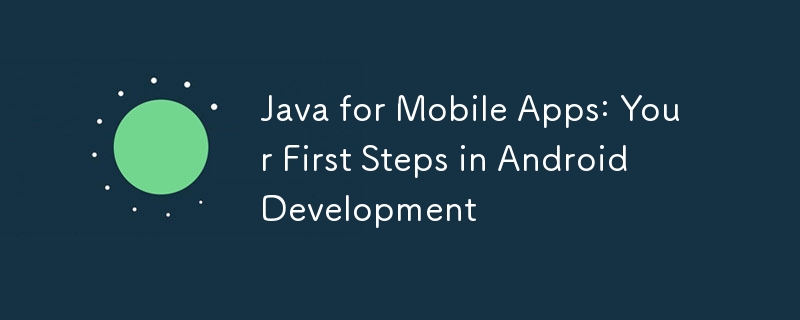
Java and mobile applications: the first step into Android development
Introduction
Java is a powerful language that is widely used for Android application development. If you aspire to create engaging mobile apps, understanding the basics of Java is crucial. This article will take you on an exciting journey of Android development, from installing the necessary toolkits to writing your first Android app.
Set up the development environment
To start Android development, you need to perform the following steps:
- Install Android Studio: This is provided by Google The official Android integrated development environment (IDE).
- Install the Java Development Kit (JDK): Provides the tools needed to compile and run Java code.
- Create an Android Virtual Device (AVD): This is the virtual Android device you use to test your app.
Create your first Android app
After completing the setup, let’s create our first Android app. Open Android Studio, create a new project and select the "Empty Activity" template.
Activity.java
Here is the sample code for the Activity.java file (your app’s main activity):
package com.example.myapp;
import android.app.Activity;
import android.os.Bundle;
public class MainActivity extends Activity {
@Override
protected void onCreate(Bundle savedInstanceState) {
super.onCreate(savedInstanceState);
setContentView(R.layout.activity_main);
}
}- The first line contains the application's package name.
- The MainActivity class extends from the Activity class, which is the basic building block of every screen in an Android app.
- onCreate() method is called when the activity is first created.
- The setContentView() method associates R.layout.activity_main with the activity. The activity_main.xml file is the user interface (UI) layout of our application.
activity_main.xml
Now, let’s create the activity_main.xml file (layout file), which defines the user interface:
<?xml version="1.0" encoding="utf-8"?>
<LinearLayout xmlns:android="http://schemas.android.com/apk/res/android"
android:orientation="vertical"
android:layout_width="match_parent"
android:layout_height="match_parent">
<TextView
android:text="Hello, World!"
android:layout_width="wrap_content"
android:layout_height="wrap_content" />
</LinearLayout> - The first line specifies the XML file version.
- LinearLayout contains our UI elements.
- TextView is used as our text control, it displays the "Hello, World!" message.
Run your app
After completing the setup, click the "Run" button to run the app in the AVD. After a few seconds, you should see the app interface displaying a "Hello, World!" message.
Practical Case: User Interface Interaction
To further understand Android development, let’s add some interactivity.
- In MainActivity.java, add a button control.
- In activity_main.xml, define the button layout.
- In MainActivity.java, implement the ボタン click listener.
@Override
protected void onCreate(Bundle savedInstanceState) {
super.onCreate(savedInstanceState);
setContentView(R.layout.activity_main);
// 获取按钮
Button button = findViewById(R.id.button);
// 设置按钮点击侦听器
button.setOnClickListener(new View.OnClickListener() {
@Override
public void onClick(View view) {
// 在单击按钮时执行的操作
}
});
}Now when you click the button, you can display a message to the user or perform other actions.
Conclusion
You have taken the first step in Android development by writing and running your first Android application in Java. Through continued practice, you'll develop a deeper understanding of the capabilities of Java and the Android SDK and create more complex mobile applications.
The above is the detailed content of Java for Mobile Apps: Your First Steps in Android Development. For more information, please follow other related articles on the PHP Chinese website!

Hot AI Tools

Undress AI Tool
Undress images for free

Undresser.AI Undress
AI-powered app for creating realistic nude photos

AI Clothes Remover
Online AI tool for removing clothes from photos.

Clothoff.io
AI clothes remover

Video Face Swap
Swap faces in any video effortlessly with our completely free AI face swap tool!

Hot Article

Hot Tools

Notepad++7.3.1
Easy-to-use and free code editor

SublimeText3 Chinese version
Chinese version, very easy to use

Zend Studio 13.0.1
Powerful PHP integrated development environment

Dreamweaver CS6
Visual web development tools

SublimeText3 Mac version
God-level code editing software (SublimeText3)

Hot Topics
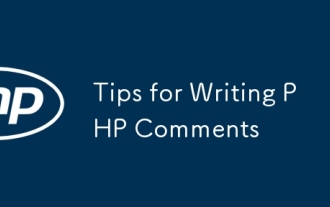 Tips for Writing PHP Comments
Jul 18, 2025 am 04:51 AM
Tips for Writing PHP Comments
Jul 18, 2025 am 04:51 AM
The key to writing PHP comments is to clarify the purpose and specifications. Comments should explain "why" rather than "what was done", avoiding redundancy or too simplicity. 1. Use a unified format, such as docblock (/*/) for class and method descriptions to improve readability and tool compatibility; 2. Emphasize the reasons behind the logic, such as why JS jumps need to be output manually; 3. Add an overview description before complex code, describe the process in steps, and help understand the overall idea; 4. Use TODO and FIXME rationally to mark to-do items and problems to facilitate subsequent tracking and collaboration. Good annotations can reduce communication costs and improve code maintenance efficiency.
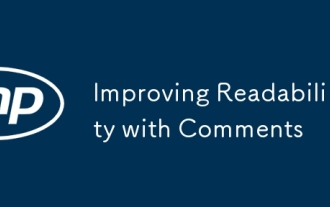 Improving Readability with Comments
Jul 18, 2025 am 04:46 AM
Improving Readability with Comments
Jul 18, 2025 am 04:46 AM
The key to writing good comments is to explain "why" rather than just "what was done" to improve the readability of the code. 1. Comments should explain logical reasons, such as considerations behind value selection or processing; 2. Use paragraph annotations for complex logic to summarize the overall idea of functions or algorithms; 3. Regularly maintain comments to ensure consistency with the code, avoid misleading, and delete outdated content if necessary; 4. Synchronously check comments when reviewing the code, and record public logic through documents to reduce the burden of code comments.
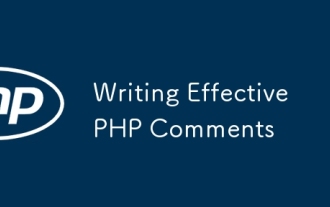 Writing Effective PHP Comments
Jul 18, 2025 am 04:44 AM
Writing Effective PHP Comments
Jul 18, 2025 am 04:44 AM
Comments cannot be careless because they want to explain the reasons for the existence of the code rather than the functions, such as compatibility with old interfaces or third-party restrictions, otherwise people who read the code can only rely on guessing. The areas that must be commented include complex conditional judgments, special error handling logic, and temporary bypass restrictions. A more practical way to write comments is to select single-line comments or block comments based on the scene. Use document block comments to explain parameters and return values at the beginning of functions, classes, and files, and keep comments updated. For complex logic, you can add a line to the previous one to summarize the overall intention. At the same time, do not use comments to seal code, but use version control tools.
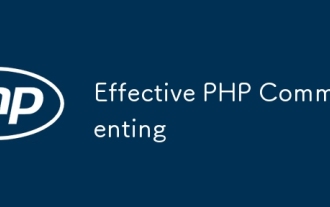 Effective PHP Commenting
Jul 18, 2025 am 04:33 AM
Effective PHP Commenting
Jul 18, 2025 am 04:33 AM
The key to writing PHP comments is clear, useful and concise. 1. Comments should explain the intention behind the code rather than just describing the code itself, such as explaining the logical purpose of complex conditional judgments; 2. Add comments to key scenarios such as magic values, old code compatibility, API interfaces, etc. to improve readability; 3. Avoid duplicate code content, keep it concise and specific, and use standard formats such as PHPDoc; 4. Comments should be updated synchronously with the code to ensure accuracy. Good comments should be thought from the perspective of others, reduce the cost of understanding, and become a code understanding navigation device.
 PHP Development Environment Setup
Jul 18, 2025 am 04:55 AM
PHP Development Environment Setup
Jul 18, 2025 am 04:55 AM
The first step is to select the integrated environment package XAMPP or MAMP to build a local server; the second step is to select the appropriate PHP version according to the project needs and configure multiple version switching; the third step is to select VSCode or PhpStorm as the editor and debug with Xdebug; in addition, you need to install Composer, PHP_CodeSniffer, PHPUnit and other tools to assist in development.
 PHP Commenting Syntax
Jul 18, 2025 am 04:56 AM
PHP Commenting Syntax
Jul 18, 2025 am 04:56 AM
There are three common ways to use PHP comments: single-line comments are suitable for briefly explaining code logic, such as // or # for the explanation of the current line; multi-line comments /*...*/ are suitable for detailed description of the functions or classes; document comments DocBlock start with /** to provide prompt information for the IDE. When using it, you should avoid nonsense, keep updating synchronously, and do not use comments to block codes for a long time.
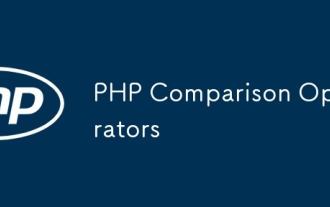 PHP Comparison Operators
Jul 18, 2025 am 04:57 AM
PHP Comparison Operators
Jul 18, 2025 am 04:57 AM
PHP comparison operators need to pay attention to type conversion issues. 1. Use == to compare values only, and type conversion will be performed, such as 1=="1" is true; 2. Use === to require the same value as the type, such as 1==="1" is false; 3. Size comparison can be used on values and strings, such as "apple"
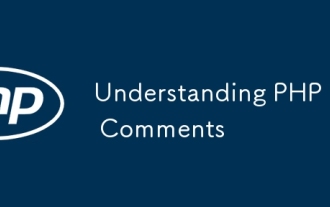 Understanding PHP Comments
Jul 18, 2025 am 04:24 AM
Understanding PHP Comments
Jul 18, 2025 am 04:24 AM
PHP comments are parts of the code that are used to interpret logic, tag tasks, or temporarily block code and are not executed by the server. Its core functions include: 1. Improve the readability of the code, which facilitates quick understanding of others and future self; 2. Supports two formats: single-line comments (// or #) and multi-line comments (//); 3. Common uses cover function descriptions, complex logic explanations, TODO markings and disable code during debugging; 4. Effective comments should avoid duplicate code, explain the reasons rather than operations, keep it concise and add version records where necessary, thereby significantly improving code maintenance efficiency.







