
The fn hotkey is generally used on Lenovo notebooks to increase the function of the keys, but the fn hotkey will make our computer operations more complicated and annoying, which will affect normal use. Therefore, we can turn it off in the bios settings. Let’s take a look at how to turn it off.
1. First, we restart the computer, and then press "F2" or "Fn F2" on the keyboard to enter bios mode when booting.
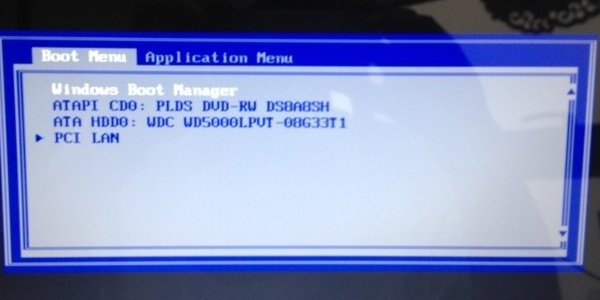
2. Press "→" on the keyboard to find "Setup" and press Enter to enter the bios settings.
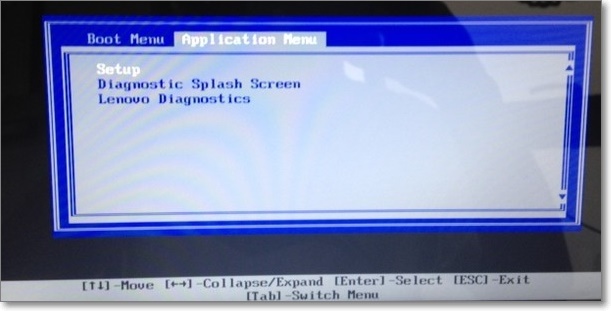
3. Then use the keyboard "→" to enter the "config" option.
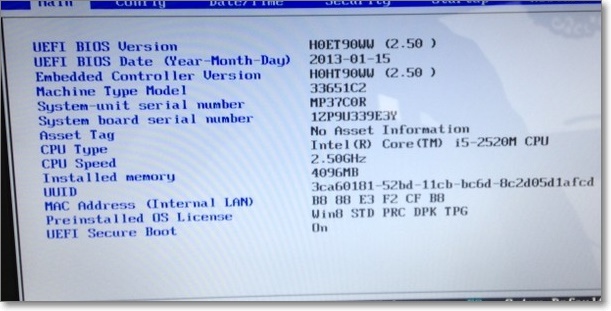
4. Select “Keyboard/Mouse” and press Enter to enter.
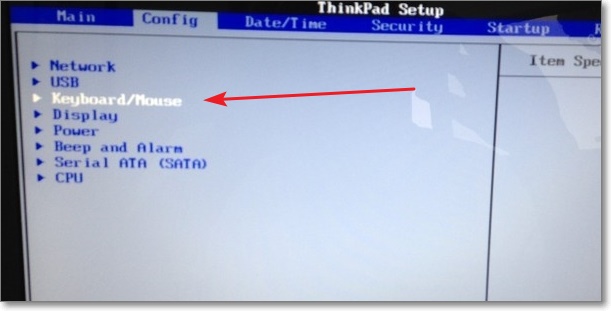
5. Just change the "Legacy" of Change to "f1-f12 keys" to "Default".
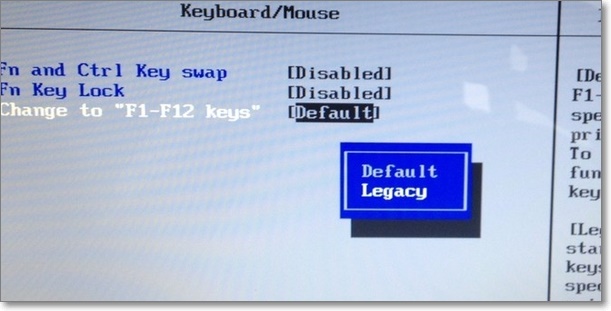
The above is the detailed content of How to disable the Fn hotkey in Lenovo win10?. For more information, please follow other related articles on the PHP Chinese website!




