
Win7 system is a very effective and highly intelligent system. Powerful intelligence and stability are important reasons why everyone chooses Win7 system. However, recently many friends have encountered the problem of Win7 updating as soon as it is turned off! Today, the editor will bring you a solution to the problem that W7 needs to be configured and updated every time it is shut down. Let’s take a look.

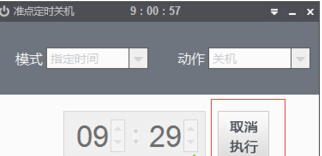
1. First, click “Start—— Control Panel - System and Security";
2. You will see many options at this time. You need to select the fourth item "window update";
3. Then open the window , click "Change Settings" in the left window;
4. Then click the "Important Upgrades" option, and then select "Never detect upgrades" and "Recommended upgrades" and "Recommended upgrades" Delete the check mark under "Who can install updates", and then click "OK" to save;
5. Finally, shut down or restart the computer. After passing the above settings, the system It will no longer prompt for updates when shutting down.
>>>The difference between the YuLinMuFeng win10 professional version and the pure version
>>>YuLin Is Mufeng win10 easy to use?
>>>Yulin Mufeng win10 installation tutorial USB disk
The above is the detailed content of Windows 7 updates as soon as it is shut down. For more information, please follow other related articles on the PHP Chinese website!




