
When our system driver is missing or damaged, serious problems may occur, such as a black screen and failure to start after booting. More minor cases may include a flickering screen, freezing, or the inability to use the device. To help you solve this problem, I will introduce some methods to solve the problem of missing or damaged system drivers.
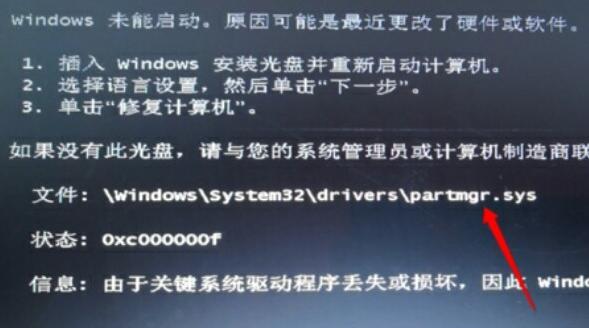
1. Unable to start the computer In the process of using the computer, sometimes the computer cannot be started. This may be due to hardware failure, software issues, or other reasons. Here are some common solutions: 1. Check the power supply: First make sure the computer is connected to a stable power supply and the power cord is not broken or loose. You can try to replace the power cord or plug to eliminate the power problem. 2. Check the hardware connections: Check whether the internal hardware connections of the computer are loose, such as memory modules, hard drives, graphics cards, etc. You can re-insert and unplug them to ensure good connections. 3. Check the monitor connection: If the computer cannot display the image, check whether the monitor is connected correctly and whether the monitor is in normal working condition. 4. Clean the internal dust: If the computer is not cleaned for a long time, a large amount of dust may accumulate inside, affecting the heat dissipation of the computer and causing it to fail to start. You can disassemble the computer to clean the internal dust, or use a blower can to blow away the dust. 5. Enter safe mode: Sometimes an error occurs when the computer starts and the system cannot be entered. At this time, you can try to enter safe mode and fix the system errors to solve the problem. If none of the above methods can solve the problem, it is recommended to contact professional computer repair personnel or brand after-sales service for repair.
If your computer cannot boot normally, you can try to use the PE system to repair it. PE system is a portable operating system that can be used for troubleshooting and repairing without normal system startup. By using the PE system, you can access and repair the files and settings in the hard drive to solve the issue of not being able to boot. Please follow these steps: 1. Prepare a PE system boot disk or USB disk and insert it into the USB interface of the computer. 2. Turn on the computer and press the corresponding key (usually the F2, F8, F10 or Delete key) when booting to enter the BIOS settings. 3. In the BIOS settings, set the boot option to boot from USB device. 4. Save the settings and restart the computer. The computer will boot from the PE system's boot disk or USB disk. 5. Once the PE system starts successfully, you will see a graphical interface. From this interface, you can access files and settings on your hard drive. 6. Using the tools and features in the PE system, you can perform repairs and troubleshooting. For example, you can run virus scanners, fix startup issues, restore system settings, and more. 7. After the repair is completed, you can restart the computer and check whether the problem of not being able to boot is resolved. Please note that repair using PE systems requires certain computer knowledge and skills. If you're not sure what to do, seek professional help.
First of all, we need to prepare a USB boot disk and put the lost driver into it. These drivers can be obtained by copying them from another computer. The purpose of this is to ensure that we can drive the equipment correctly when performing relevant operations so that subsequent steps can proceed smoothly.
If you don’t know which driver is missing, you can also directly copy the entire "C:\Windows\System32\drivers" folder, but this may take some time.
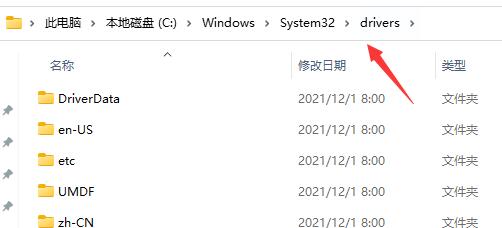
Next, we need to perform some operations to solve the problem of computer black screen. First, we need to insert the USB flash drive into the computer with a black screen and enter the PE system. Through this PE system, we can perform some repair and recovery operations. In this way, we will be able to fix the black screen problem on this computer and get it back to normal operation. Therefore, remember to follow the above steps, I hope it can help everyone solve the problem of black screen on the computer.
Hello! Based on the content you provided, the content after reorganizing the language is as follows: To solve this problem, you need to follow these steps: First, log in to your pe system. Then, put the previously prepared driver into the "C:\Windows\System32\drivers" path. Finally, restart your computer. In this way, your problem can be solved. hope it helps you!
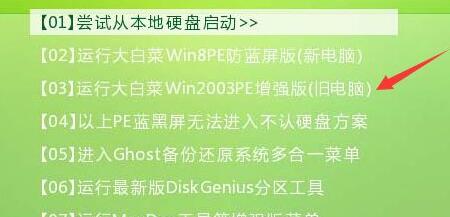
2. It can be started
If your computer can boot normally, then you can enter the "Device Manager" through the following steps:
To find the missing driver, we need to perform the following steps: 1. Open Device Manager. You can open it by right-clicking the Start menu and selecting Device Manager. 2. In Device Manager, find the device for which you need to update the driver. Typically, they are marked with a yellow exclamation point or question mark. 3. Right-click the device whose driver needs to be updated and select "Update Driver". 4. In the pop-up dialog box, select "Search automatically for updated drivers". 5. Windows will automatically search and download the latest driver for your device. 6. Install the driver. Once the download is complete, you can follow the on-screen instructions to complete the installation process. Please note that the above steps are for Windows operating systems. For other operating systems, the steps may vary. Additionally, some devices may require you to manually download and install drivers from the manufacturer's website. In this case, you can find the device details in Device Manager and then search for the corresponding driver on the manufacturer's website.
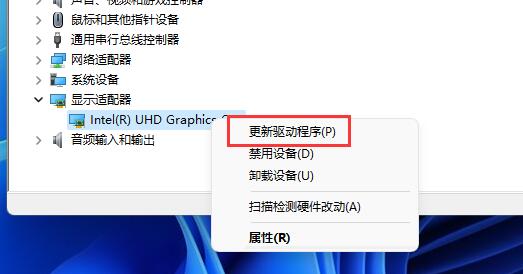
The above is the detailed content of Solutions to missing or damaged system drivers. For more information, please follow other related articles on the PHP Chinese website!




