
After a user installed the win10 system on his computer, he found that the system font was in Traditional Chinese style. Regarding this phenomenon, it is acceptable if you are just browsing emails and other ordinary situations. However, when you encounter traditional Chinese characters when using professional software, most of them will be garbled, which is really unbearable.
1. Please click the "Start" menu and select "Settings".
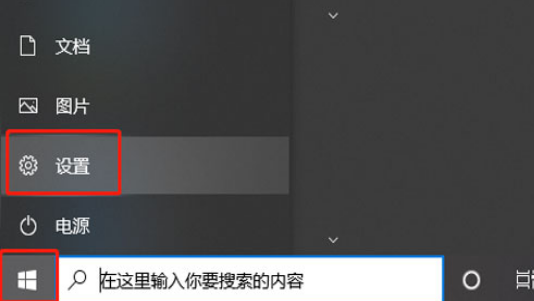
2. Next, please click the "Time and Language" option.
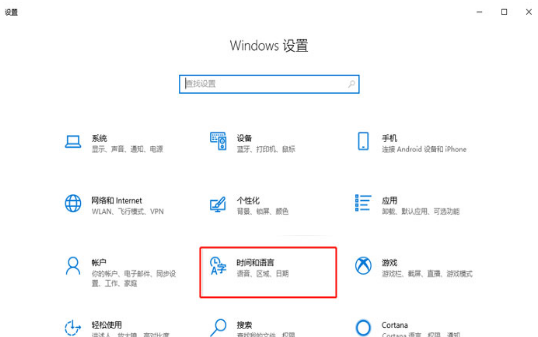
3. In the pop-up interface, select the "Language" column - "Add preferred language".
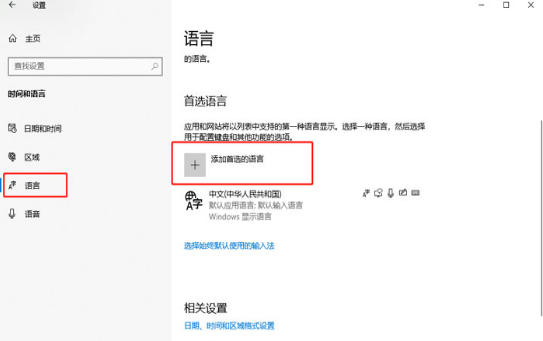
4. According to your needs, select the language you want to add, and click the "Next" button after confirmation to continue.
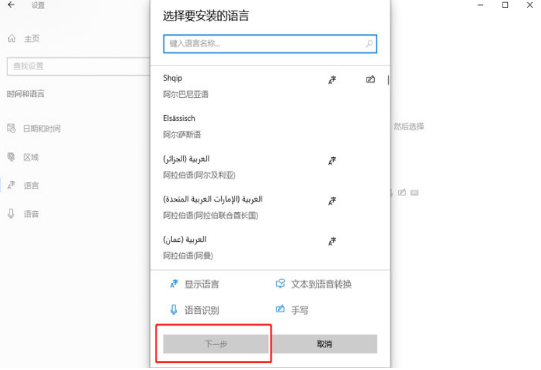
5. Finally, follow the prompts to perform the "installation" operation and it will be completed immediately.
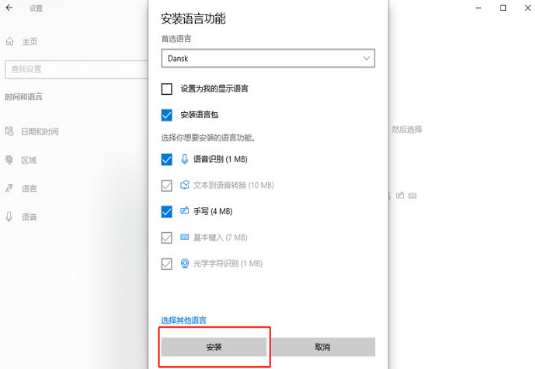
The above is the detailed content of How to install language pack in win10 home version. For more information, please follow other related articles on the PHP Chinese website!




