
Sometimes when we shut down, we will find a pop-up prompt saying that a program is preventing the shutdown, or asking whether to shut down, etc. This is all because we have turned on Allow Applications to Prevent Shutdown, and we just need to turn it off in Group Policy. Let’s take a look at how to close it.

1. First press "win r" on the keyboard, enter "gpedit.msc" and press Enter to confirm.
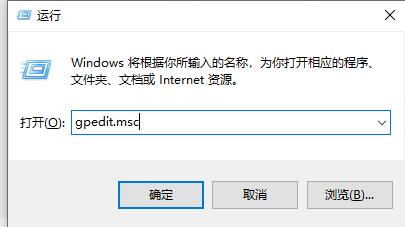
2. Then follow the steps to find "Administrative Templates" and "System"
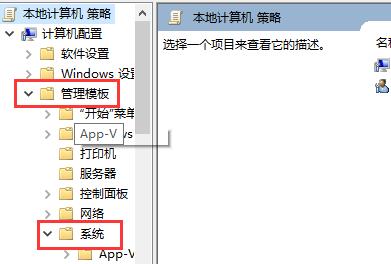
3. Find in the system "Shutdown Options"
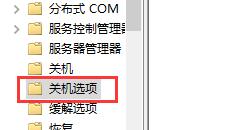
4. Double-click the file to the right of the shutdown options.
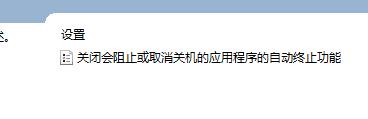
5. Change Unconfigured to "Enabled" and click "OK".
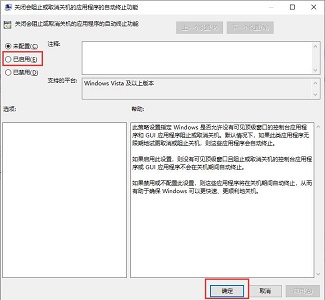
The above is the detailed content of Tutorial on how to close win10 shutdown prompt. For more information, please follow other related articles on the PHP Chinese website!




