
When many friends right-click on the desktop, they find that New in the list is missing. What is going on? It may be that the anti-virus software automatically cleans up some files. In fact, we only need to enter the settings to adjust the values. It can be restored. Let’s take a look at the specific tutorial with the editor below.
The first step is to open "win R" and run, enter: regedit, click "OK" to open the registry editor
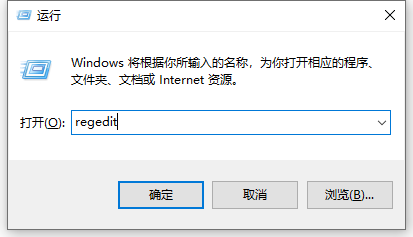
The second step is to expand HKEY_CLASSES_ROOT in the opened registry editor window, find: Directory in the HKEY_CLASSES_ROOT expansion item, and then expand: Directory\Background\shellex\ContextMenuHandlers
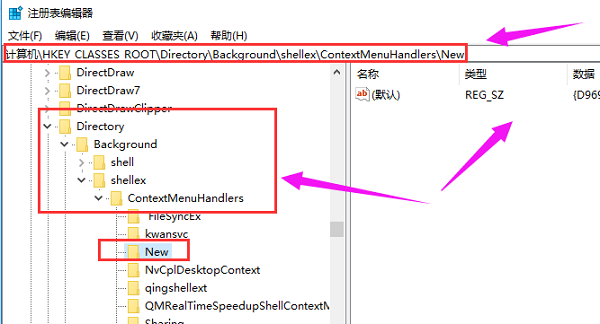
The third step, find: New in the ContextMenuHandlers expanded item, left-click: New, if there is no New, right-click on the ContextMenuHandlers - New - item, name it New
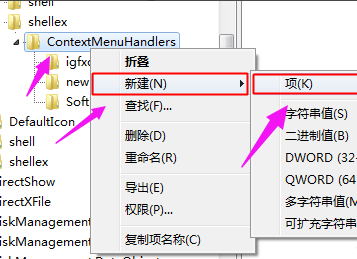
The fourth step, in the right window corresponding to New, the (default) value is: {D969A300-E7FF-11d0-A93B-00A0C90F2719}, if not, double-click with the left button: (default ), in the pop-up string editing dialog box, change the numerical data to: {D969A300-E7FF-11d0-A93B-00A0C90F2719}, and then click: OK.
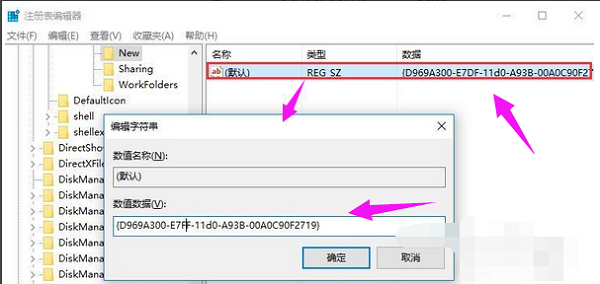
The fifth step is to return to the system desktop, right-click on a blank space on the desktop, and you will see: New item.
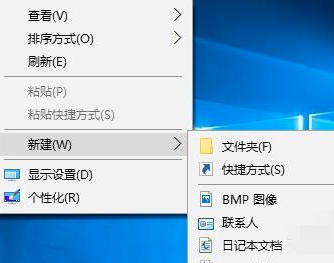
The above is the detailed content of Right-click New in Win10 disappears. For more information, please follow other related articles on the PHP Chinese website!




