
LXDE is a lightweight desktop replacement for Unity, GNOME and KDE. It's ideal for older computers or anyone looking for a fast, lightweight system. It's even lighter than Xubuntu's XFCE. LXDE contains a basic functionality that makes it easy to implement a desktop environment. It doesn't have a lot of shiny graphical effects or unnecessary features to get in your way.
1, Install. Run the following commands to install Lubuntu’s custom LXDE and vanilla LXDE on Ubuntu:
sudo apt-get install lubuntu-desktop
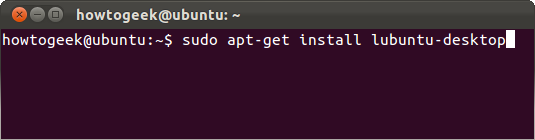
2. Please use this command to install only vanilla LXDE: sudo apt-get install lxde You can also give LXDE a spin by downloading the Lubuntu Live CD. Lubuntu is a derivative of Ubuntu and has LXDE installed by default.
3, Start LXDE. Exit after installing either package and select Lubuntu or LXDE session from the login screen.
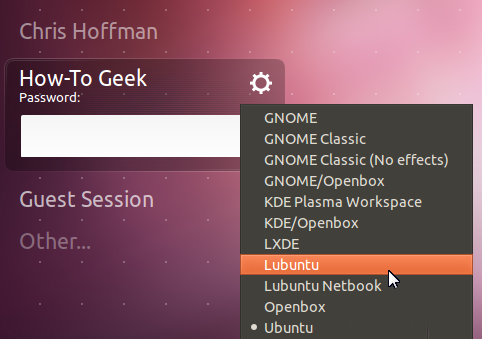
4. The default settings of each environment are different. They have different themes, wallpapers and panel layouts. For example, the Chromium browser is the default browser on Lubuntu, while Mozilla Firefox is the default browser on Vanilla XFCE . Of course, you can use any browser you like. This is a customized version of Lubuntu as shown below:

5. Here is the vanilla LXDE environment:

6. There is also a Lubuntu-netbook environment, which uses LXDE's LxLauncher. It replaces the desktop with an app launcher for netbooks.
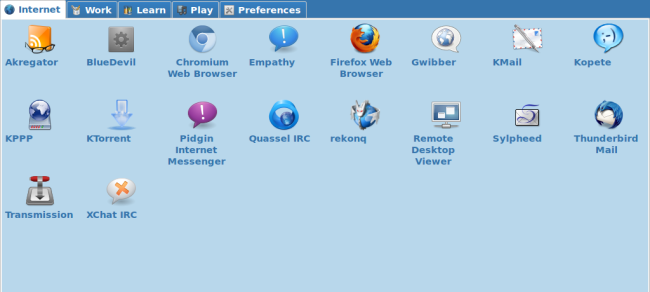
7. In the lower left corner, you can find the typical menu button, launcher area and workspace switcher. On the right side you can find the typical notification area, clock and logout button.
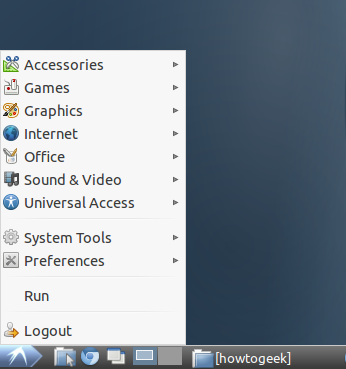
8. LXDE uses the PCManFM file manager, which is a lightweight replacement for the Nautilus file manager found in GNOME.
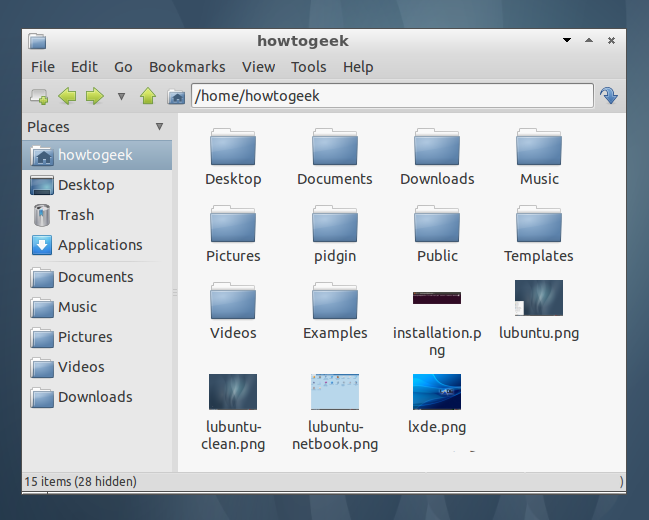
9. Find the "Customize Appearance" utility under "Preferences" in the menu. You can customize LXDE Theme and appearance settings.
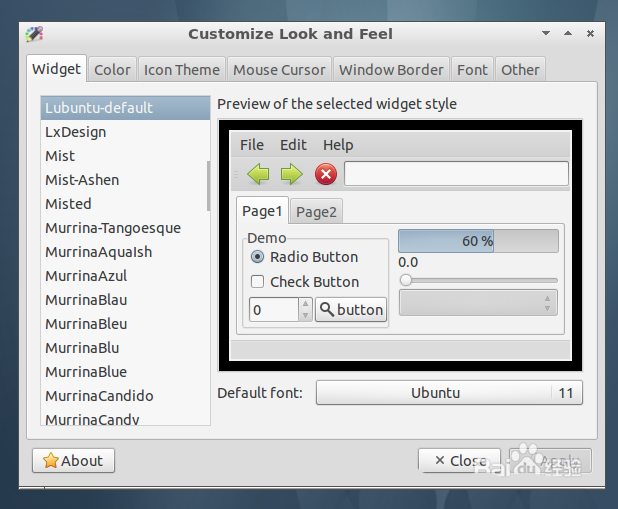
10. You can also right-click on the desktop and select "Desktop Preferences " to customize the desktop wallpaper and appearance settings.
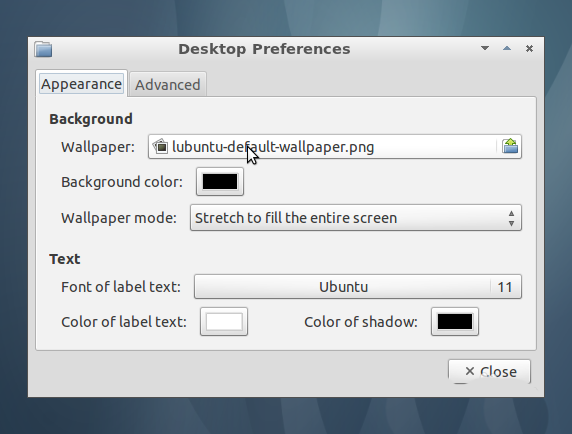
11. Right-click the LXDE panel and select "Panel Settings " to customize. From the "Panel Preferences" window you can change its position based on scanning, size and appearance. You can also switch panel applets and reorder them to your liking.
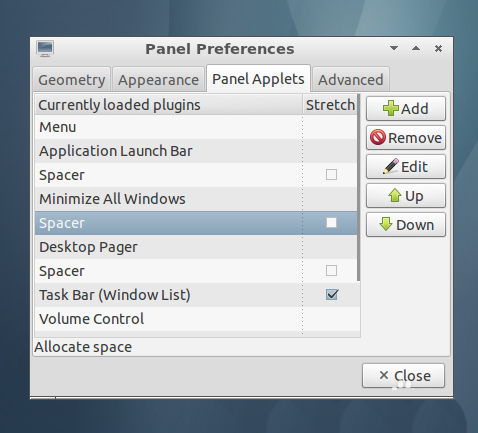
12. There is also a basic task manager, found under System Tools in the menu. It shows total CPU and memory usage and process list. Right click on a process to kill it or change its priority.
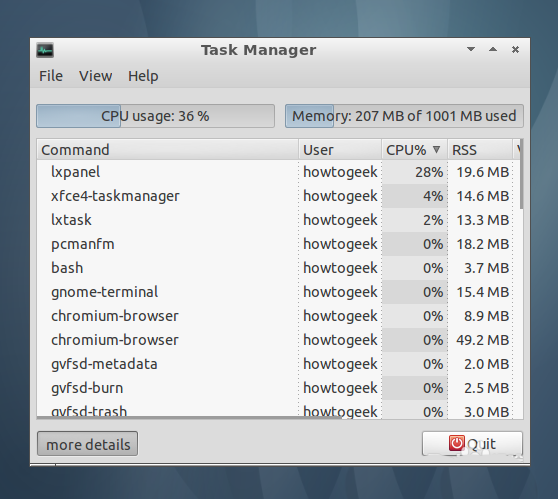
13. After completion, click the Logout button in the lower right corner of the screen.
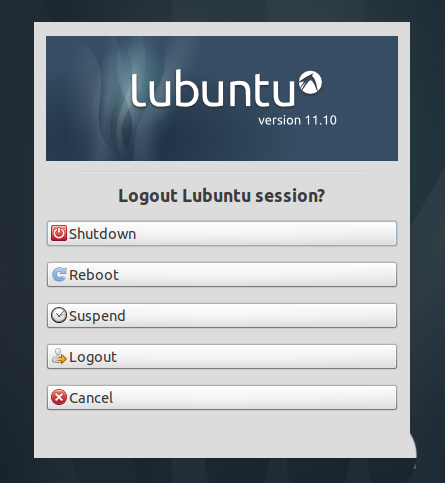
14. If you are looking for a forward-looking desktop environment without abandoning traditional desktop conventions, try Cinnamon.
related suggestion:
How to set up Ubuntu 16.04 system after installation?
How to install Snap Packages on Ubuntu 16.04?
How to install NetEase Cloud Music software on Ubuntu 14.04.3 system?
The above is the detailed content of How to install the lightweight LXDE desktop on Ubuntu?. For more information, please follow other related articles on the PHP Chinese website!




