
How to set Edge browser compatibility? Most users use the Edge browser as their default browser. When we want to use the Edge browser's compatibility mode for web browsing, how should we set it up? For those who are not sure, please follow the editor to see the specific setting method.
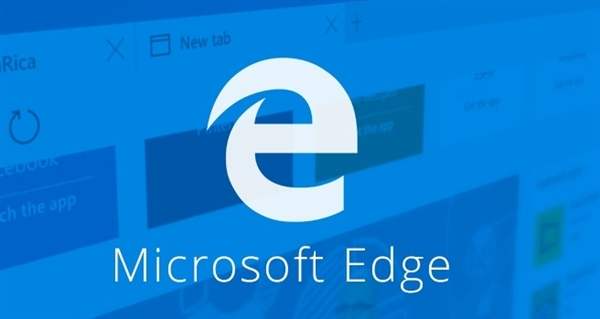
Edge browser compatibility setting method:
Method 1:
1. Click the Start menu and select the Edge browser, as follows As shown in the figure.
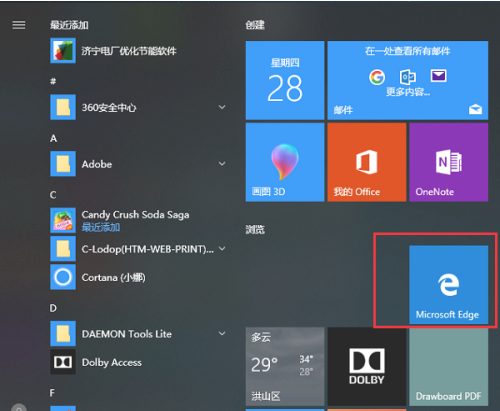
#2. After opening the Edge browser, click the three-dot icon on the upper right, as shown in the figure below.
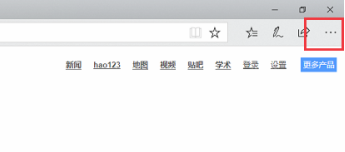
In order to help players who have not passed the level yet, let us learn about the specific methods of solving the puzzle. 3. The compatibility mode of the Edge browser is mainly set through ie. Click the three-dot icon and select "Open with Internet Explorer", as shown in the figure below.
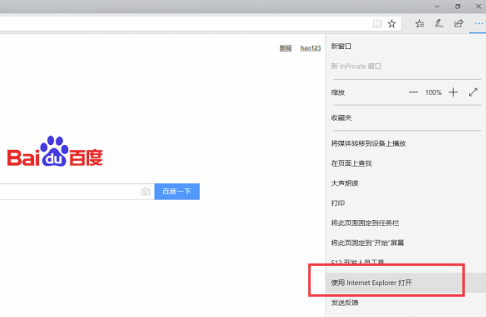
#4. Open the IE browser, click the settings icon in the upper right corner, and then select "Compatibility View Settings", as shown in the figure below.
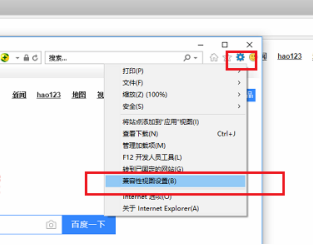
Go to the compatibility view setting interface and add the compatibility websites that need to be set, as shown in the figure below.
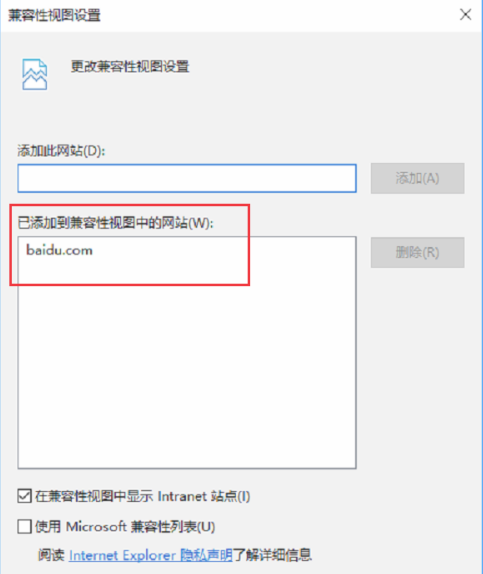
Method 2:
1. After opening the Edge browser, enter: about:flags in the address bar and press Enter.
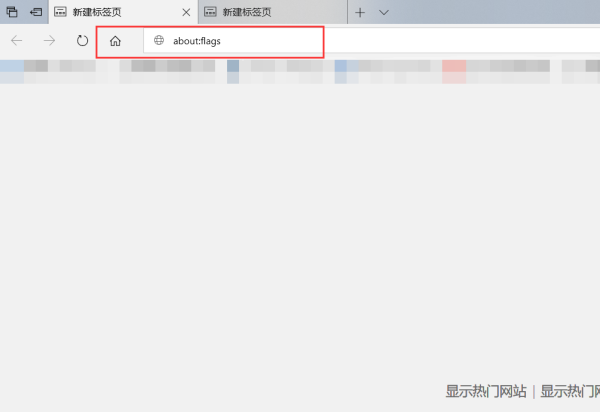
#2. Click the "Use Microsoft Compatibility List" checkbox in the developer, and please pay attention to the prompts. You need to restart the Edge browser for it to take effect. When you open the website again, there will be no compatibility prompt.
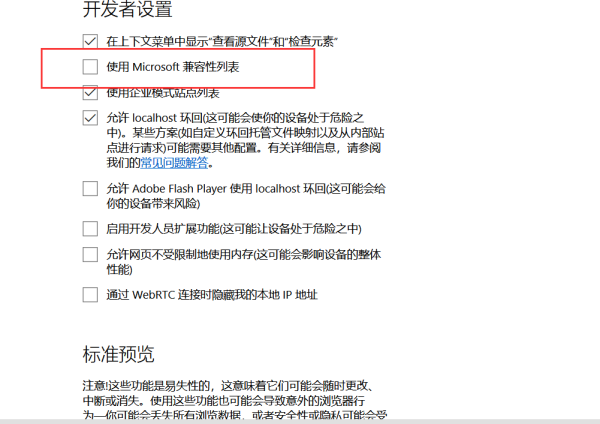
#3. You can also click the settings button in the upper right corner, and then click to open with IE browser.
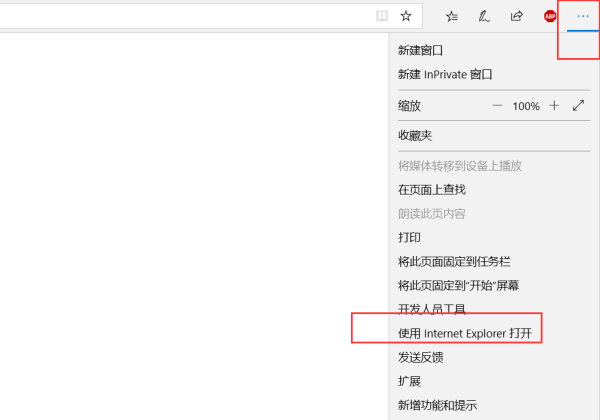
#4. After opening the IE browser, open the function settings in its settings.
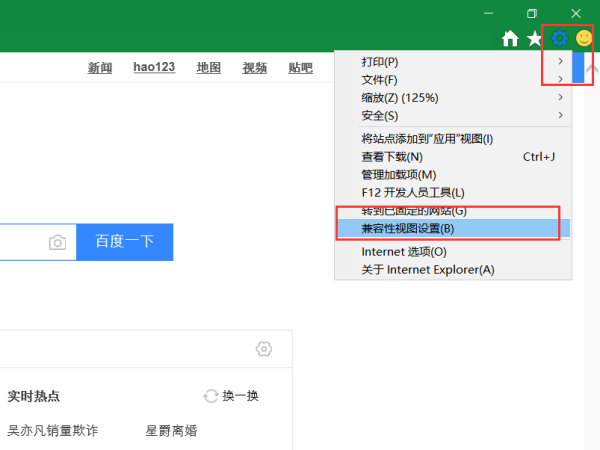
#5. After the compatibility setting interface pops up, add the URL in [Add this website] and click Add. After success, it will be displayed in the website added to Compatibility View. Just click OK.
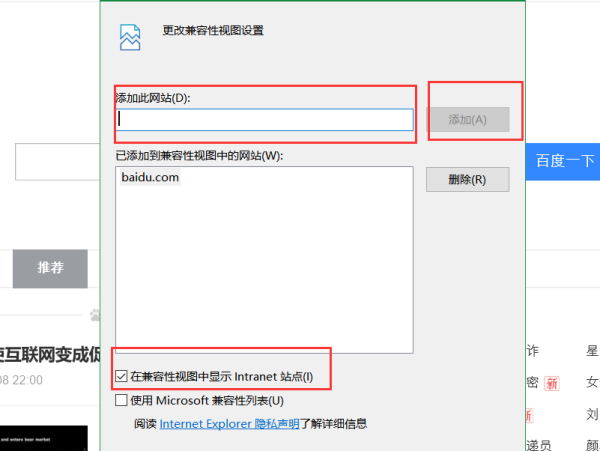
The above is the detailed content of How to set Edge browser compatibility? Tutorial on how to enable Edge browser compatibility mode. For more information, please follow other related articles on the PHP Chinese website!




